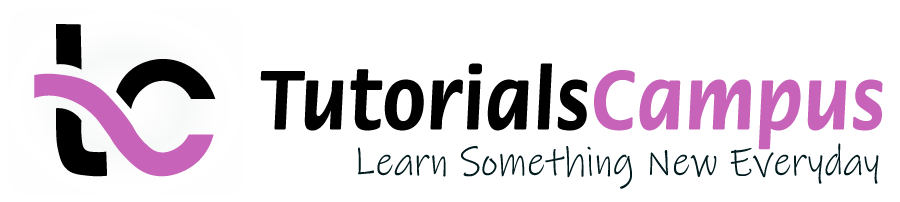Summary -
In this topic, we described about the below sections -
Controlling Area is an Organizational unit in an organization. It represents as a closed system used for cost accounting purposes. A controlling area may contain one or more company codes, which can operate in different currencies.
The company codes must all use the same operational chart of accounts. The company code assignment to the controlling area must be made according to the processes of company.
The organizational environment is also very important. The company code and controlling area organizational units can be combined in several ways and with these combinations, the organizations can be represented with different structures.
- One Company Code Assigned to One Controlling Area (1:1)
- Multiple Company Codes Assigned to One Controlling Area (n:1)
Maintain Controlling Area Definition -
Below process is to create Controlling Area TCCA (Test Controlling Area).
Step-1: Enter the transaction code OKKP in the SAP command field and click Enter to continue.
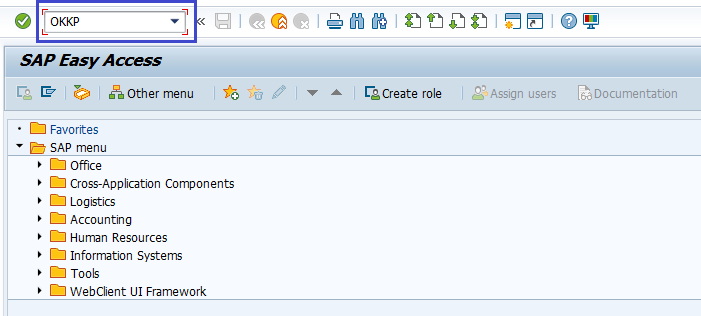
(OR)
Enter the transaction code SPRO in the SAP command field and click Enter to continue.
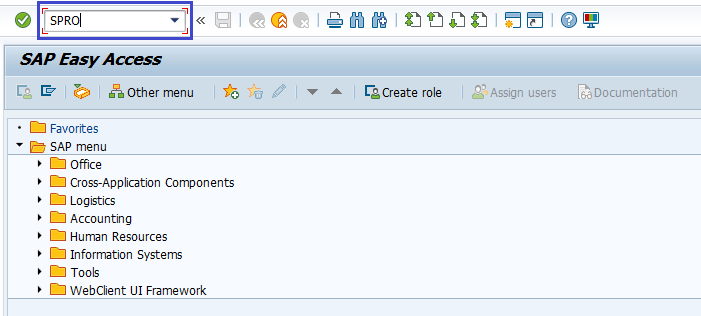
Click on SAP Reference IMG.
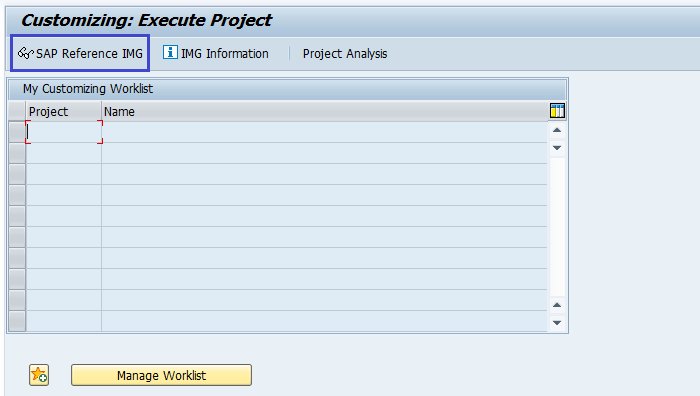
Expand SAP Customizing Implementation Guide → Controlling → General Controlling → Organization → Maintain Controlling Area . Click on Execute.
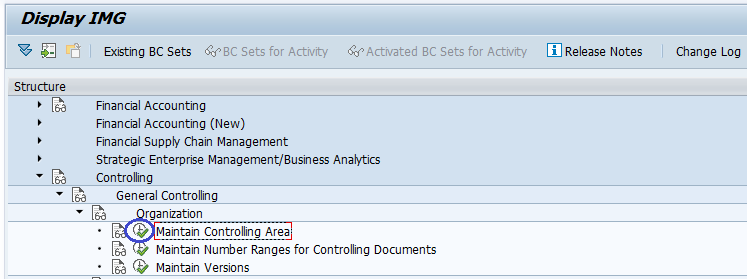
Step-2: Select Maintain Controlling Area and click on Choose button.
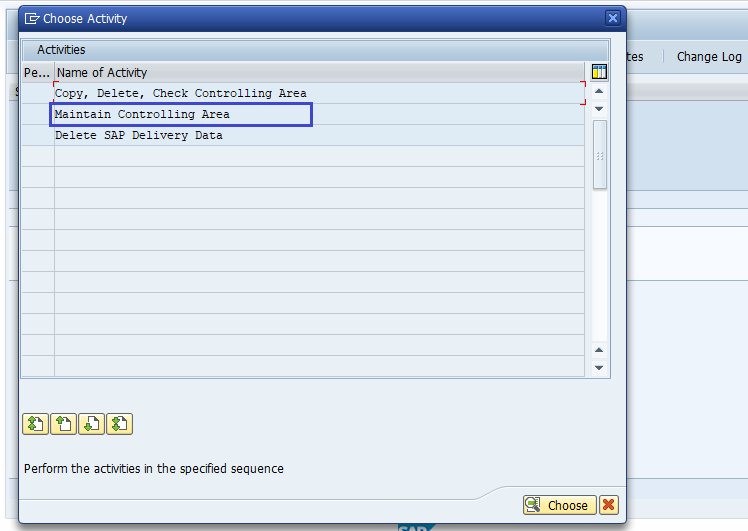
Step-3: Click on New Entries.
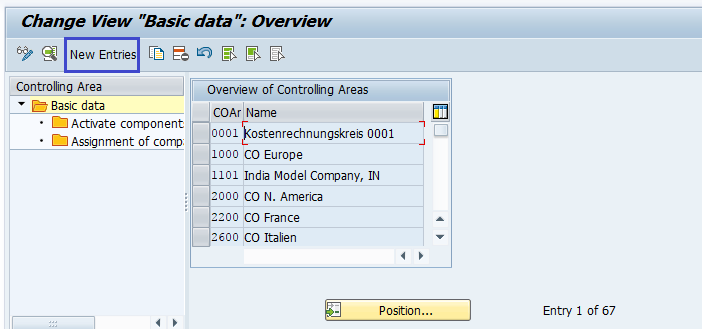
Step-4: In the next screen, enter the below details.
- Controlling Area – Specify the 4-digit alphanumeric Control Area Code.
- Name – Specify the control area description.
- CoCd->CO Area – Choose the assessment control option from the dropdown list.
- Currency Settings – Enter the currency type and Currency.
- Other Settings – Enter the Chart of Accts, Fiscal Year Variant and CCtr Std. hierarchy.
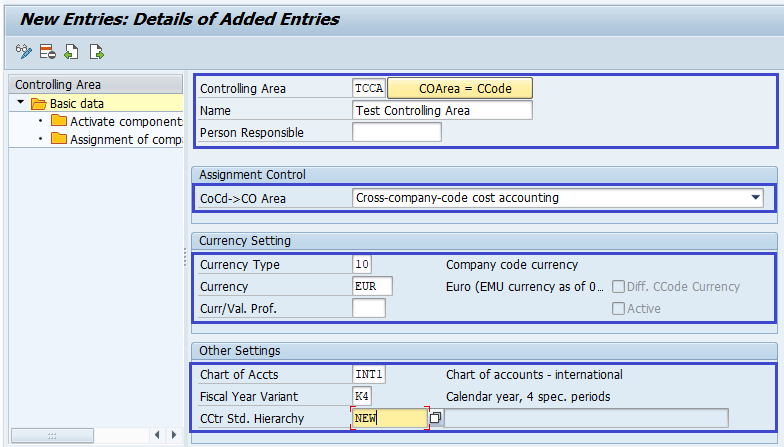
Step-5: Click on Save button to save the changes.
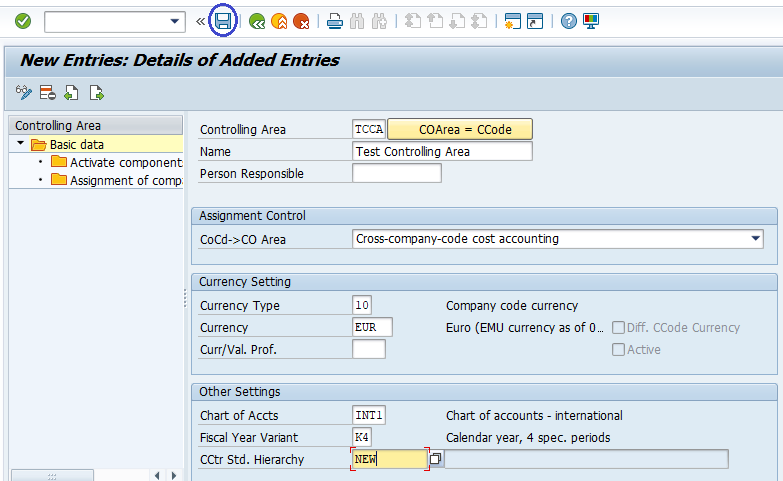
Step-6: Click on Yes button to Continue with saving.
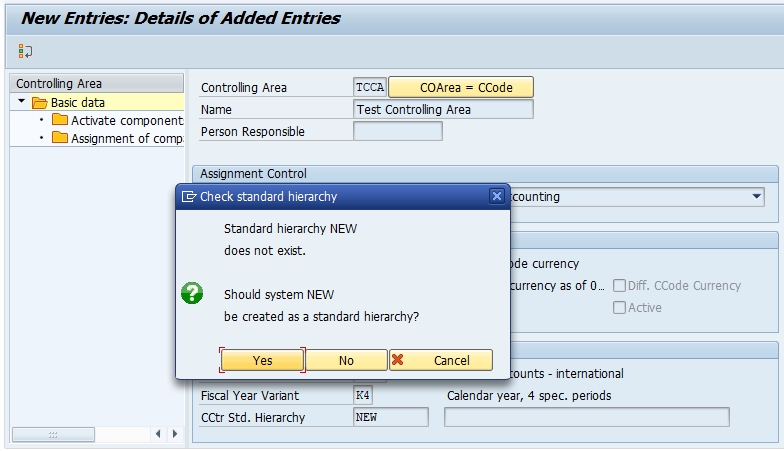
Step-7: It prompt for the Change Request. Create/Select the change request and Click on right mark to proceed.
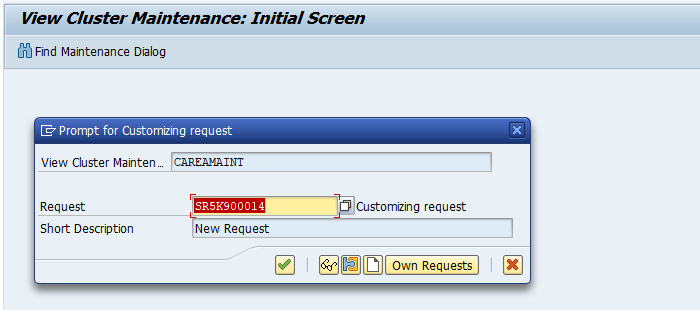
Step-8: Status bar displays the below message once the Controlling area created successfully.
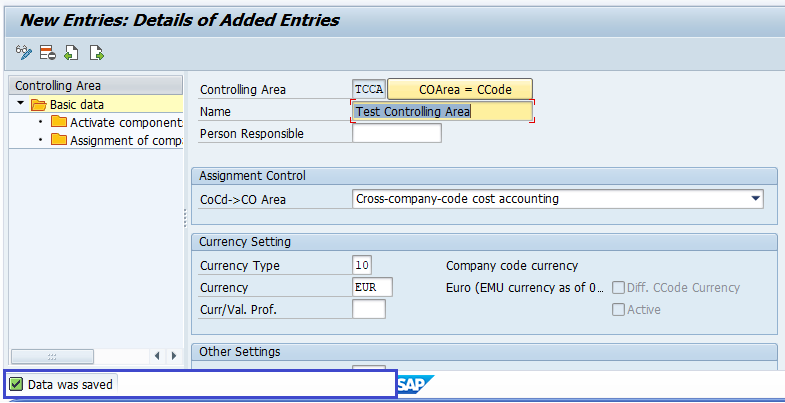
Assignment of Company Code(s) -
After the controlling area created successfully, the company codes should be assigned to controlling area. Below process is the assignment of company codes (TR01, TR02, TR03) to controlling area TCCA (Test Controlling Area).
Step-9: - Once the controlling area saved successfully, double click on assignment of company code.
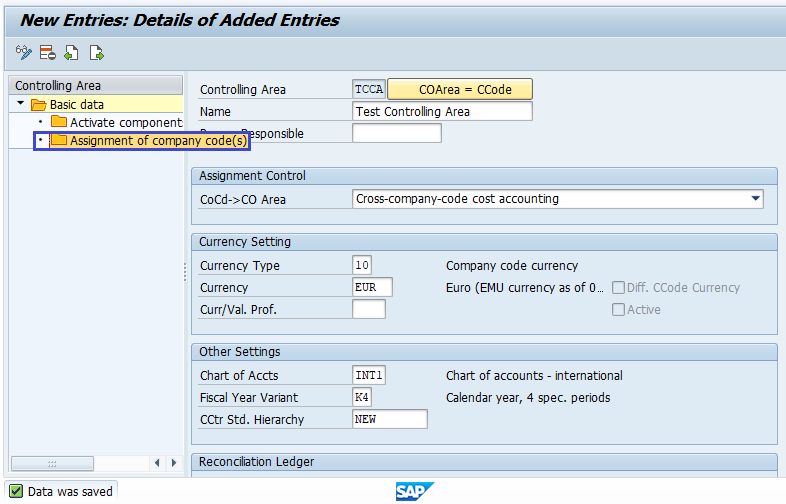
Step-10: - In the next screen, Click on New Entries.
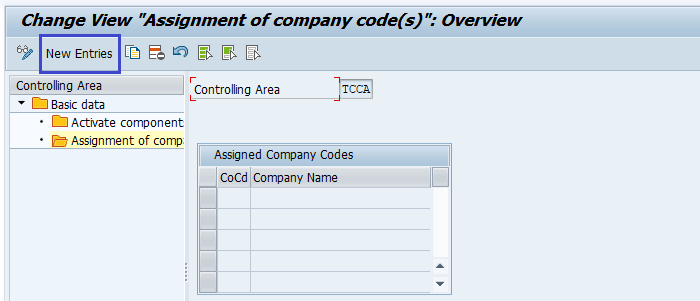
Step-11: - In the next screen, Enter the company code(s) based on the CoCd->CO Area entry.
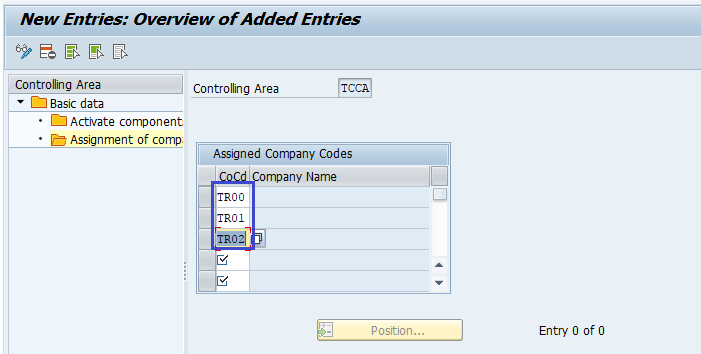
Step-12: Click on Save button to save the business area.
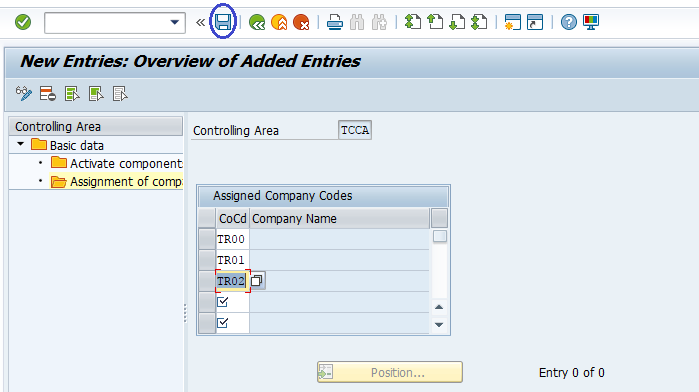
Step-13: It prompt for the Change Request. Create/Select the change request and Click on right mark to proceed.
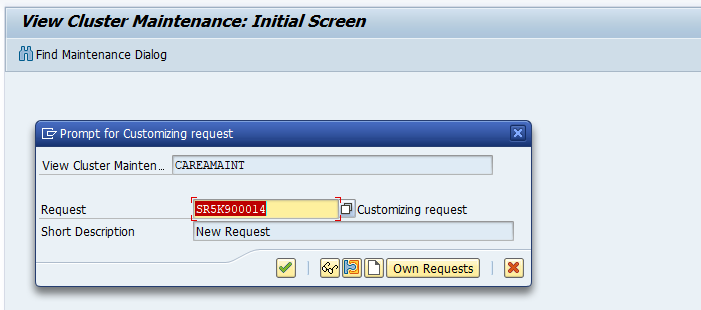
Step-14: Status bar displays the below message once the Controlling area created successfully.
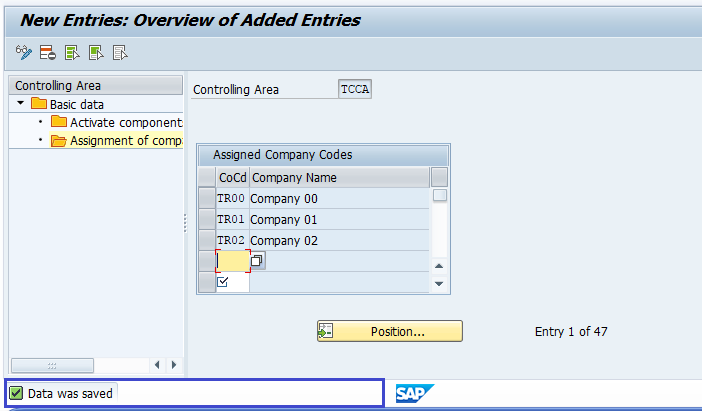
Technical details -
- Transaction Code: OKKP
- Menu Path: SPRO → SAP Reference IMG → SAP Customizing Implementation Guide → Controlling → General Controlling → Organization → Maintain Controlling Area.
- Database Table: T001, TKA00, TKA01, TKA02, TKA07, TKA09, TKT09, TKVS, TKVST