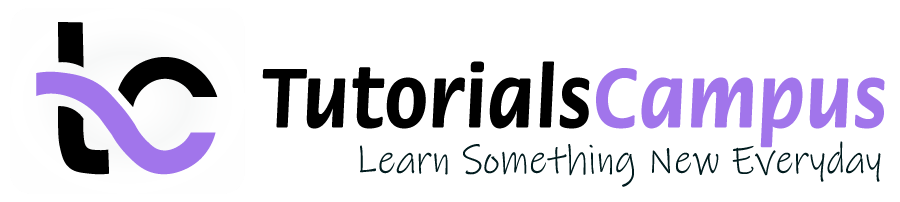Summary -
In this topic, we described about the Assign company code to chart of Account process along with technical information.
Once the chart of account created, the next step is to assign a company code to the chart of account. Assigning company code to the chart of account is mandatory. The link is established between the company code and chart of account through assignment.
Assign Company Code to Chart of Account: -
Below process is to assign the company code (TSTC) to Chart of Account (TCOA).
Step-1: Enter the transaction code OB62 in the SAP command field and click Enter to continue.
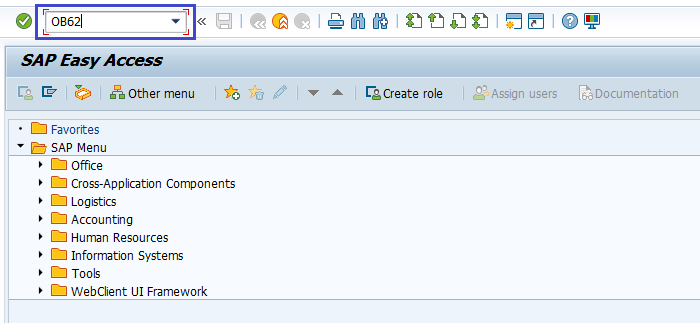
(OR)
Enter the transaction code SPRO in the SAP command field and click Enter to continue.
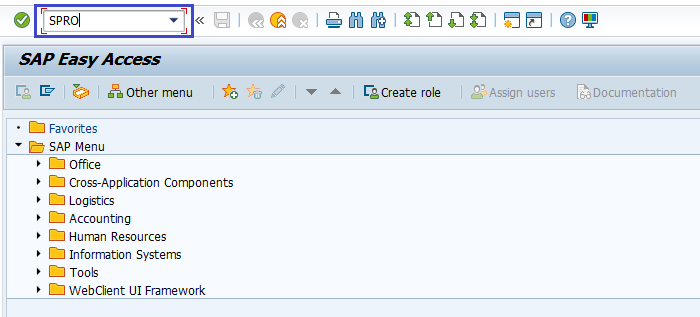
Click on SAP Reference IMG.
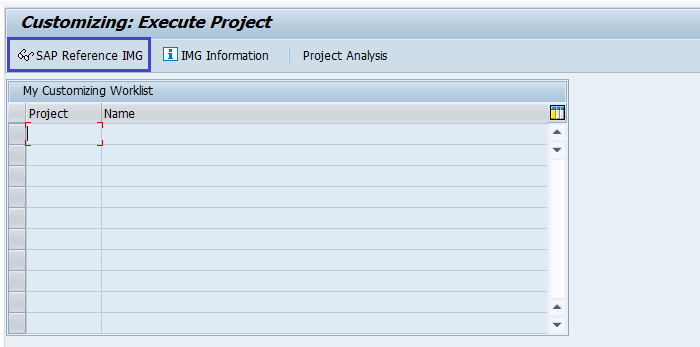
Expand SAP Customizing implementation guide → Financial Accounting → General Ledger Accounting → G/L Accounts → Master Data → Preparations → Assign Company Code to Chart of Accounts . Click on Execute.
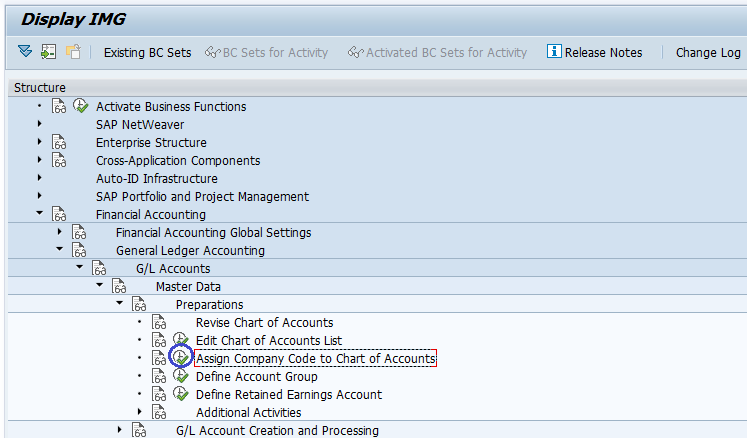
Step-2: Enter the Chart of Account for the respective company in the Chrt/Accts column and Cty ch/act if required.
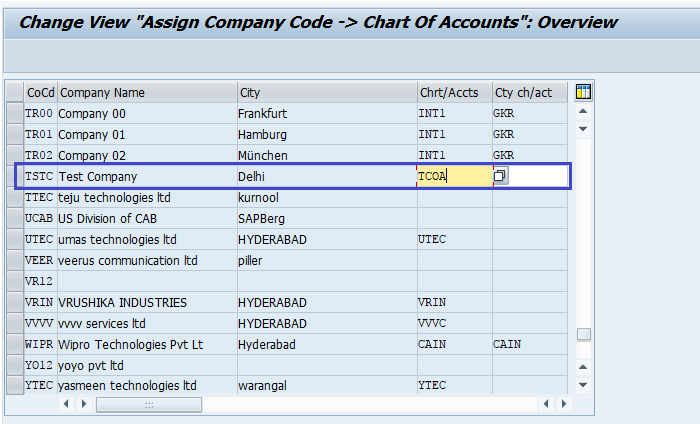
Step-3: Click on Save button to save the changes.
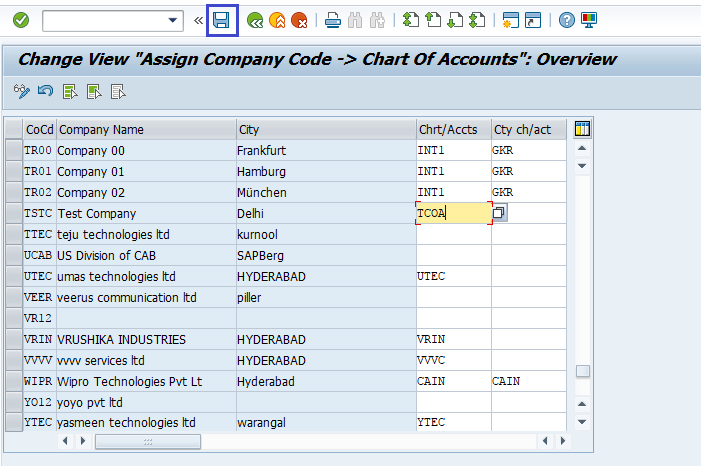
Step-4: It prompt for the Change Request. Create/Select the change request and Click on right mark to proceed.
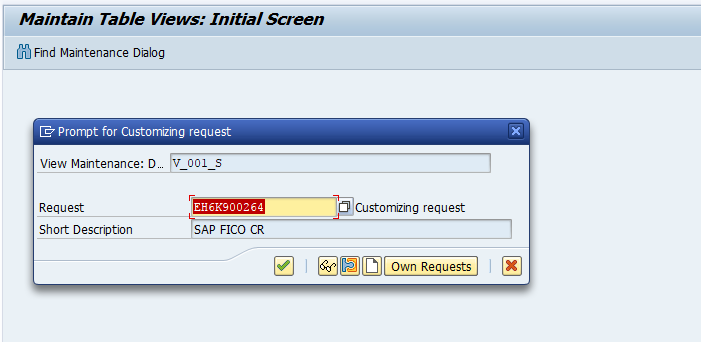
Step-5: Status bar displays the below message once the company code assigned to chart of account successfully.
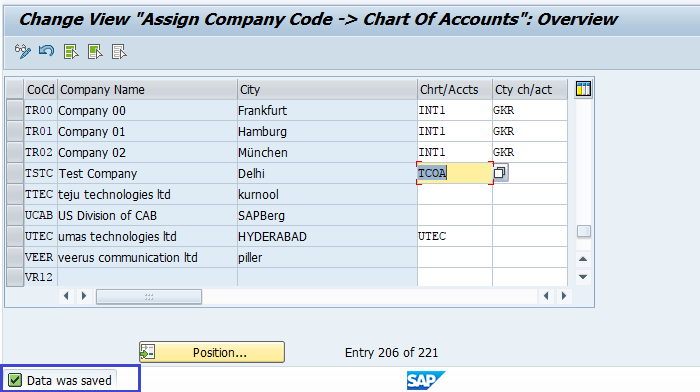
Technical Information: -
- Transaction Code: - OB62
- Navigation path: - SPRO → SAP Reference IMG → SAP Customizing implementation guide → Financial Accounting → G/L Accounting → G/L Accounts → Master Data → Preparations → Assign Company Code to Chart of Accounts