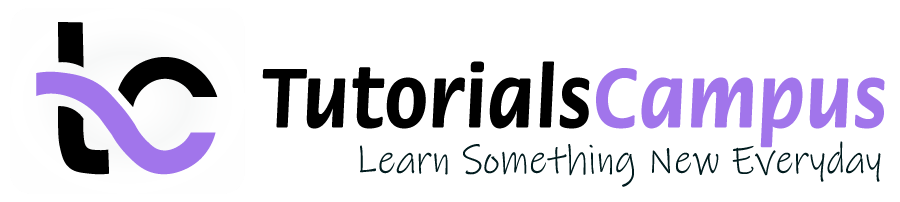Summary -
In this topic, we described about the Hold G/L Document Posting process along with technical information.
A clerk can temporarily save the G/L document in the below scenarios.
- G/L Document is not complete.
- User does not have complete or accurate information.
- User wants to complete or correct the document at a later stage.
Temporarily saving G/L document is called as Hold G/L document posting.
Hold G/L Document Posting: -
Below process is to hold a g/l document posting.
Step-1: Click on SAP Menu → Accounting → Financial Accounting → General Ledgers → Posting → FB50 – Enter G/L Account Document.
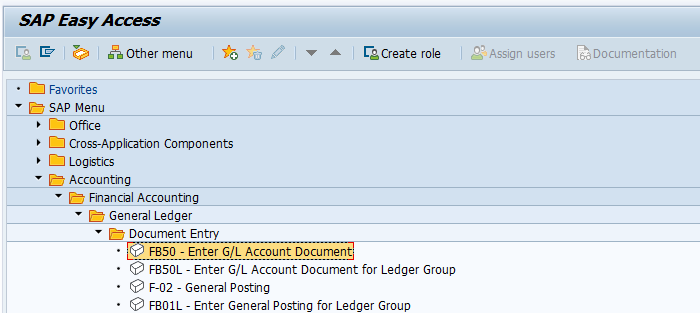
(OR)
Step-1: Enter the transaction code FB50 in the SAP command field and click Enter to continue.
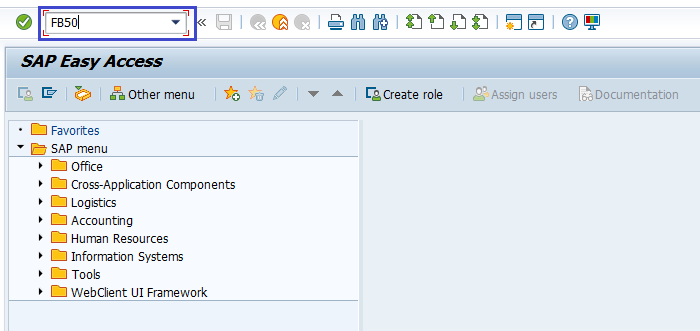
Step-2: Enter the Company code and click on right mark.
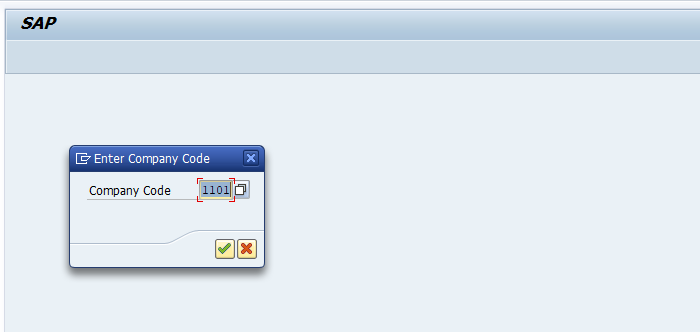
Step-3: In the next screen, Enter the below details.
- Document Date.
- G/L Account to be Credited.
- Credit Amount.
- G/L Account to be Debited.
- Debit Amount.
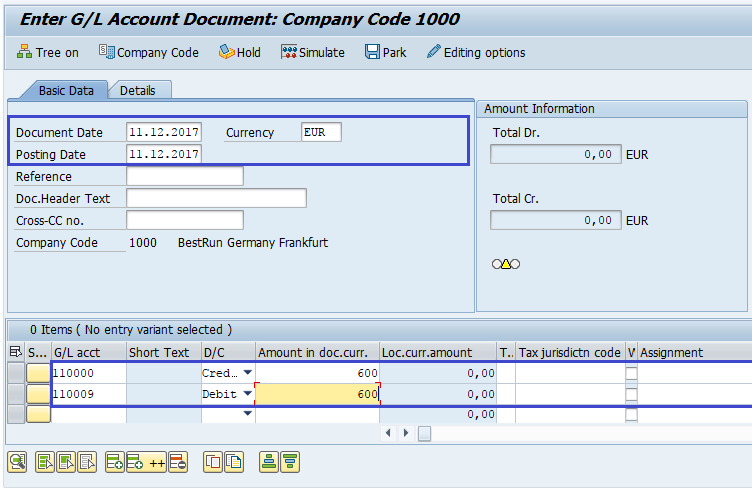
Step-4: Click on Enter and then check the status of the document.
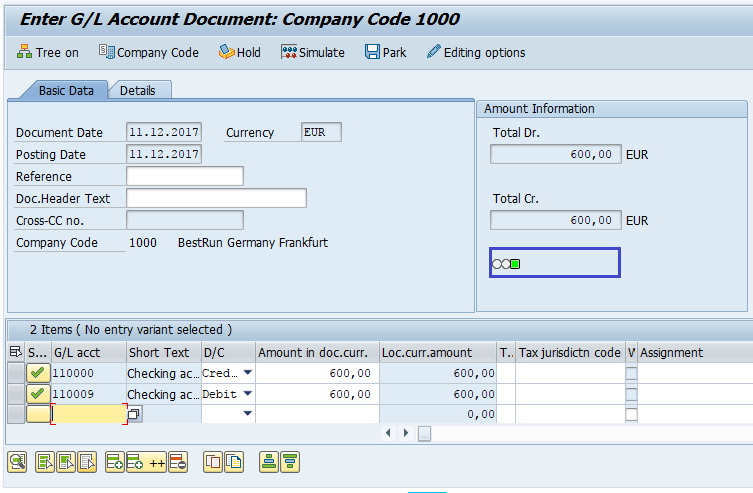
Step-5: Once the details are entered, click on Hold button.
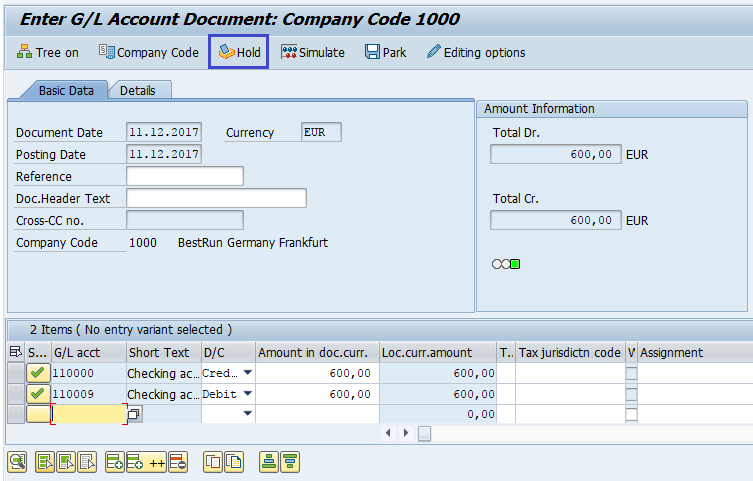
"Held documents must be converted; read long text".
To resolve the error, Execute the program RFTMPBLU in SE38 to convert all the held documents.
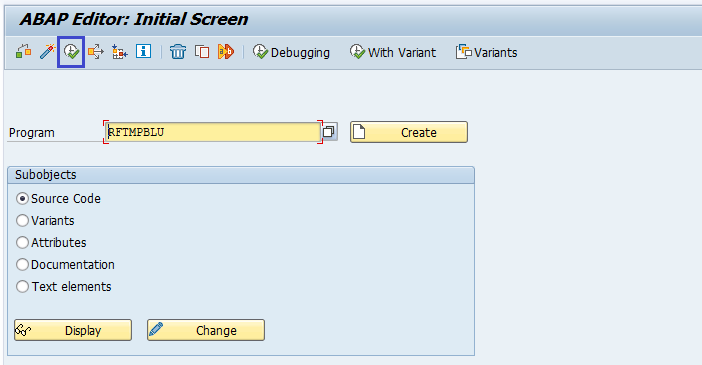
Once the held documents converted successfully, click on Hold button again.
Step-6: In the next screen, enter the Temporary Document Number and press Hold Document.
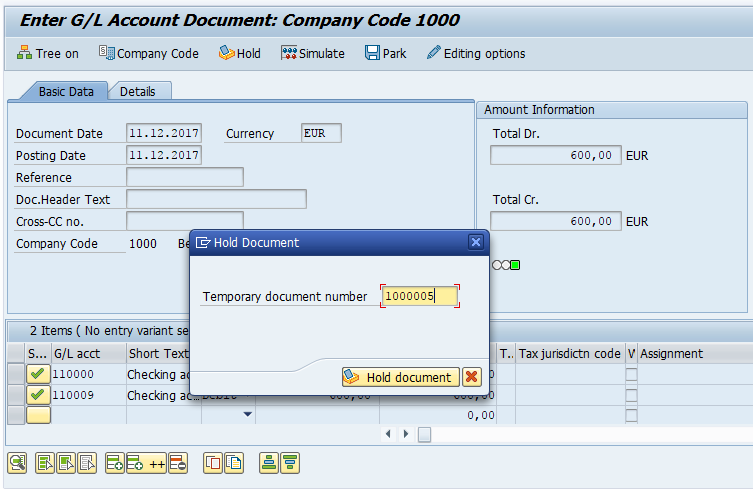
Step-7: Status bar displays the document number like below once the document held successfully.
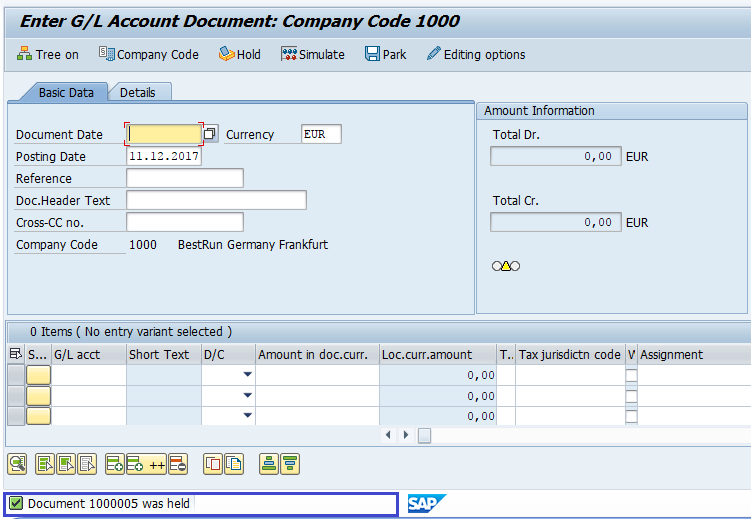
Technical Information: -
- Transaction Code: - FB50
- Navigation path: - SAP Menu → Accounting → Financial Accounting → General Ledgers → Posting → FB50 – Enter G/L Account Document