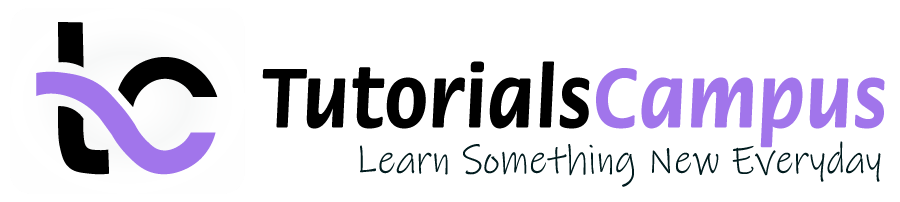Summary -
In this topic, we described about the Post Customer Foreign Currency Invoice process along with technical information.
Customer invoices can be posted in foreign currency can be used to process a currency analysis.
Post Customer Foreign Currency Invoice: -
Below process is to post customer foreign currency invoice.
Step-1: Enter the transaction code FB70 in the SAP command field and click Enter to continue.
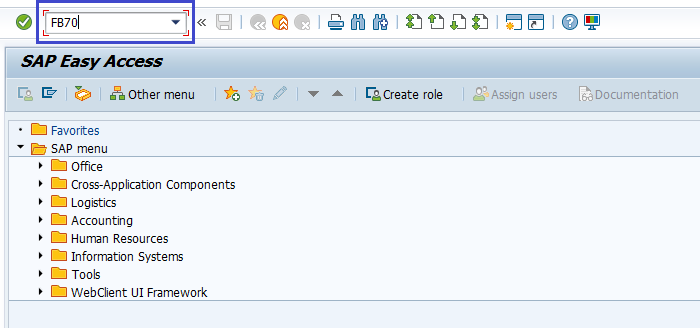
(OR)
Go to SAP Menu → Accounting → Financial Accounting → Accounts Receivable → Document Entry → Invoice.
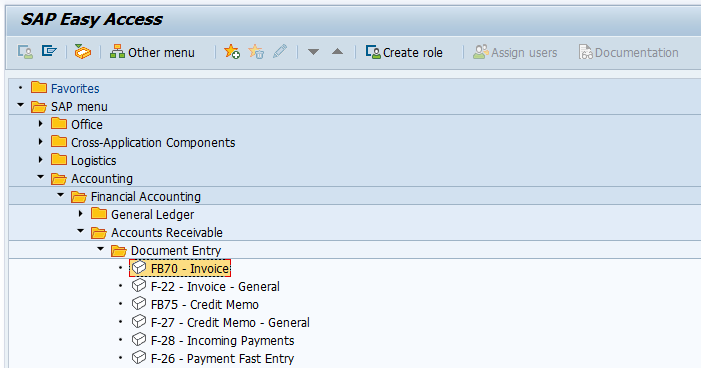
Step-2: In the next screen, enter the Company Code and click Enter.
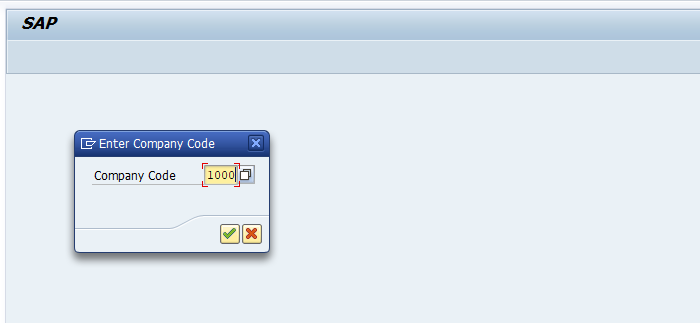
Step-3: In the next screen, enter the below details in the Basic data tab.
- Customer Id of the customer
- Invoice Date
- Document Type as Vendor Invoice
- Invoice Amount in Currency
- Tax Code applicable in the invoice
- Purchase G/L Account to be credited
- Credit Amount
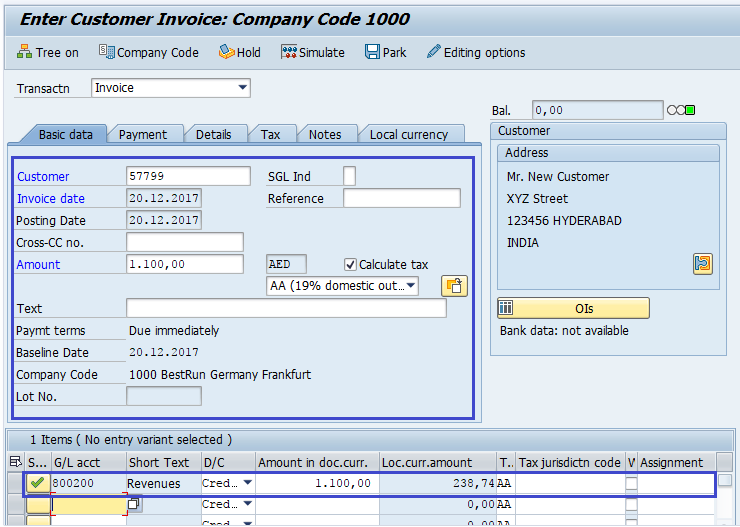
Step-4: Check the document status.
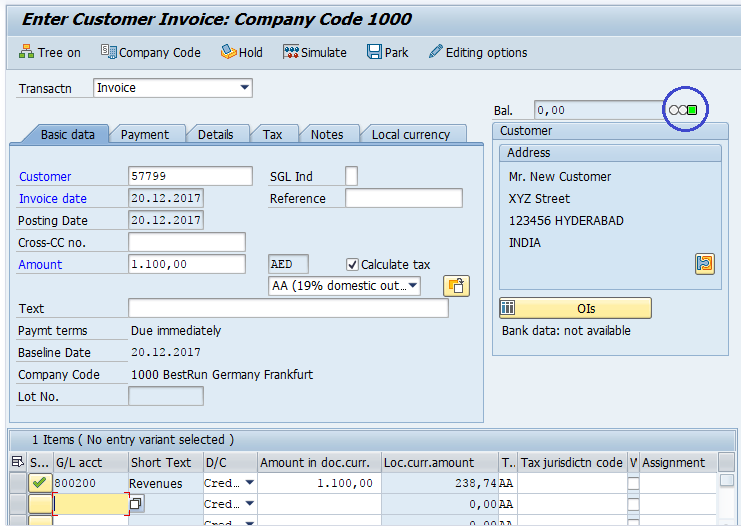
Step-5: In the Local Currency tab, Verify/adjust Exchange Rate.
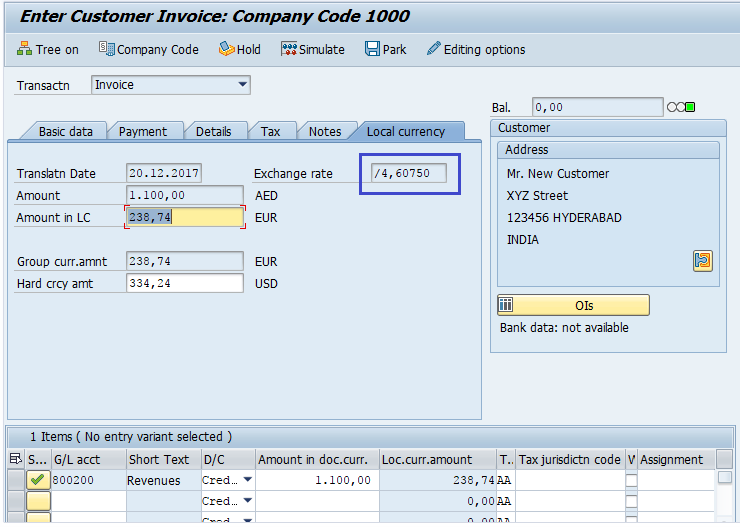
Step-6: Once all the details entered, click on the Save button to save the changes.
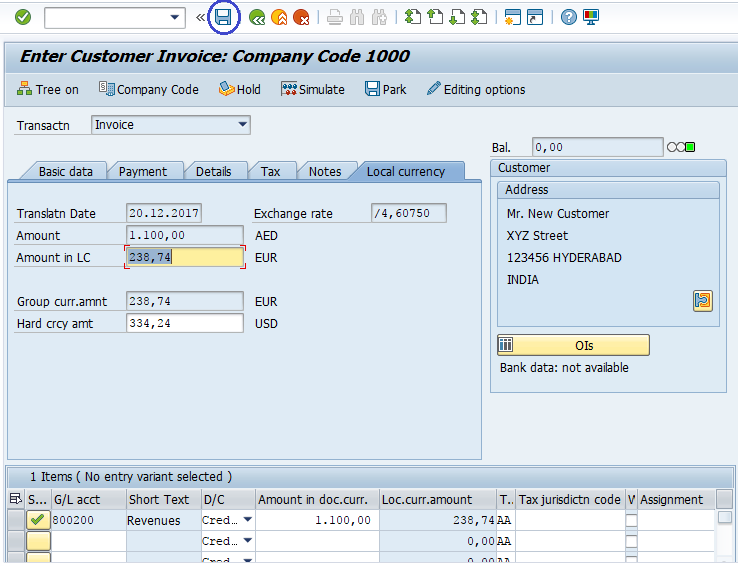
Step-7: Status bar displays the generated document number once the foreign currency invoice posted successfully.
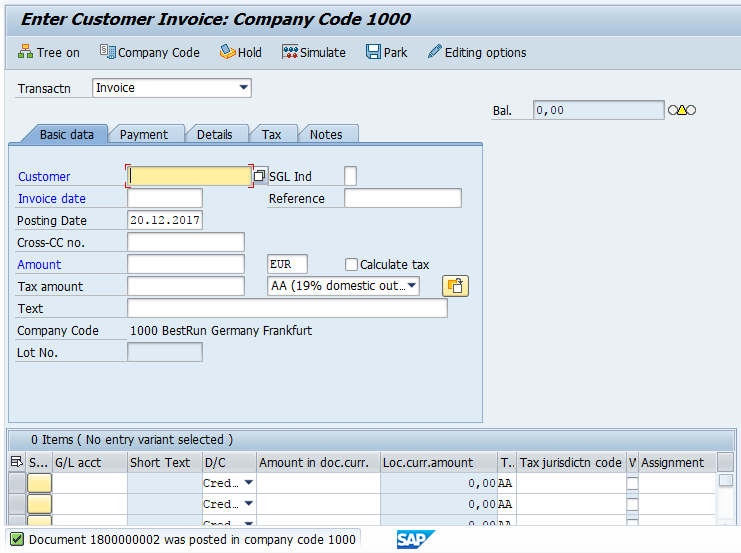
Technical Information: -
- Transaction Code: - FB70
- Navigation path: - SAP Menu → Accounting → Financial Accounting → Accounts Receivable → Document Entry → FB70 -- Invoice