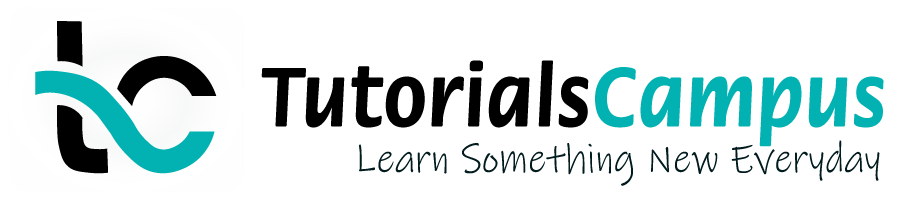Summary -
In this topic, we described about the Determine Pricing by Item Category process along with technical information.
An Item category is used to control the pricing of an item. All the items are not relevant for pricing. The standard pricing procedure check if the item is relevant for pricing or not.
If line item will be blank for that item, then that item is not relevant for pricing. An item category controls the overall behaviour of an item.
Item category defines below -
- Is item relevant for pricing or not.
- Is item relevant for delivery or not.
- Is item relevant for billing or not.
- Is it a free item or text item.
- Helps to determine the sales document type.
Step-1: Enter the transaction code OVKO in the SAP command field and click Enter to continue.
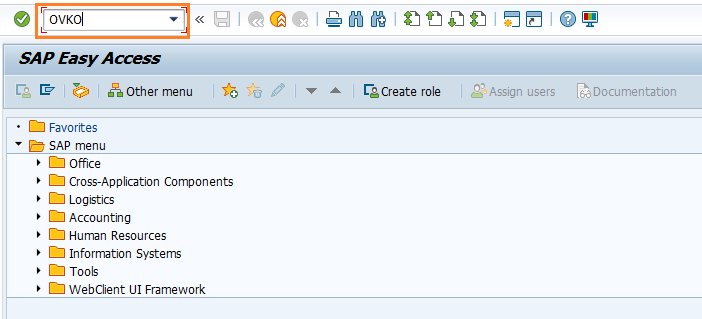
(OR)
Enter the transaction code SPRO in the SAP command field and click Enter to continue.
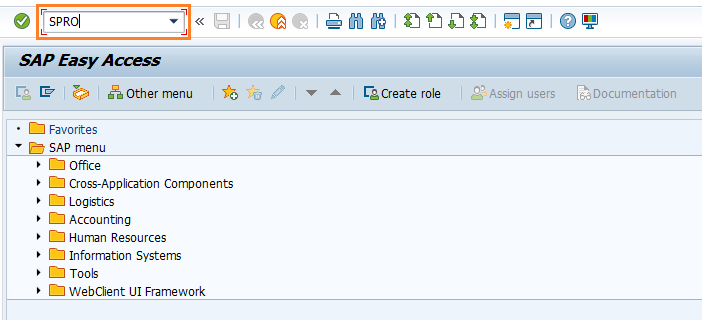
Click on SAP Reference IMG.
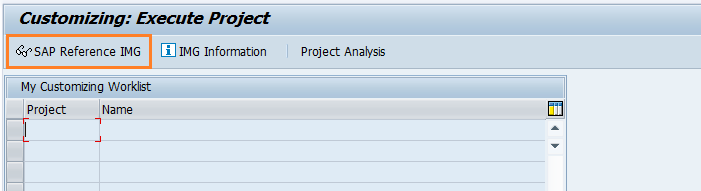
Expand SAP Customizing implementation guide → Sales and Distribution → Basic Functions → Pricing → Pricing Control → Define Pricing by Item Category. Click on Execute.
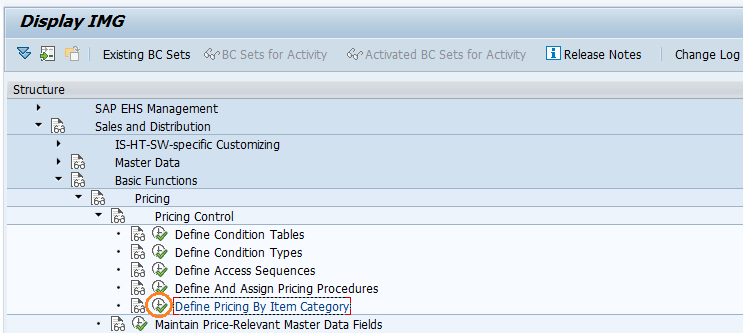
In the next screen, select Activate pricing for item categories and click on Choose button.
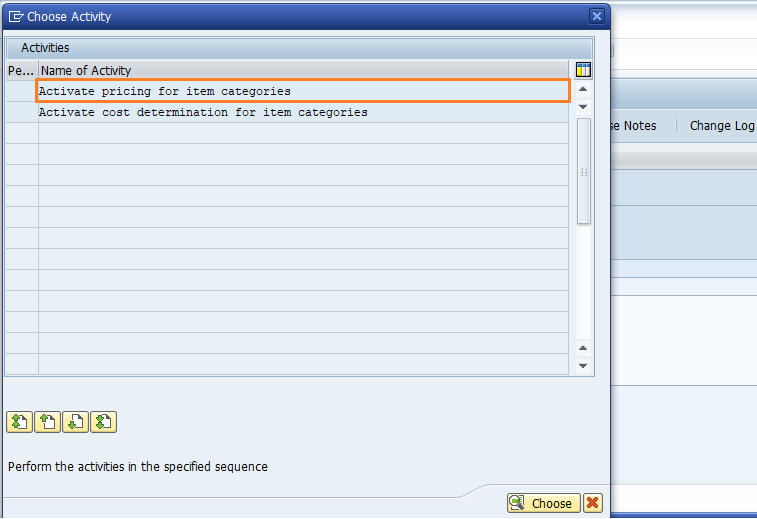
Step-2: In the next screen, Click on Position button to navigate to the desired item.
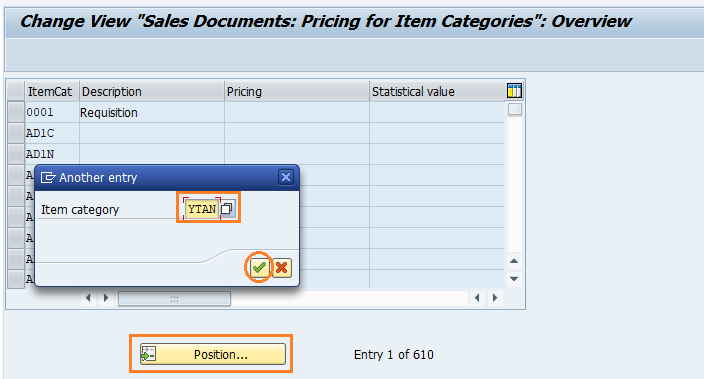
Step-3: Enter the below details and click on Enter.
- Pricing - Select the pricing from the list. It specifies specific item category is eligible for pricing or not.
Standard pricing options are -
- Space - No pricing
- X - Pricing standard
- A - Pricing for Empties
- B - Pricing for free goods (100% discount)
- Statistical Value - Select the value from the list. It specifies the item used for statistical purpose or not
Standard pricing options are -
- Space - No pricing
- X - Pricing standard
- A - Pricing for Empties
- B - Pricing for free goods (100% discount)
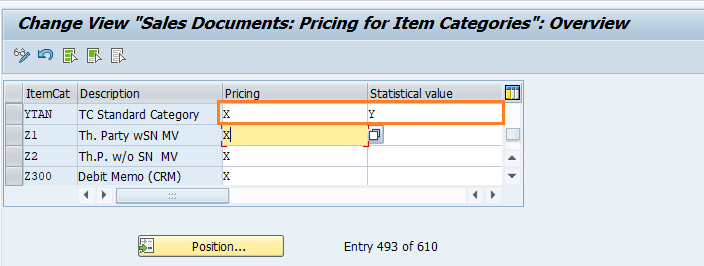
Step-4: Once all the details entered, click on the Save button to save the changes.
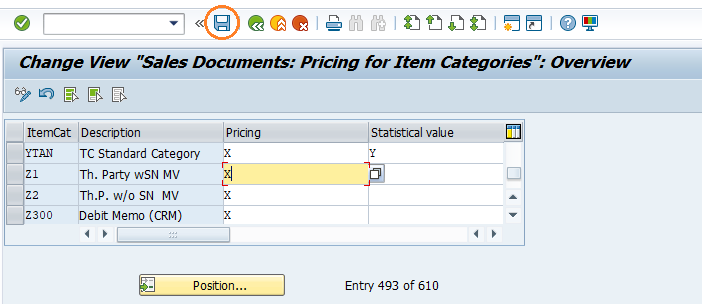
Step-5: It prompt for the Change Request. Create/Select the change request and Click on right mark to proceed.
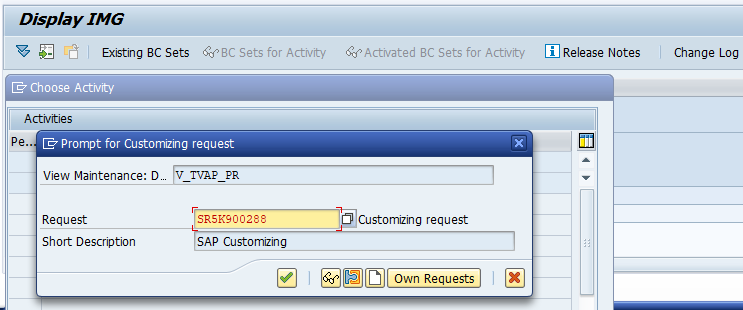
Step-6: Status bar displays the below message once the condition type saved successfully.
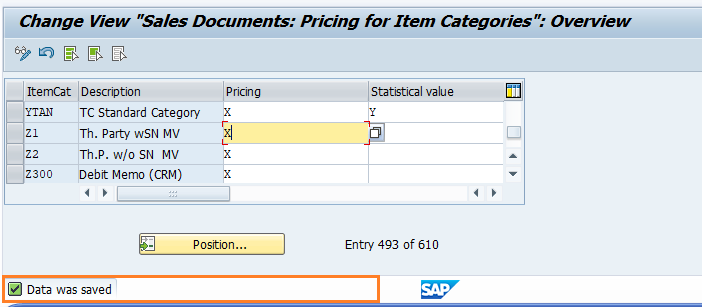
Technical details: -
- Transaction: OVKO
- Menu Path: SPRO → SAP Reference IMG → SAP Customizing implementation guide → Sales and Distribution → Basic Functions → Pricing → Pricing Control → Define Pricing by Item Category