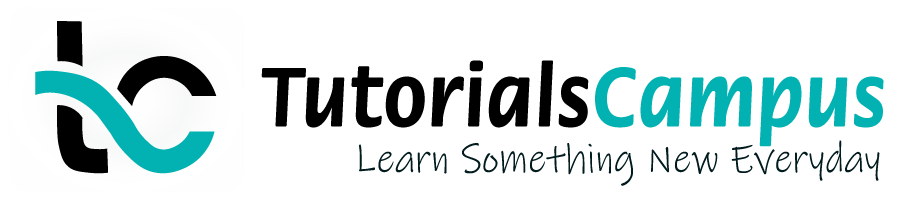Summary -
In this topic, we described about the Subsequent Delivery process along with technical information.
Once the customer returned product received by the company, the company needs issue the replacement. The company creates the delivery order for the replacement is called as subsequent delivery.
In this delivery, customer is not charged for shipping of goods and is free of charge delivery to the customer. When customer chooses replacement option then subsequent sales order is created.
If customer chooses refund option, then money can be refunded to customer by credit memo.
Below process is to create subsequent delivery for the sales order 13962 –
Step-1: Enter the transaction code VA01 in the SAP command field and click Enter to continue.
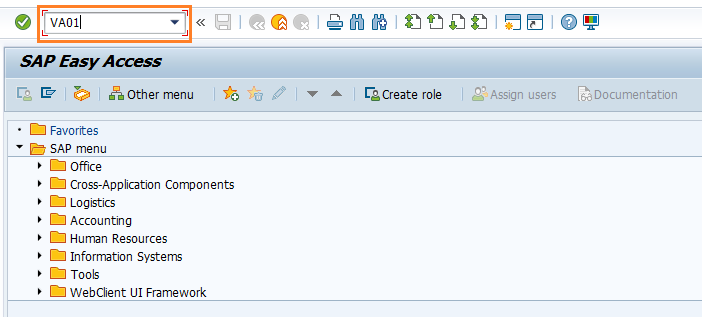
(OR)
Navigate to SAP Menu → Logistics → Sales and Distribution → Sales → Order → VA01 - Create
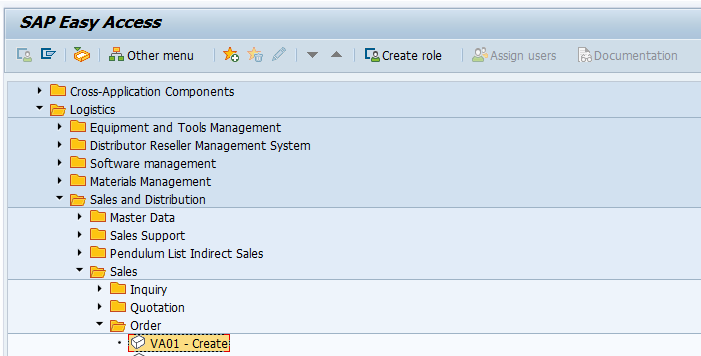
Step-2: Enter the below details and Click on Create with Reference button.
- Order Type - Select the sales order type as Subs.Dlv.Free of Ch. (SDF) from the list
- Sales Organization - Select the sales organization
- Distribution Channel - Select the distribution channel in the Sales Organization
- Division - Select the division from the list
- Sales Office - Select the sales office from the list
- Sales Group - Select the sales group from the list
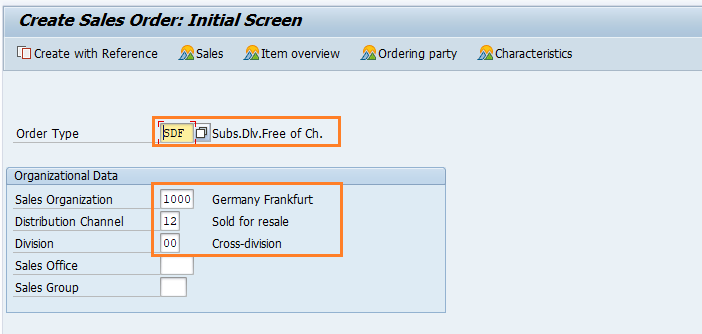
Step-3: New dialog gets opened. Enter the below details in Order tab and click Copy button.
- Order - Specify the order number which already created
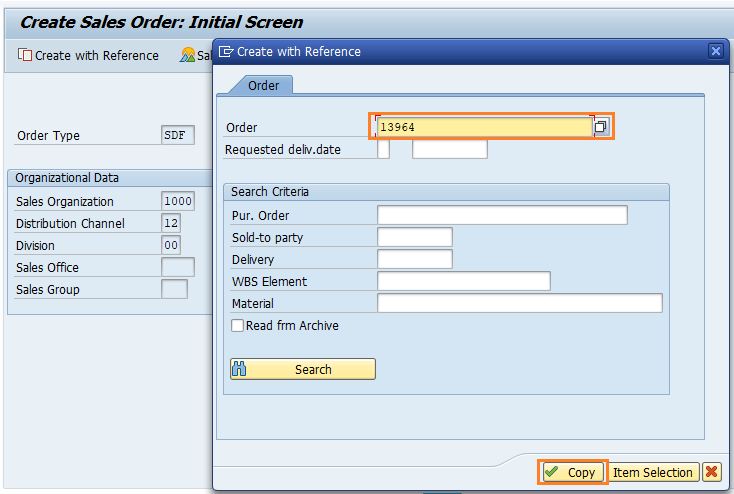
Step-4: In the next screen, Enter the below details and click on Enter.
- PO Number - Specify Purchase Order number if any
- Req.deliv.date - Specify the required delivery date
- Order Reason - Enter the free of charge delivery order reason
- Order Quantity - Specify/change the products quantity if required
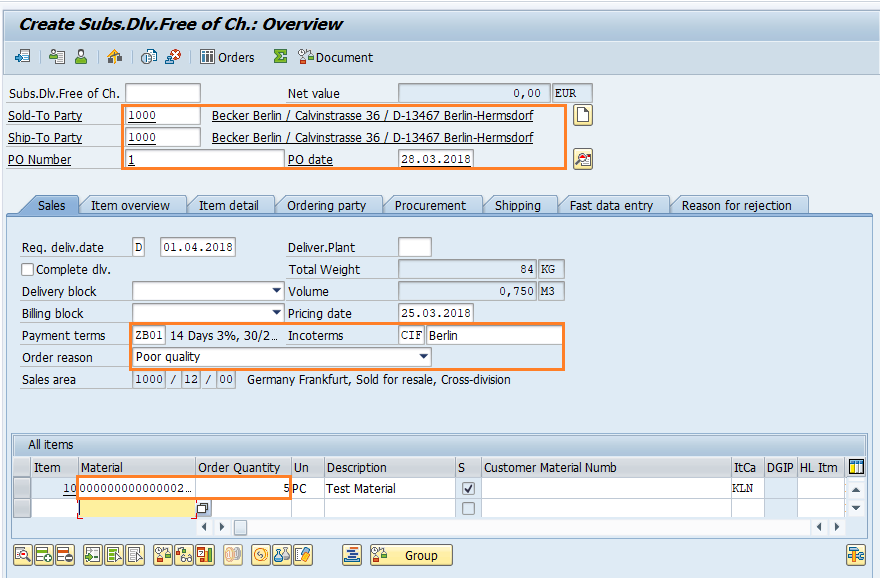
Step-5: Once all the details entered, click on Save button to save the details.
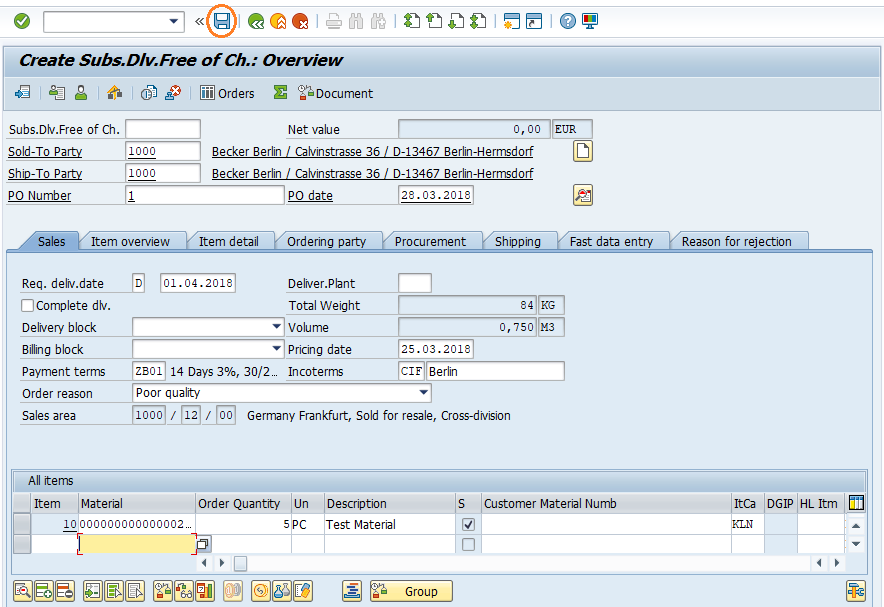
Step-6: Status bar displays the below message once the subsequent delivery created successfully.
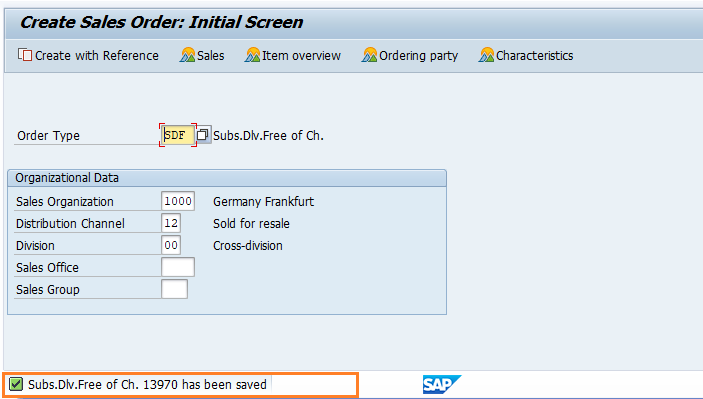
Technical details: -
- Transaction: VA01
- Menu Path: SAP Menu → Logistics → Sales and Distribution → Sales → Order → VA01 - Create