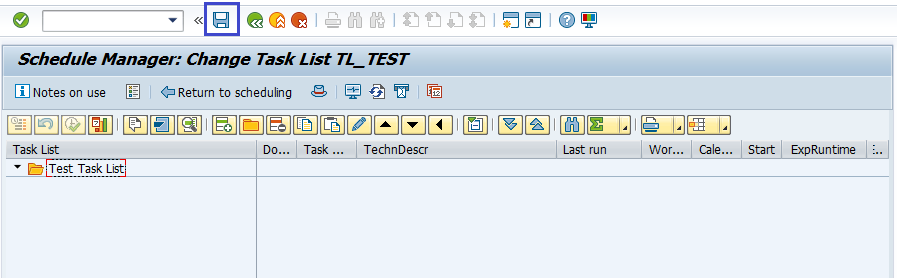SAP CCA Schedule Manager
In general, performing different periodic tasks in SAP system on regular, weekly, monthly, yearly, etc. One of the common task among the periodic tasks is period-end closing.
These tasks are supported by the individual components of the Schedule Manager. Defining variables in Schedule Manager reduces the work required to perform the tasks.
List of variables in Schedule Manager -
- Defining Global Variables for the Task List and Flow Definition
- Defining Selection Variable
- Specifying Selection Variables in the Program Variants
- Specifying Selection Variables for Flow Definitions with Parallel Branches
The Schedule Manager facilitate the definition, scheduling, execution and review of tasks executed on a regular basis, such as period-end closing.
Features –
- Flow Definition
- Scheduler
- Monitor
- Worklist
Scheduler: -
You can execute and monitor complex business flows such as period-end closing and can define task lists if you have the corresponding authorization.
The task list contains tasks grouped together to perform the desired action. As a first step, task list created and task can be inserted later.
Creating task list in Scheduler: -
Step-1: - To open Scheduler Manager, go to Accounting → Controlling → Cost Center Accounting → Period End Closing → Scheduler Manager.
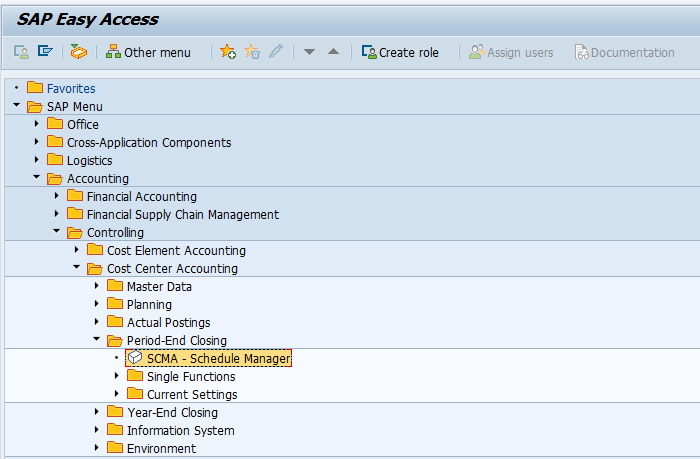
Step-2: - Go to Task list → Create.
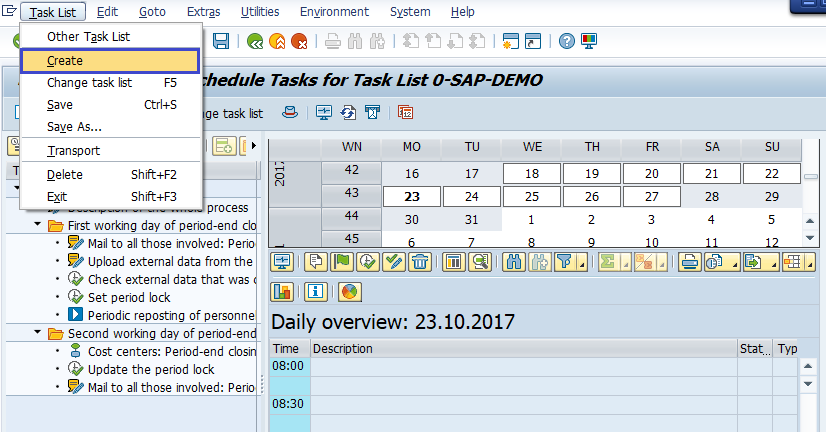
Step-3: - Enter the name for the new task list and click on tick mark.
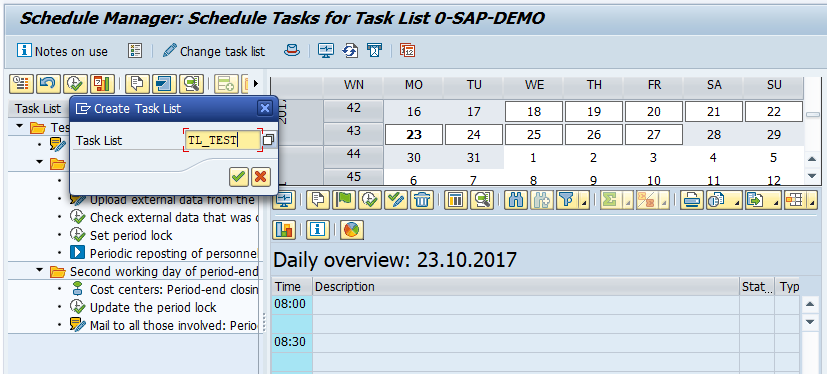
Step-4: - In next screen, enter a description, General Calender Settings and Configuration of daily overview. To save the values, click the Save button.
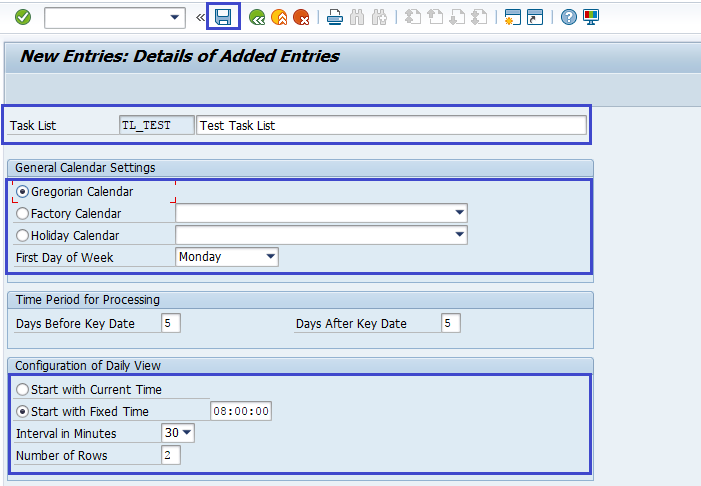
The process can be split into parts(tasks). These can be added or deleted in the task list.
Step-5: - To insert tasks/ task groups in Task list, click Change Task list.
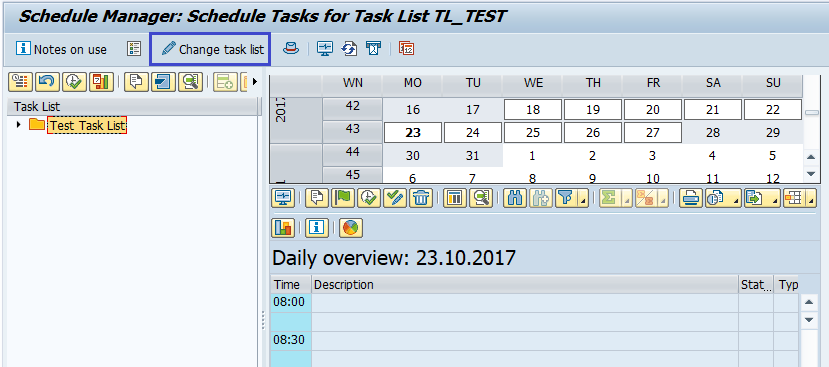
Step-6: - Next screen, select the task/task group, right-click to open the options menu. Click on Create Task.
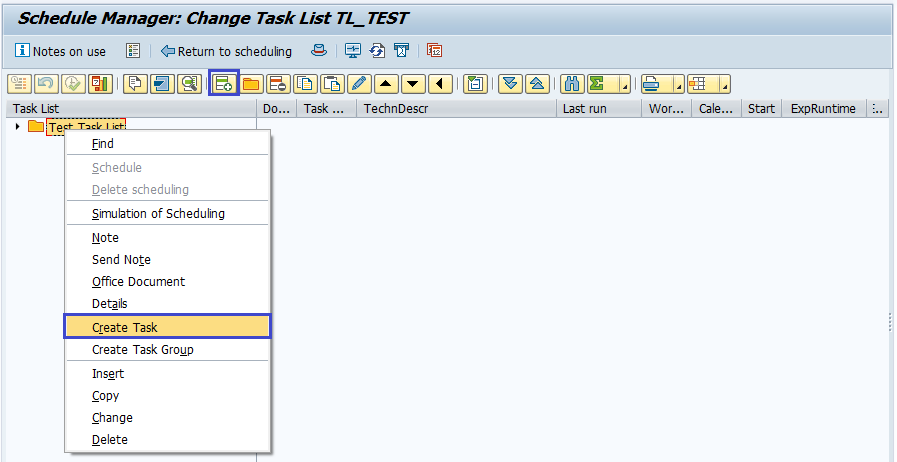
Step-7: - In the next screen, enter the task details and select the task type and the Task Owner. Click on tick mark to proceed.
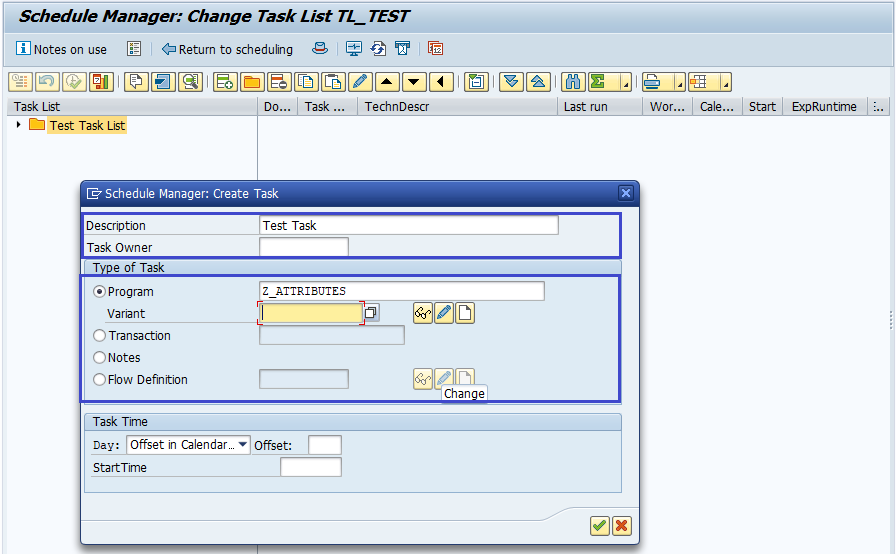
Step-8: - Click on Save button, to save the task/task group.
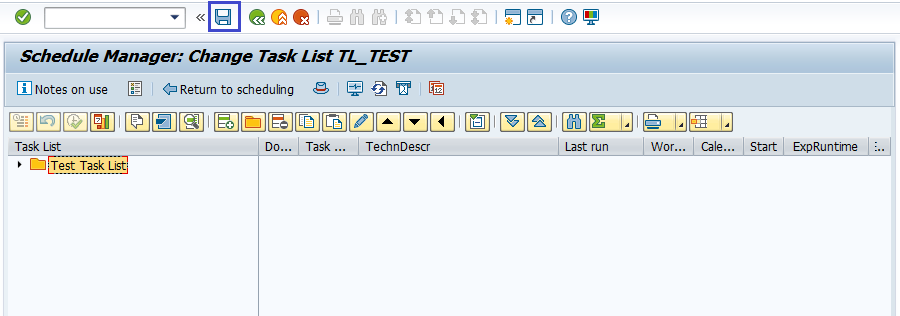

Change / Delete task: -
Step-1: - Click on Change Task List button to change/delete task.
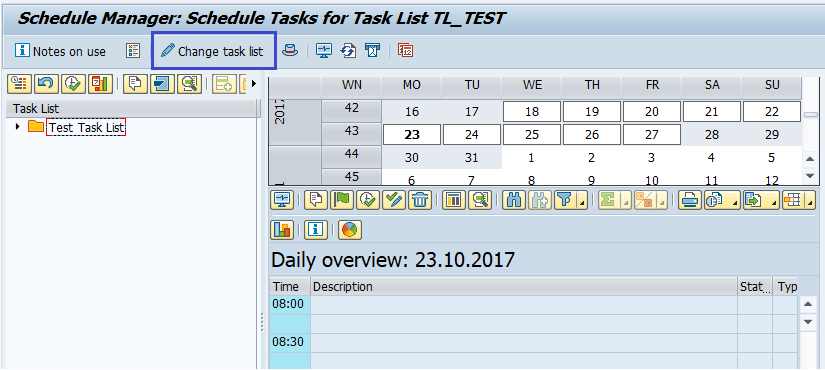
Step-2: - To change/delete, right click on the task and Select Change/delete.
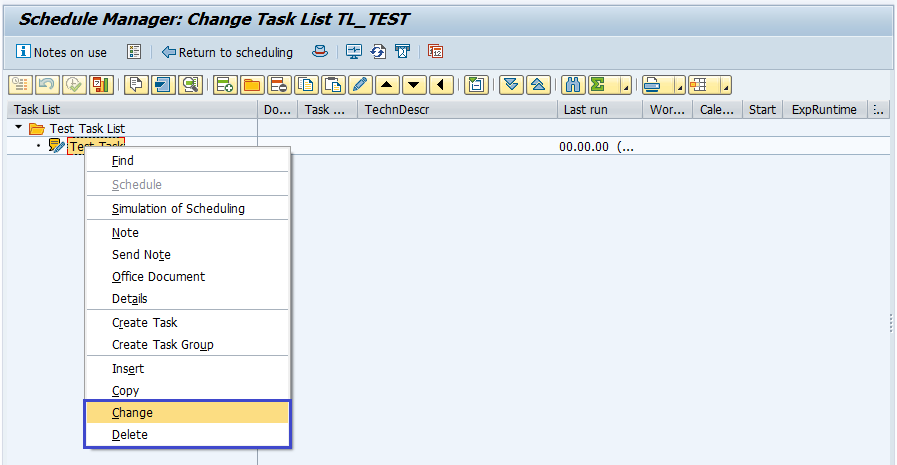
Step-3: - Once the modifications completed, click on Save button to save the modifications.