SAP CO Post to Cost Center
The Cost Center category is an indicator in the cost center master data which specifies the category for the cost center. Cost Center categories provide the ability to safe guard the postings to cost centers.
In addition, it provides greater organizational ability across the cost objects. User can create their own cost center categories or can use categories supplied by SAP.
Cost Center categories enable to assign the same characteristics to similar cost centers. This is useful to prevent production activities from being posted to administrative cost centers by mistake. Cost center category can be used for cost calculation where it controls percentage of the overheads applies to the specific cost center category.
Define Cost Center Categories -
Below process is to define Cost Center Category T - Transport like below.
| CCtC | Name | Qty | ActRev | PlnRev | Cmmt |
|---|---|---|---|---|---|
| T | Transportation | Yes | Yes | Yes |
Step-1: Enter the transaction code OKA2 in the SAP command field and click Enter to continue.
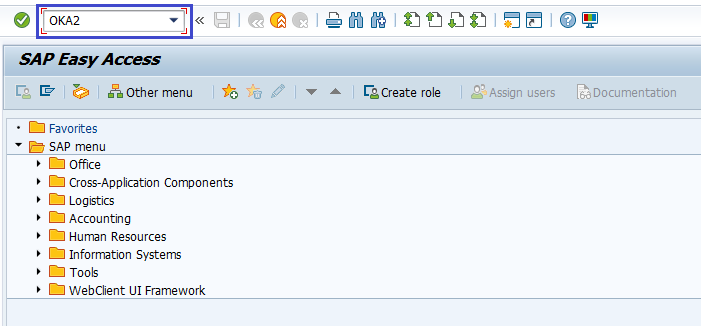
(OR)
Enter the transaction code SPRO in the SAP command field and click Enter to continue.
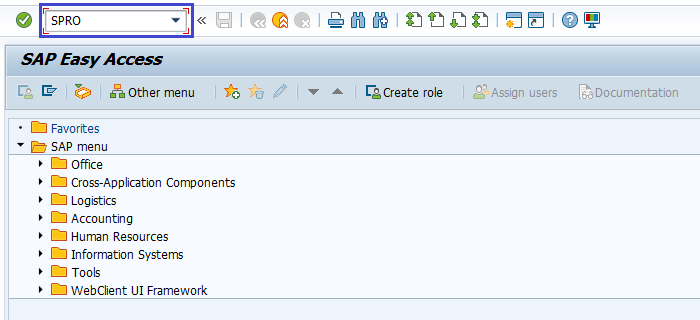
Click on SAP Reference IMG.
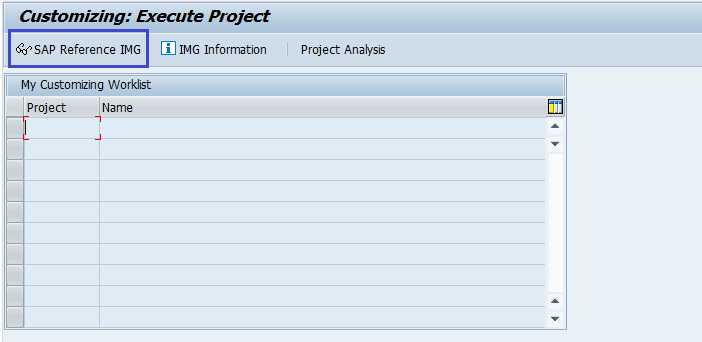
Expand SAP Customizing Implementation Guide → Controlling → Cost Center Accounting → Master Data → Cost Centers → Define Cost Center Categories . Click on Execute.
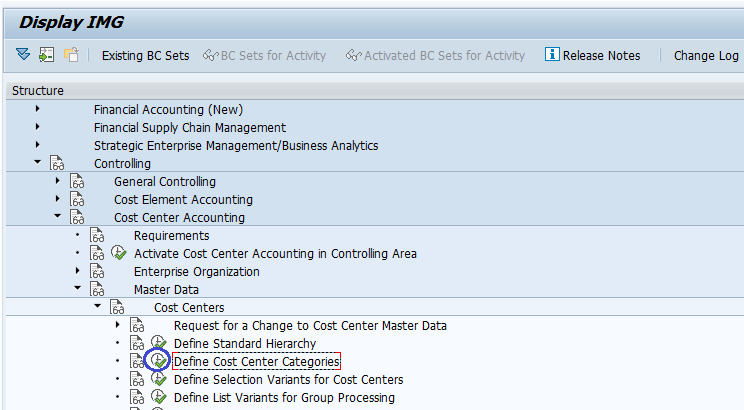
Step-2: - In the next screen, Click on New Entries.
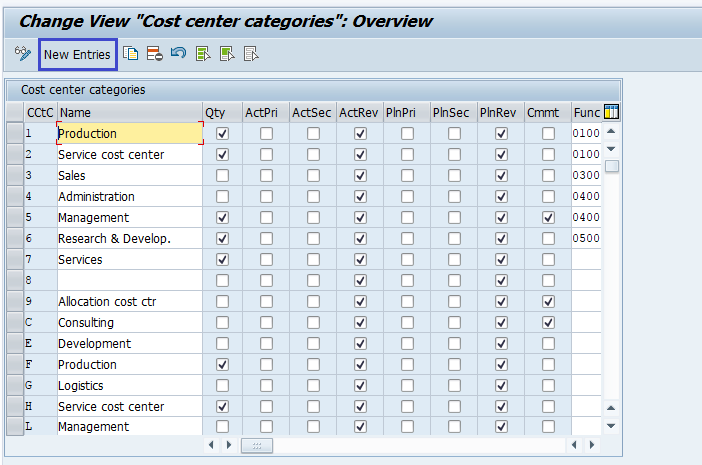
Step-3: - In the next screen, enter the below details.
- CCtC -- Specify 1-digit alphanumeric key for cost center category
- Name -- Specify Description of Cost center category
- Qty -- Quantity, Check if required
- ActRev -- Check if required
- PlnRev -- Check if required
- Cmmt -- Check if required
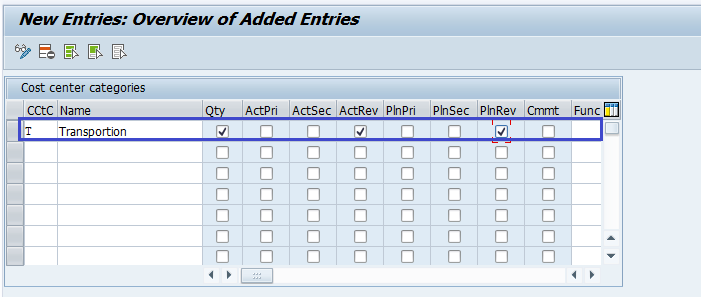
Step-4: Click on Save button to save the changes.
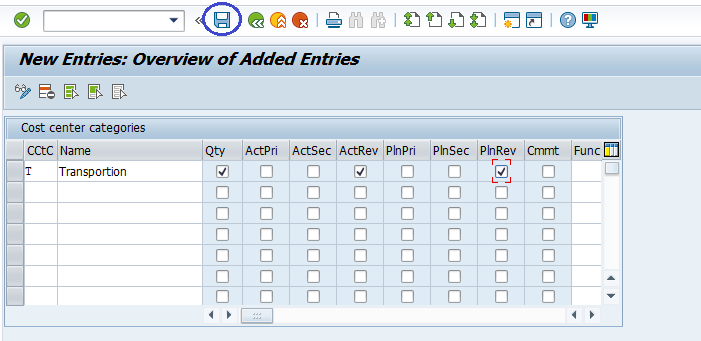
Step-5: It prompt for the Change Request. Create/Select the change request and Click on right mark to proceed.
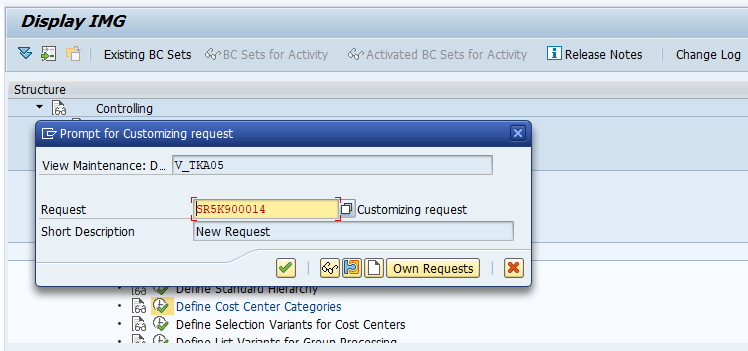
Step-6: Status bar displays the below message once the cost center hierarchy created successfully.
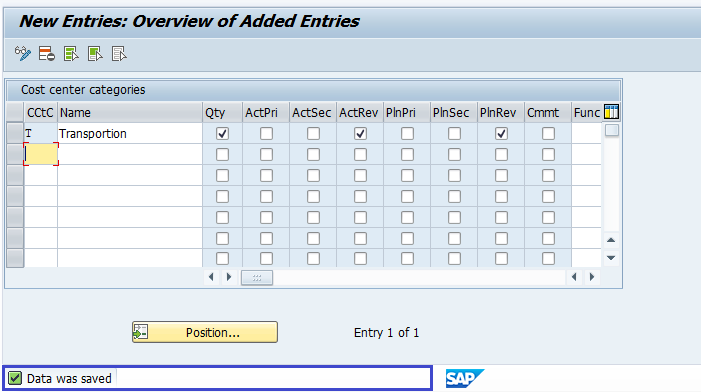
Technical details -
- Transaction: OKA2
- Menu Path: SPRO → SAP Reference IMG → SAP Customizing Implementation Guide → Controlling → Cost Center Accounting → Master Data → Cost Centers → Define Cost Center Categories
- Database Table: TKA05, TKT05
