Selenium Class Name Or CSS
In general, CSS used to style the web page with style rules. The same CSS rules used to identifying one or more elements in the web page.
Class Name locator helps in locating element defined through the class attribute. Selenium supports CSS1 through CSS3 selectors syntax except CSS3 namespaces and the following -
pseudo-classes
- :nth-of-type
- :nth-last-of-type
- :first-of-type
- :last-of-type
- :only-of-type
- :visited
- :hover
- :active
- :focus
- :indeterminate
pseudo-elements
- ::first-line
- ::first-letter
- ::selection
- ::before
- ::after
Pros
- Much faster than XPath
- Widely used in the webpages designing
- Provides a good balance between structure and attributes
- Allows for selection of elements by their nearby context
Cons
- It is more complex to form a CSS selector
- Require a steeper learning curve
Example
Now, let’s understand the working of tag class name locator with the help of a simple example. We will launch Chrome and navigate to bing.com. Here, we will try to locate the search box using class name Locator.
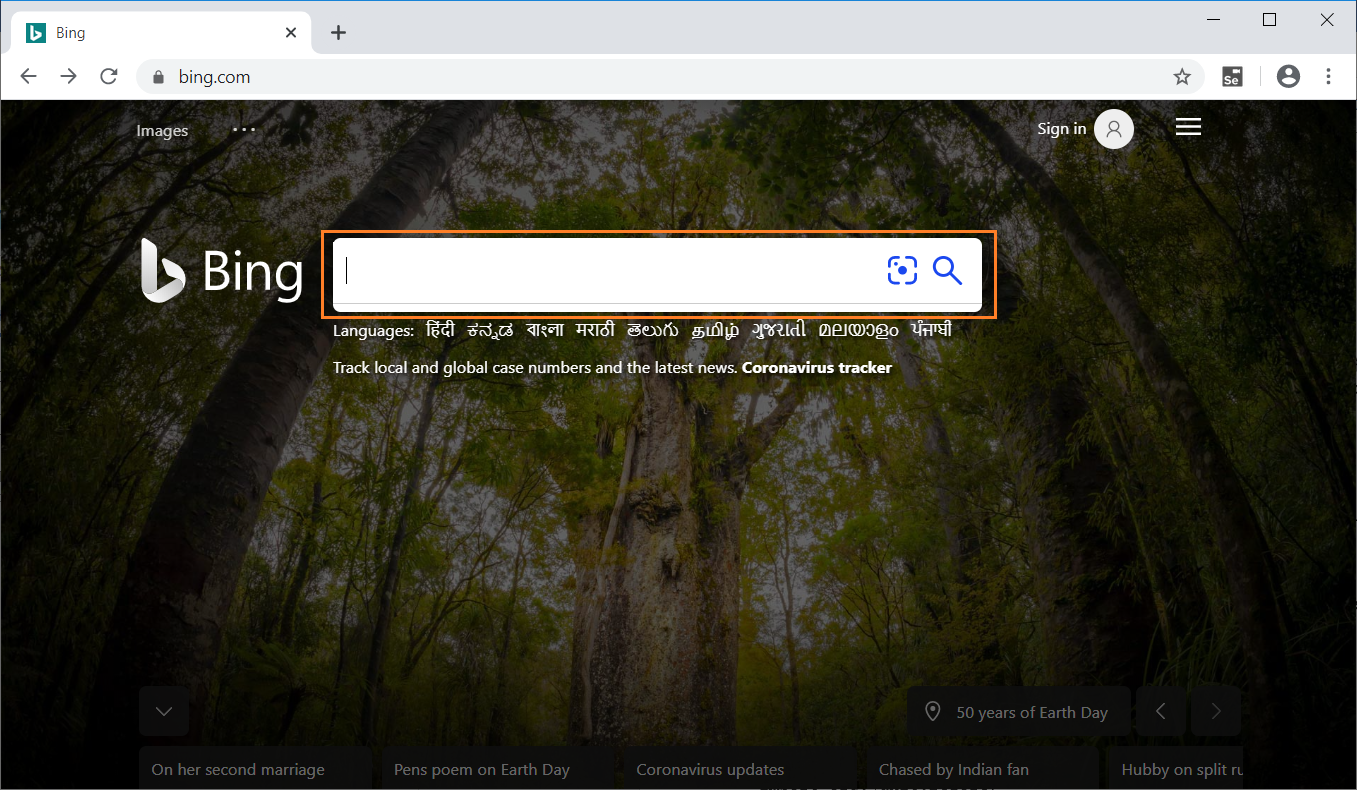
On inspecting the above web element, we can see an input tag has attribute class name. Now, We will use the value of class name locator i.e."sb_form_q" to perform search.
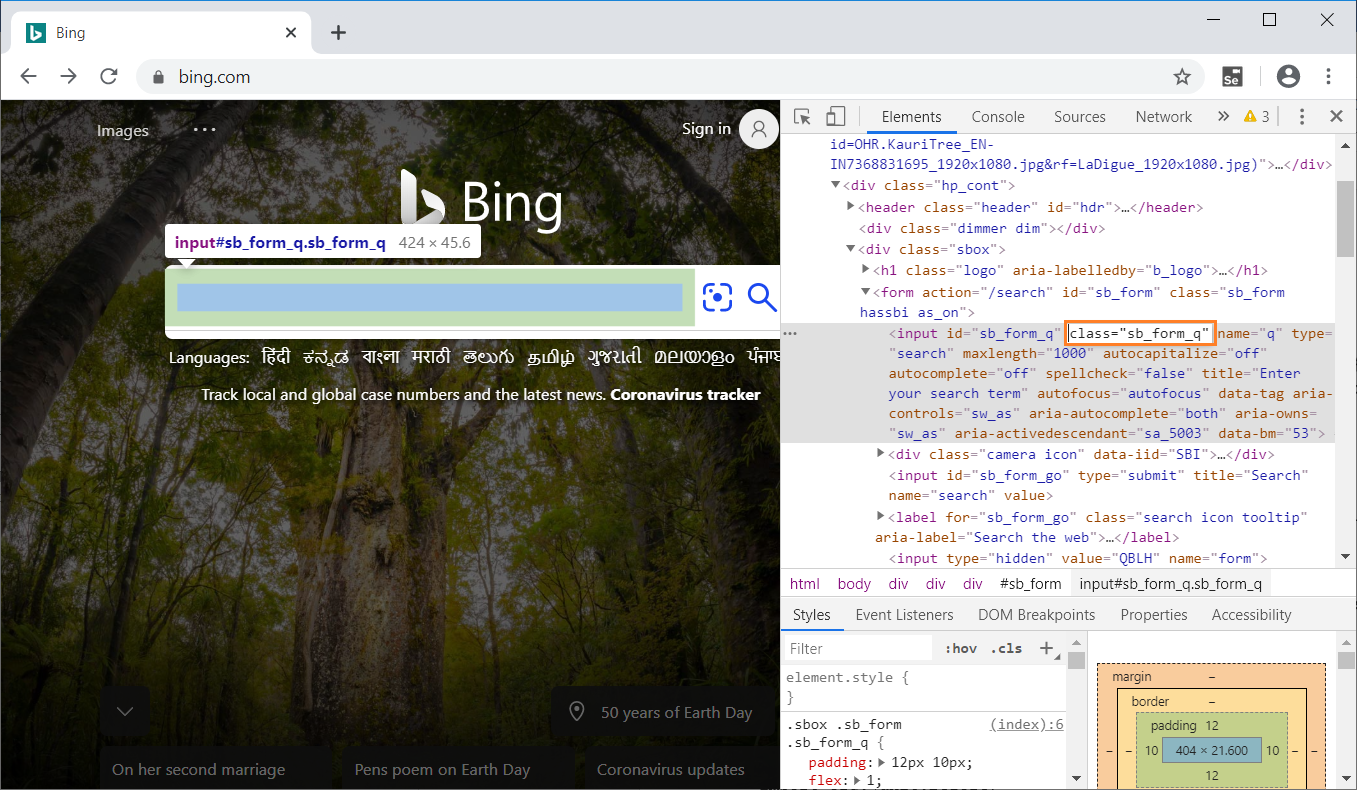
Let’s see how the automation of the search look like in Selenium IDE that send value "India" to the search box using class name locator.
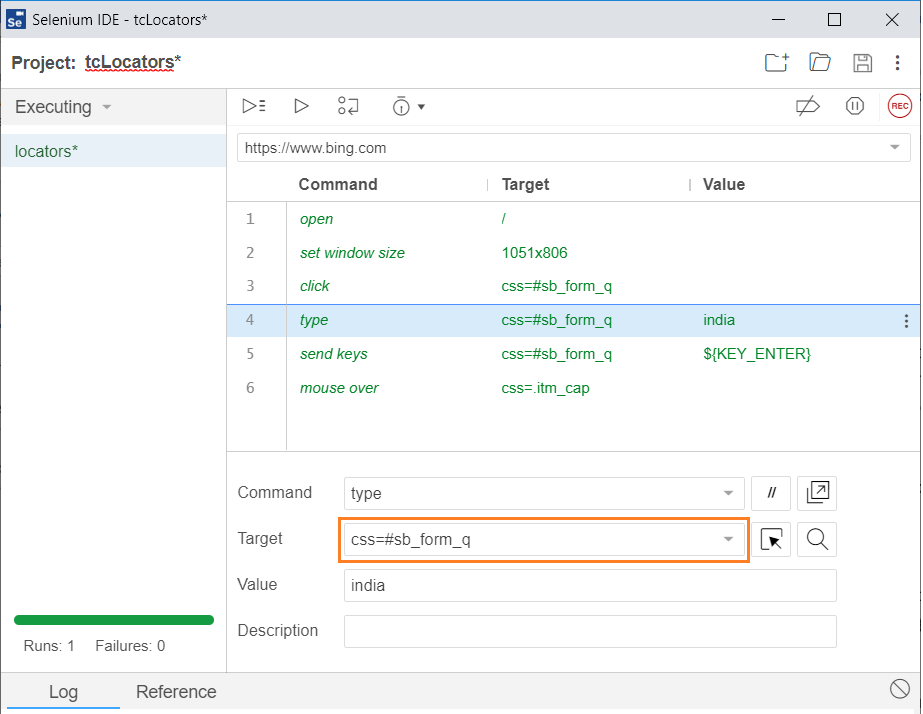
The java program for the above test is -
// Generated by Selenium IDE
import org.junit.Test;
import org.junit.Before;
import org.junit.After;
import static org.junit.Assert.*;
import static org.hamcrest.CoreMatchers.is;
import static org.hamcrest.core.IsNot.not;
import org.openqa.selenium.By;
import org.openqa.selenium.WebDriver;
import org.openqa.selenium.firefox.FirefoxDriver;
import org.openqa.selenium.chrome.ChromeDriver;
import org.openqa.selenium.remote.RemoteWebDriver;
import org.openqa.selenium.remote.DesiredCapabilities;
import org.openqa.selenium.Dimension;
import org.openqa.selenium.WebElement;
import org.openqa.selenium.interactions.Actions;
import org.openqa.selenium.support.ui.ExpectedConditions;
import org.openqa.selenium.support.ui.WebDriverWait;
import org.openqa.selenium.JavascriptExecutor;
import org.openqa.selenium.Alert;
import org.openqa.selenium.Keys;
import java.util.*;
import java.net.MalformedURLException;
import java.net.URL;
public class LocatorsTest {
private WebDriver driver;
private Map<String, Object> vars;
JavascriptExecutor js;
@Before
public void setUp() {
driver = new ChromeDriver();
js = (JavascriptExecutor) driver;
vars = new HashMap();
}
@After
public void tearDown() {
driver.quit();
}
@Test
public void locators() {
driver.get("https://www.bing.com/");
driver.manage().window().setSize(new Dimension(1051, 806));
driver.findElement(By.cssSelector("#sb_form_q")).click();
driver.findElement(
By.cssSelector("#sb_form_q")).sendKeys("india");
driver.findElement(
By.cssSelector("#sb_form_q")).sendKeys(Keys.ENTER);
{
WebElement element = driver.findElement(
By.cssSelector(".itm_cap"));
Actions builder = new Actions(driver);
builder.moveToElement(element).perform();
}
}
}
When we run the java program, Chrome driver launches chrome, redirect to bing search page, enter the search key word as "india" and navigate to search results page. Refer the below image for the output -
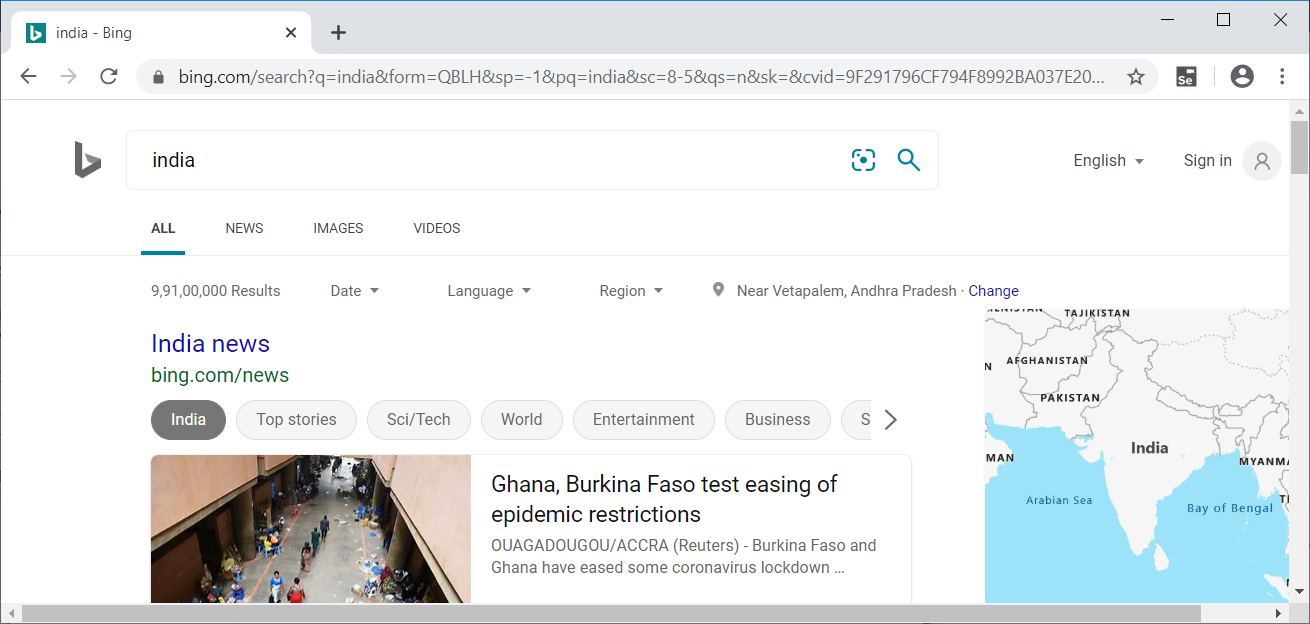
The above example gives a clear understanding of how name locator in Selenium works.
