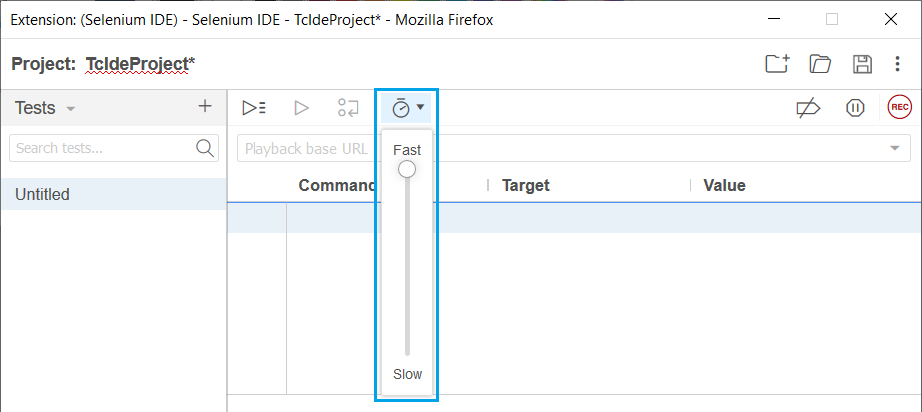Selenium IDE Features Or Interface
Selenium IDE interface is divided into different components, each component having their own features and functionalities. The different components are specified below -
- Address Bar
- Log, Reference Pane
- Menu Bar
- Debugging Options Bar
- Test Case Panel
- Test Script Editor Box
- Tool Bar
The components specified are highlighted in the below screenshot -
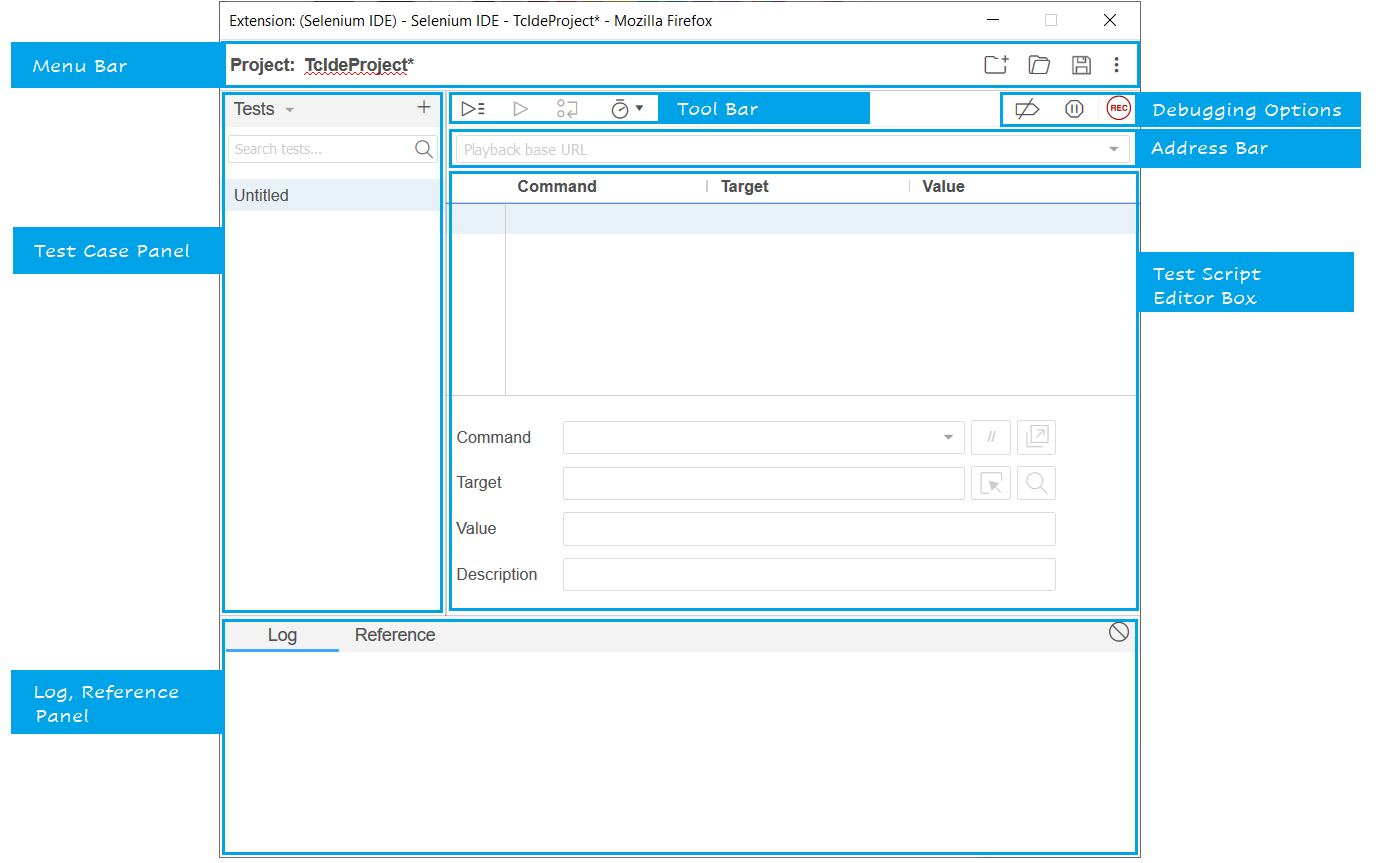
Address Bar
The address component is a dropdown menu used to store or remembers all previous base URL values. The base URL address bar remembers all the previously visited websites to get the navigation becomes easy for later.

Log, Reference Pane
The Log Panel displays the runtime messages during execution. The log panel messages categorize into 4 types - info, error, debug and warn. Log panel provides real-time IDE performing actions information.
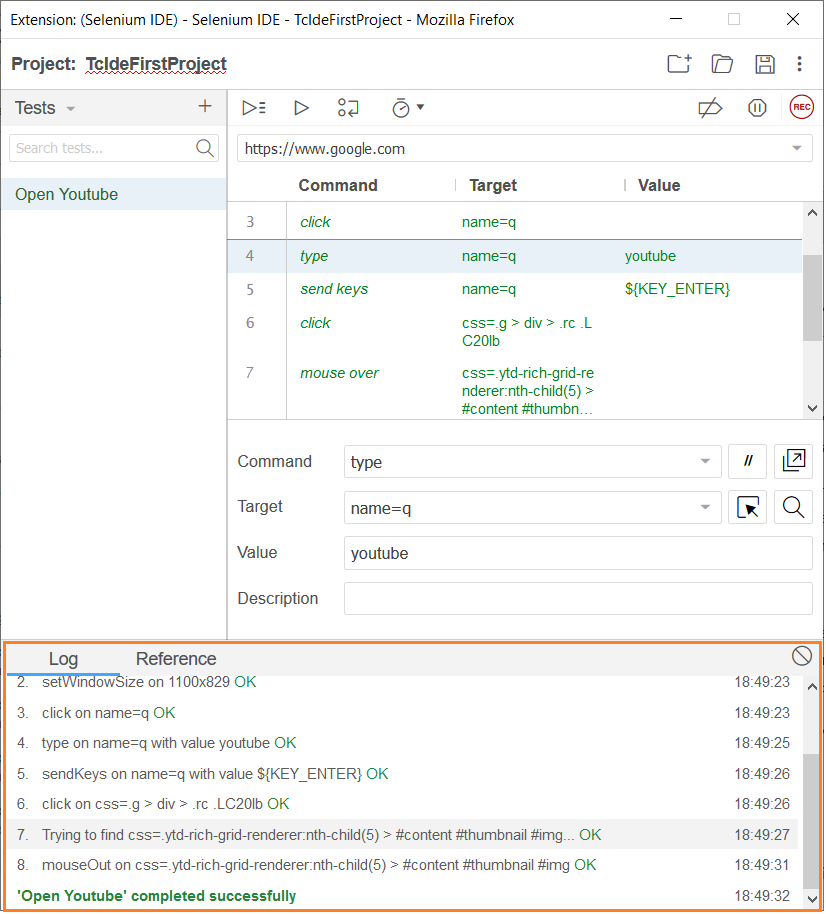
The Reference Panel displays the complete information of the currently selected selenese command in the editor.
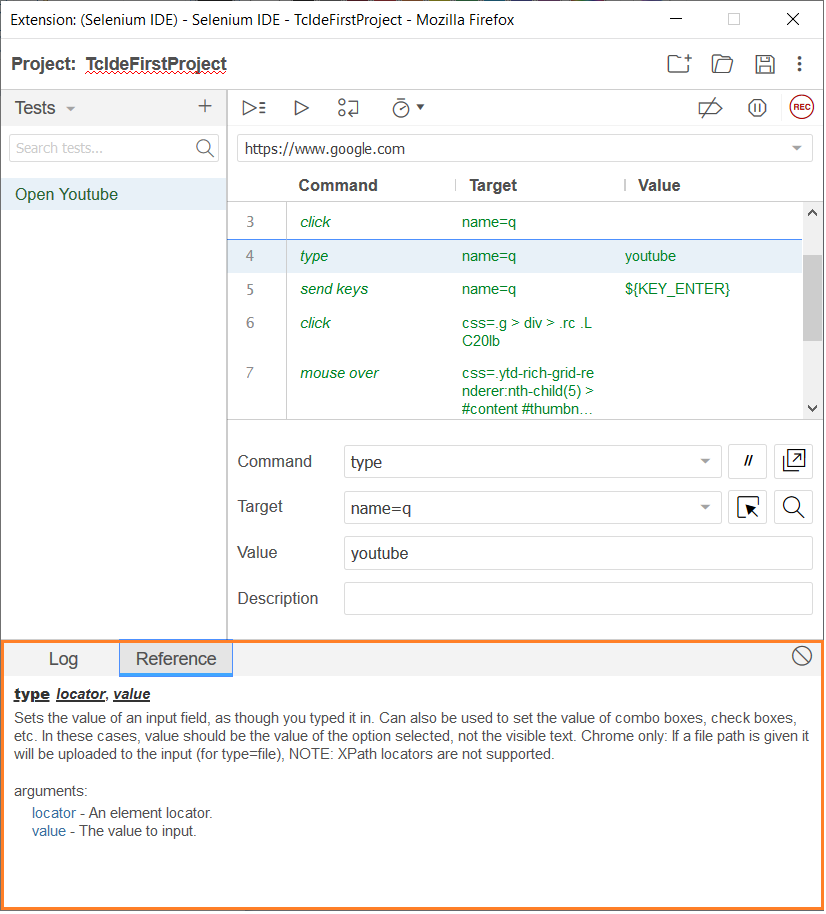
Menu Bar
Menu bar is existing at the first and the topmost position of the Selenium IDE interface. Below is the list of options Menu bar -
Project Name
Used to rename the entire project.

Create New Project
Used to create the new project anytime during the current project running. We can change the name of your project at any time by clicking it and entering a new name.
Shortcut to open the create new project is Ctrl + Shift + N

Open Project
Used to open any existing project during the current project running. We can open any existing project at any time by clicking it and select the project name.
Shortcut to open the create new project is Ctrl + O

Save Project
Used to save the entire project during the current project running. We can Save the current running project by clicking on it.
Shortcut to open the create new project is Ctrl + S.

Debugging Options Bar
Debugging options bar is used to handle the execution of the current project. Below are list of options available under Debugging Options Bar.
Disable Break Points
Disable breakpoints are used to disable/clear the breakpoints set during the execution.
Shortcut to open the create new project is Ctrl + Y.

Pause on exceptions
Used to pause the executions if any exception occurred.

Start/Stop Recording
Used to records all the user actions. Sam button used to stop the recording whenever required.
Shortcut to open the create new project is Ctrl + U.

Test Case Panel
Test Case Panel module contains all the recorded test cases by IDE.
It displays the list of all recorded test cases at the same time in the selected project and user can easily shuffle between the test cases.
At the bottom of the Test Case Panel, we can see the test execution result summary that includes the pass/fail status among the total test cases in the selected project.
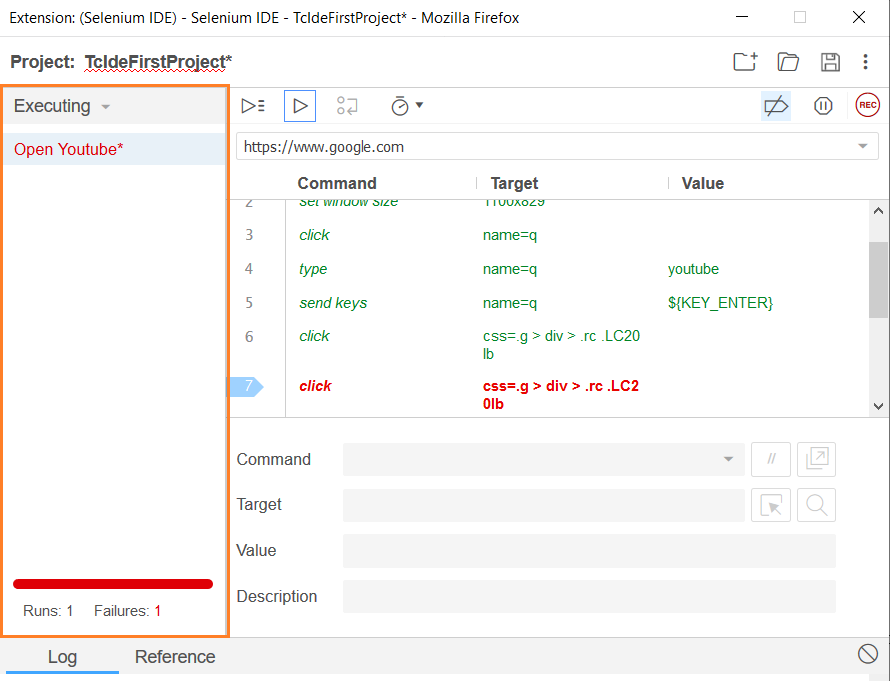
Test Case Pane have the features like Navigation panel that allows users to navigate between test cases (Ctrl +1), test suites (Ctrl + 2) and executing (Ctrl +3).
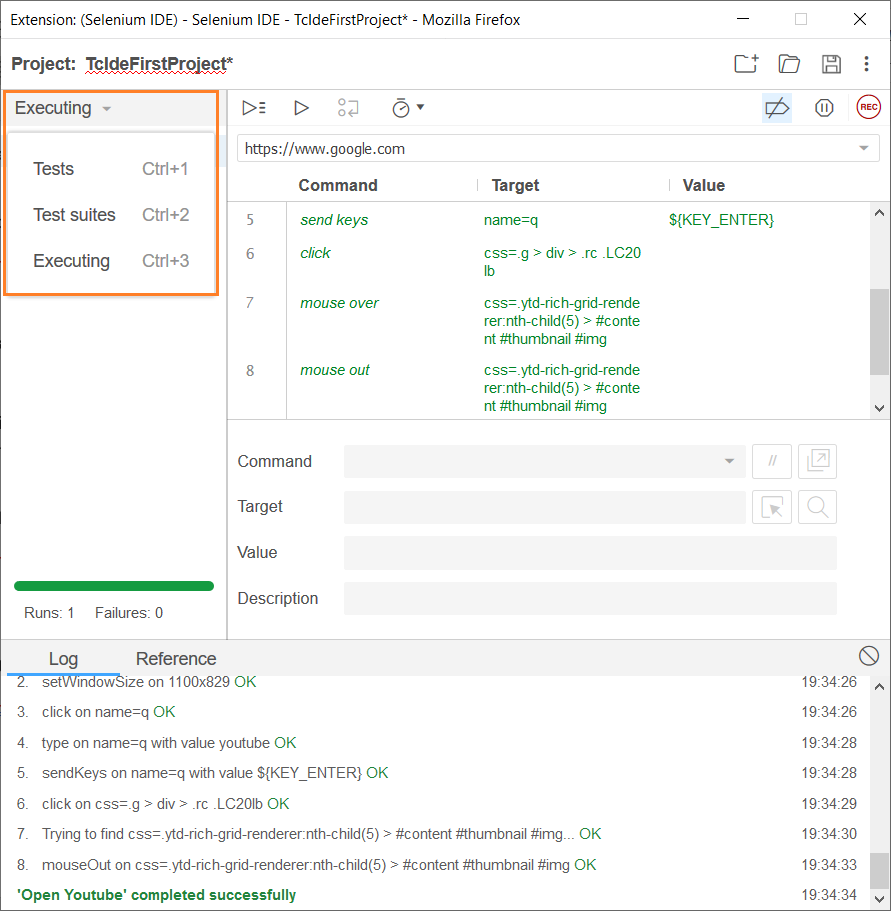
Test Script Editor Box
Test Script Editor Box displays all the test scripts and user interactions recorded by the IDE. Each user interaction is displayed in the same order how they are performed. The Editor box is divided into three columns named as - Command, Target and Value.
Command
Command is considered as the actual operation/action performed on the browser elements. For example, if you are closing a window, the command will be 'close'; if you are clicking on a button on the web page, then the command will be 'clicked.
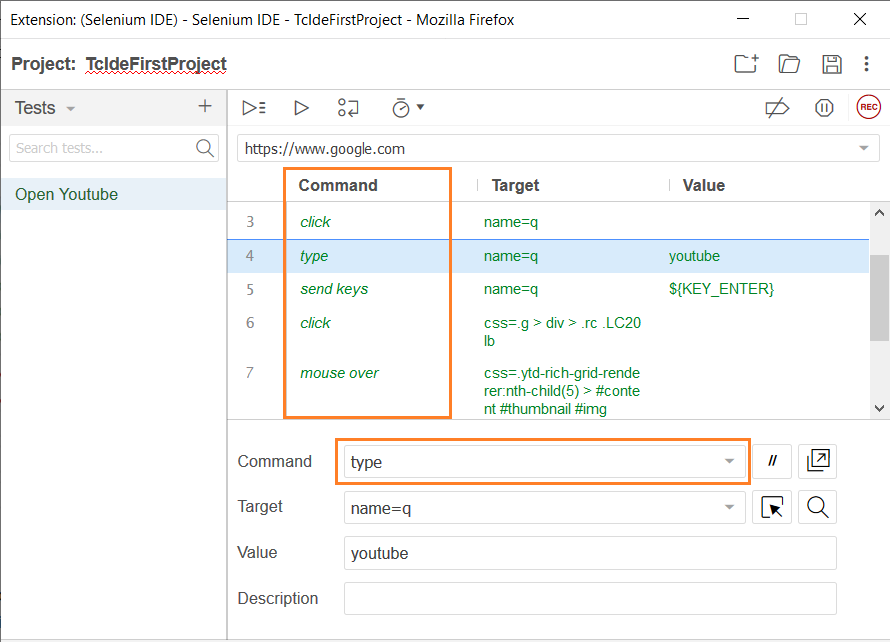
Target
Target specifies the web element on which the operation performed along with locator attribute. For example, if you are clicking on Tutorialscampus button, the target link is "tutorialscampus".
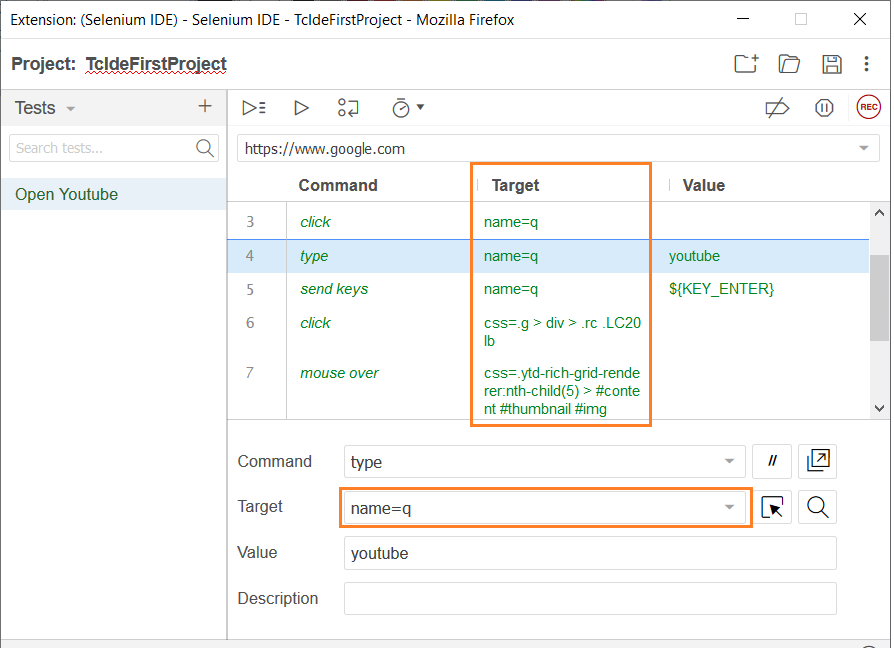
Value
Used to send actual parameters during the testing. Value is an optional field. For example, if logging into gmail and entering the email address and password, the value contains the login credentials.
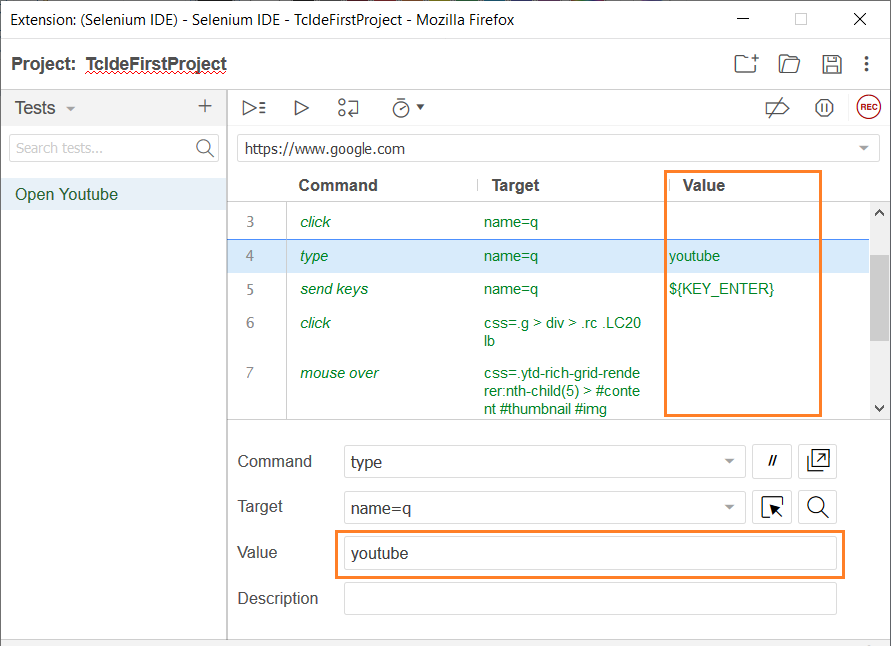
Tool Bar
Used to control the execution of test cases. It also has feature for debugging test cases. The most commonly used modules of Tool Bar menu are -
Run All
Used to run the entire test suite when a test suite with multiple test cases is loaded. Shortcut to open the create new project is Ctrl + Shift + R.

Run Tests
Used to run the currently selected test. If the project is loaded with only a single test, "Run Test" and "Run all" have the same effect.
Shortcut to open the create new project is Ctrl + R.

Step Feature
Used to run one command at a time by selecting "step" through a test case. Used for debugging test cases mostly. This allows to step over test case by running each command one at a ti me. It's helpful when debugging to go step by step and look exactly what's happening at each point within the test. It's excellent for hard to find issues that we may not know just by running the tests and looking at the results.
Shortcut to open the creat new project is Ctrl +

Speed Control Option
Used to control the execution speed of test cases.This controls how fast the test should run.