Selenium Partial Line Text
In a scenario, when we have long linkText for processing a test and using the same linkText for multiple times triggers complexity. So, selenium supports to use some portion of the linkText to perform further actions. partialLinkText strategy used to locate the element using some portion of the linkText in hyperlinks. There is no standard for uniqueness of the linkText on a web page and multiple elements can have same linkText. So, there is a chance that multiple links may have the same linkText. In this scenario, the first link that matches with the partialLinkText selected for testing. linkTexts are always prefixed with the anchor tag (<a >tag) and can easily findout by using anchor tag.
Pros
- Can only select anchor elements.
- Useful when testing navigation.
Cons
- We must find the text of the link before using it.
Example
Now, let’s understand the working of partialLinkText locator with the help of a simple example. We will launch chrome and navigate to google.com. Here, we will try to locate the "How Search works" link using partialLinkText locator "Search works".
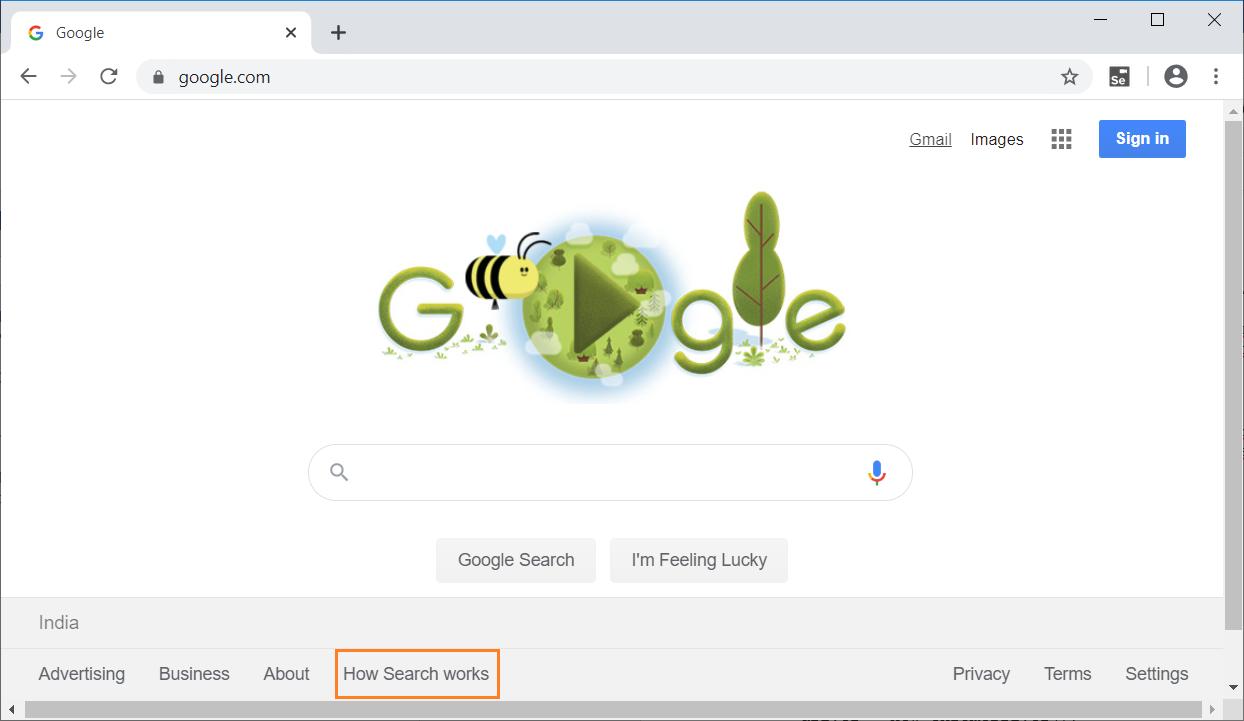
On inspecting the above web element, we can see an anchor tag (<a>) has the text "How Search works". Now, I will use the value in partialLinkText locator i.e. "Search works" to open "How Search works" page.
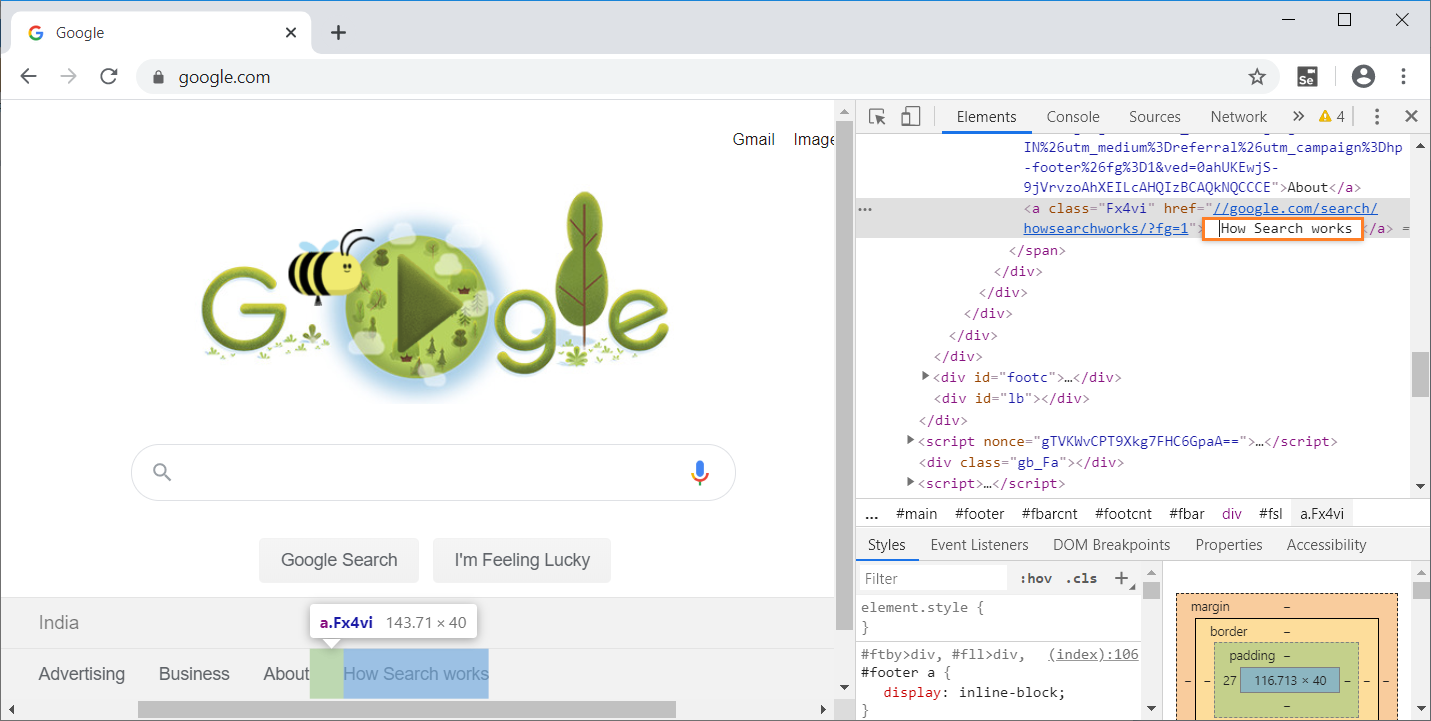
Let’s see how the automation of the search look like in Selenium IDE that navigates to "How Search works" page using partialLinkText locator.
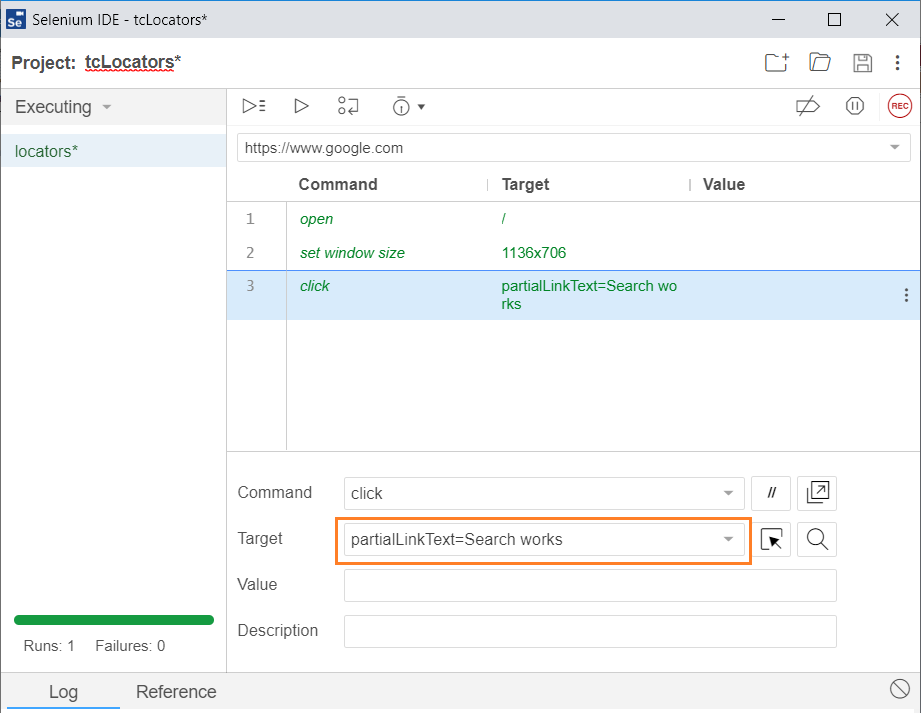
The java program for the above test is -
// Generated by Selenium IDE
import org.junit.Test;
import org.junit.Before;
import org.junit.After;
import static org.junit.Assert.*;
import static org.hamcrest.CoreMatchers.is;
import static org.hamcrest.core.IsNot.not;
import org.openqa.selenium.By;
import org.openqa.selenium.WebDriver;
import org.openqa.selenium.firefox.FirefoxDriver;
import org.openqa.selenium.chrome.ChromeDriver;
import org.openqa.selenium.remote.RemoteWebDriver;
import org.openqa.selenium.remote.DesiredCapabilities;
import org.openqa.selenium.Dimension;
import org.openqa.selenium.WebElement;
import org.openqa.selenium.interactions.Actions;
import org.openqa.selenium.support.ui.ExpectedConditions;
import org.openqa.selenium.support.ui.WebDriverWait;
import org.openqa.selenium.JavascriptExecutor;
import org.openqa.selenium.Alert;
import org.openqa.selenium.Keys;
import java.util.*;
import java.net.MalformedURLException;
import java.net.URL;
public class LocatorsTest {
private WebDriver driver;
private Map<String, Object> vars;
JavascriptExecutor js;
@Before
public void setUp() {
driver = new ChromeDriver();
js = (JavascriptExecutor) driver;
vars = new HashMap();
}
@After
public void tearDown() {
driver.quit();
}
@Test
public void locators() {
driver.get("https://www.google.com/");
driver.manage().window().setSize(new Dimension(1136, 706));
driver.findElement(By.partialLinkText("Search works")).click();
}
}
When you run the java program, Chrome driver launches chrome, redirect to google.com,clicks on the link text "How Search works" to How Search works page. Refer the below image for the output -
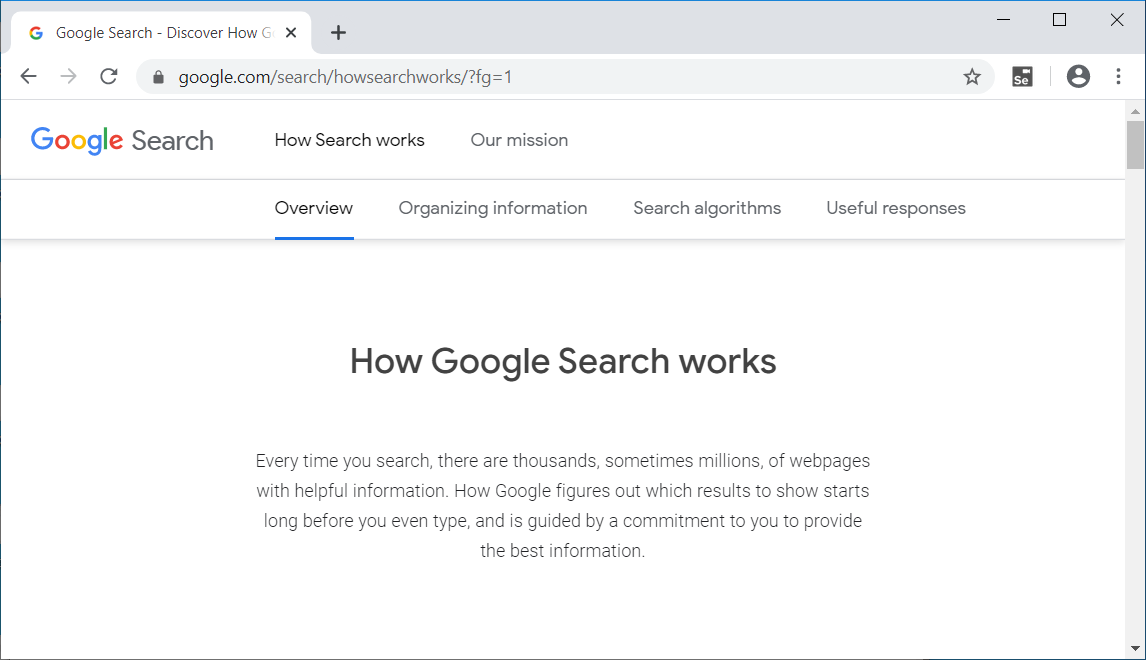
The above example gives a clear understanding of how partialLinkText locator in Selenium works.
