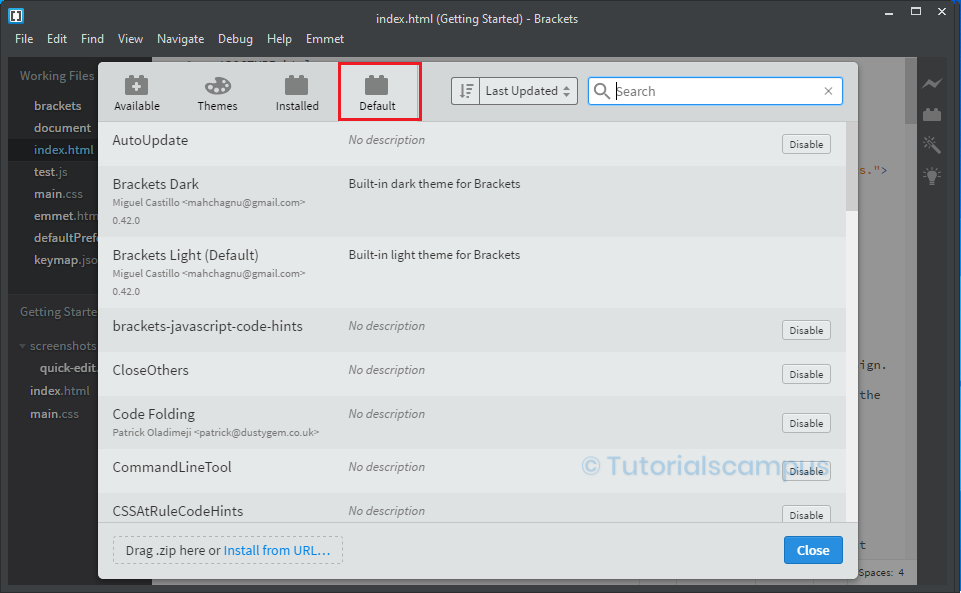Brackets Editor Extensions Manager
The extension manager is a place where we can see all the avaialable extensions, themes, installed themes and default installed extensions. The extension manager button is present as the second button in the top right corner.
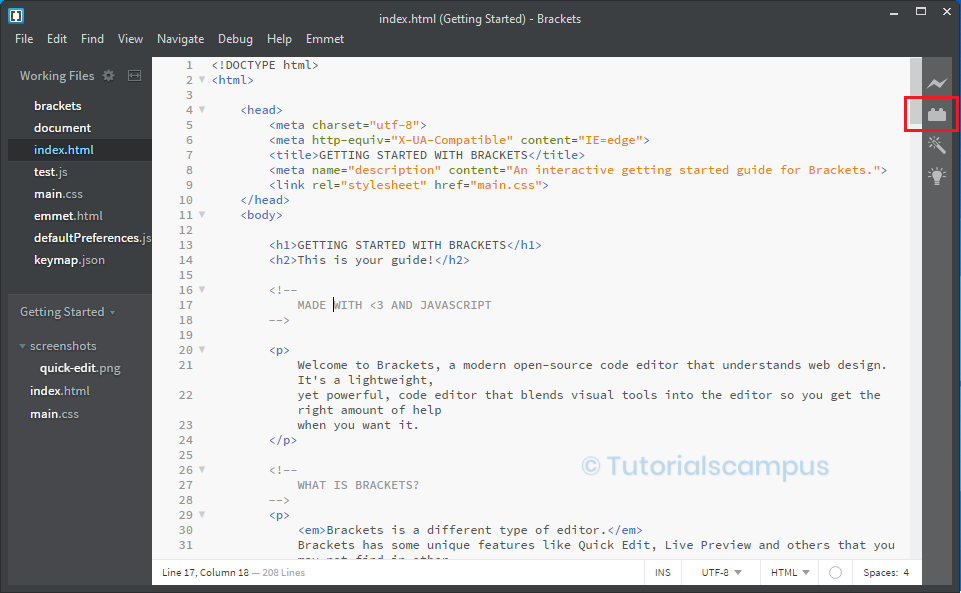
Also, we can open the same using the below menu path -
File -> Extensions Manager...
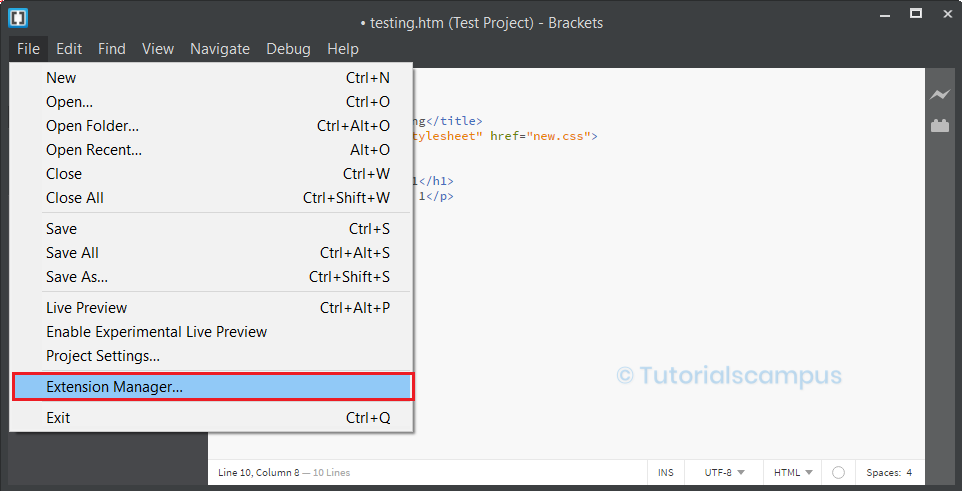
After clicking on the extension manager, a dialogue box is opened like below.
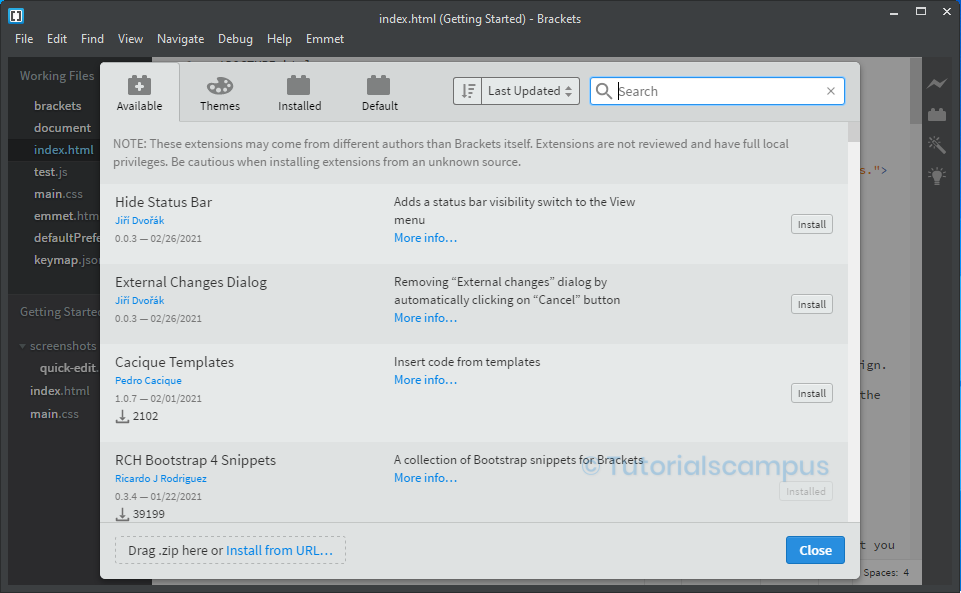
The dialogue box consists of four sections. They are -
- Available
- Themes
- Installed
- Default
Available section -
Bracket editor allows to add the developer customized/own extensions and make them available for public use. So, the developers create their extensions, and they can add to adobe brackets. There are a lot of extensions in the extension manager. The available section consists of the extensions.
Extension Manager -> Available
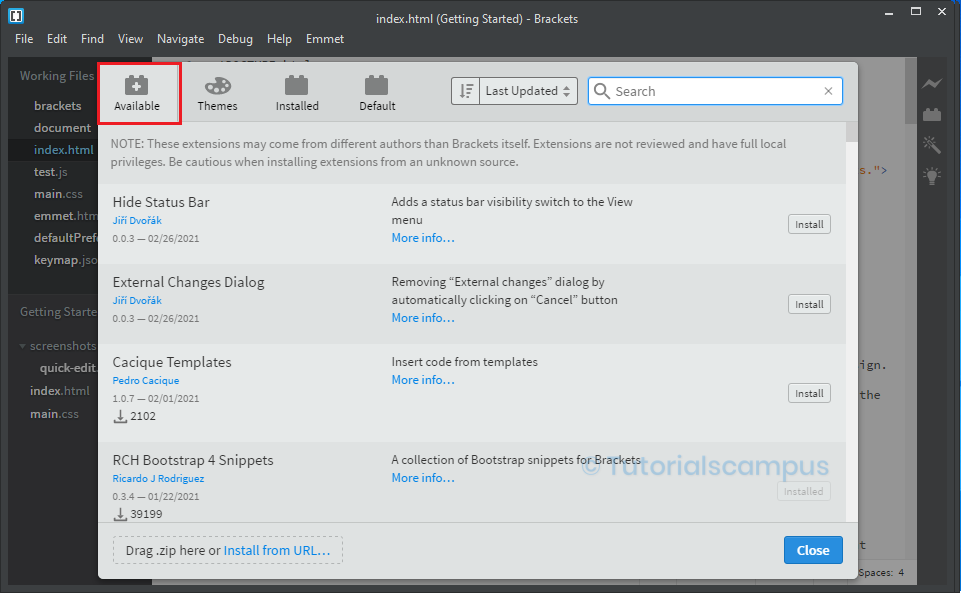
If required to install an extension, then click on the install button of specific extension. If the extension name known, search for the extension in the search box.
Themes section -
The themes section consists of the themes. To install a specific theme, then click on the install button corresponding to the theme. Someone can know the name of the theme. In that case, search for the theme.
Extension Manager -> Themes
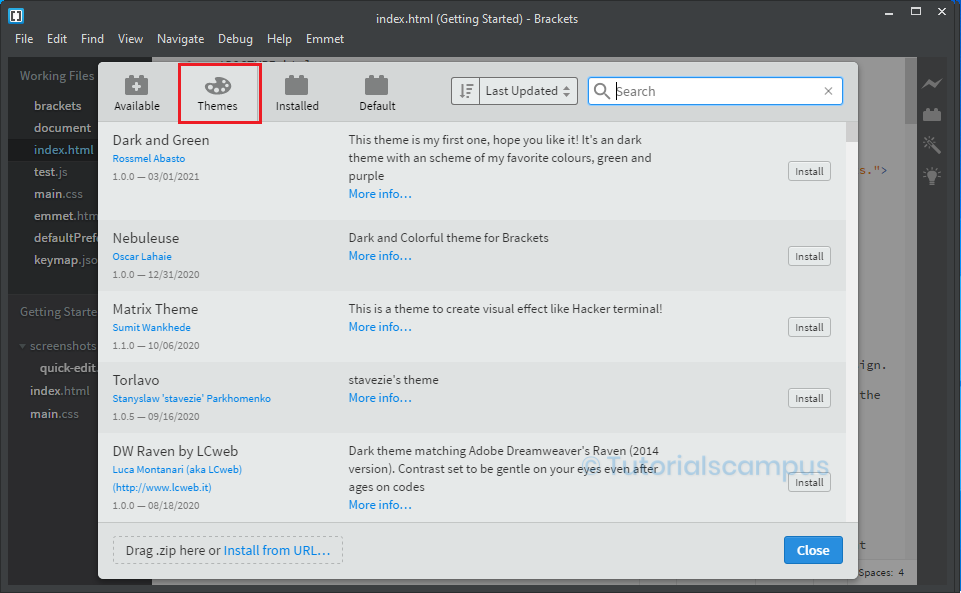
Installed section -
The installed section consists of the already installed extensions and themes.
Extension Manager -> Installed
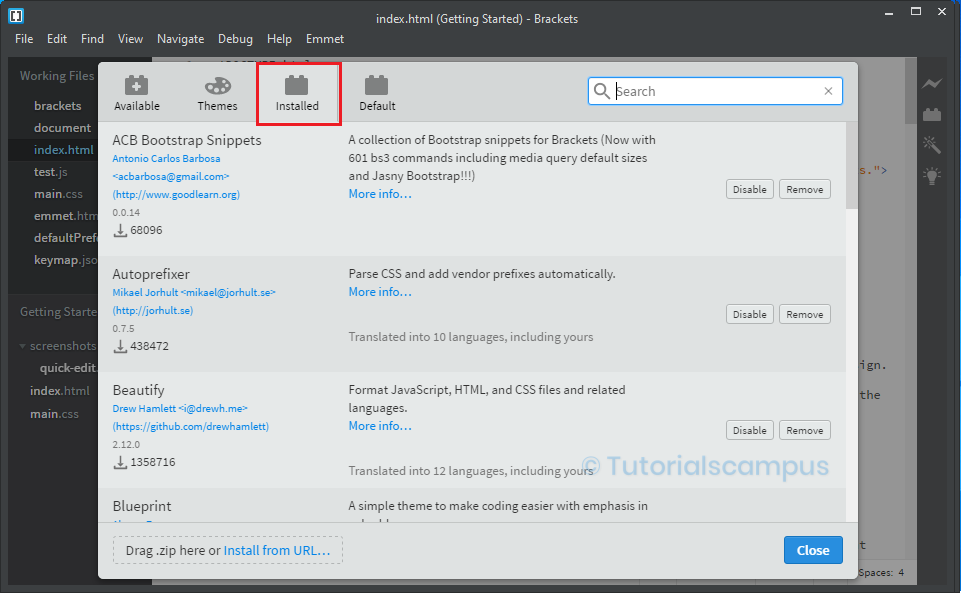
Default section -
The default section consists of the default extensions and the themes.
Extension Manager -> Default