Brackets Editor JavaScript
How to use JavaScript in brackets text editor -
The behavior of the web pages can change by using the JavaScript language. The JavaScript language is the Script programming language or the Scripting language.
Coding JavaScript is easy in Adobe Brackets and is like coding HTML or CSS.
Brackets JavaScript Code Hinting –
In Brackets, the code hinting helps to avoid the physical typing of JavaScript. The code hints are helpful to provide suggestions for the required syntax.
The adobe brackets provide suggestions and code hints while typing the code.
JavaScript linting –
The JavaScript Linting tools are used to detect the bugs in the code. Sometimes simple mistakes might present in the code. These simple mistakes might be syntax errors, poor style of coding, spelling mistakes, wrong way of handling the errors, etc. By using the linting tools, these bugs are detected quickly.
There are some best linters to avoid these kinds of bugs. They are JSLint, JSHint, ESLint or JSCS.
Brackets JSLint Engine –
The JSLint Engine is the inbuilt linter in the Adobe brackets. In the JavaScript code, this lint shows the errors existing in the code. If the errors are present in the code, the JSLint will give the yellow symbol in the taskbar as a warning. If there are no errors, it shows the green mark.
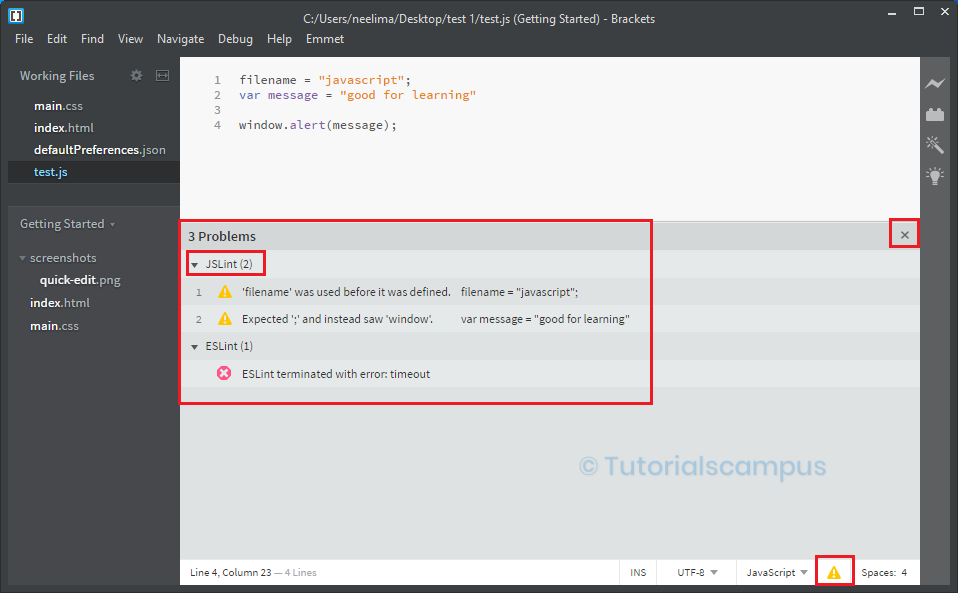
Brackets JavaScript Errors – ESLint –
Using the ESLint, the Brackets editor will automatically detect the bugs in the JavaScript code if the linting option is enabled. This linting option will help detect the errors and gives immediate feedback.
The ESLint is better than the JSLint because the ESLint has better ES6 support, more flexible, clear, and crisp error messages.
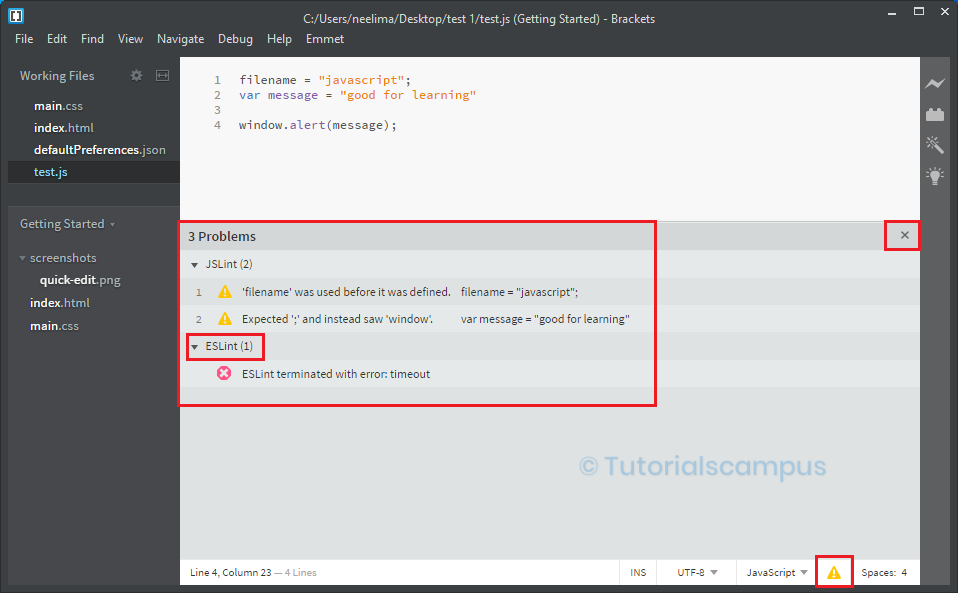
How to disable Linting –
If there is a need to disable the linting option, click on the View menu and click on the Lint files on save.
View -> Lint files on save.
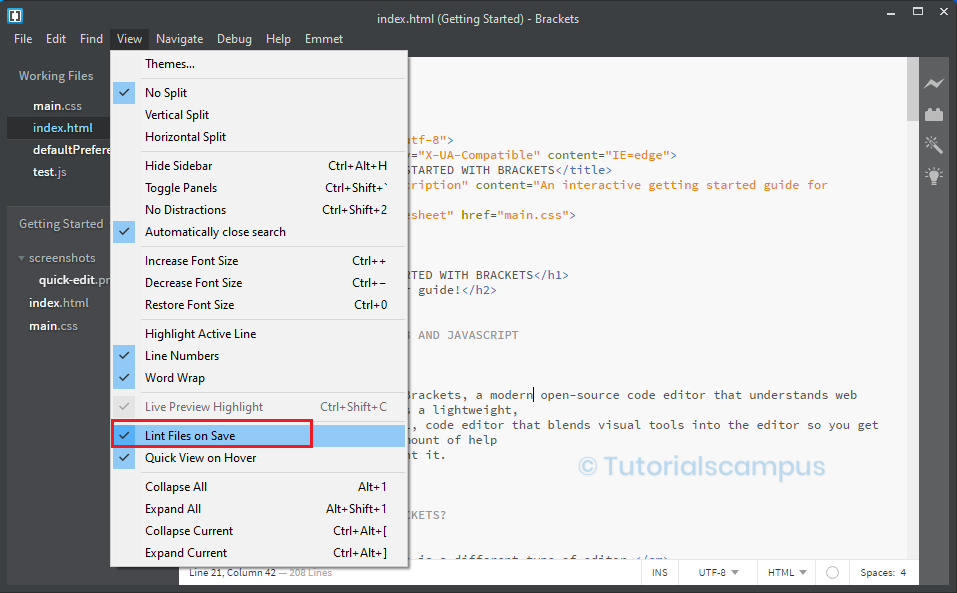
How do you run JavaScript code in Brackets console –
The console plus extension should be installed and then use the F9 shortcut key.
In the Brackets, this extension is used to see the console.log and console.error without using any developer tools.
From a live preview window, the user can filter the required logs by using this extension.
