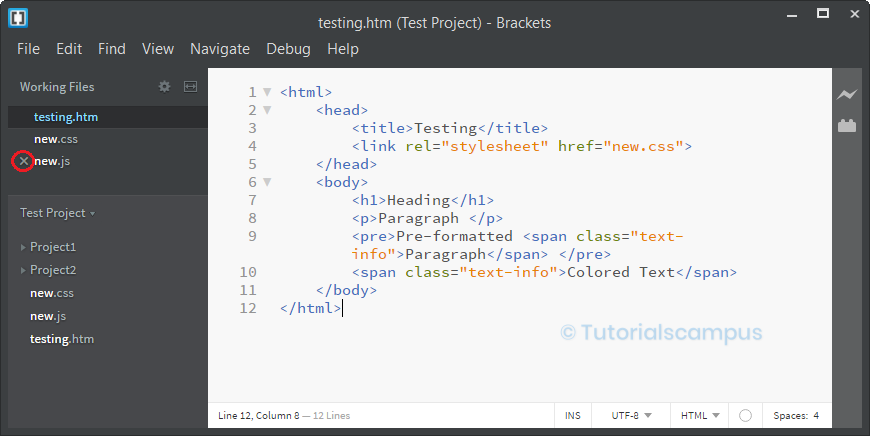Brackets Editor Working Files Section
Working Files section have the information about the currently working files or editing files. This is fantastic feature provided by Adobe Brackets where as the other editors shows the multiple files in multiple tabs.
Clicking on any one of the files opens the corresponding file in editor. Adobe Brackets shows all the working file one by one in the same window on the left sidebar as highlighted below.
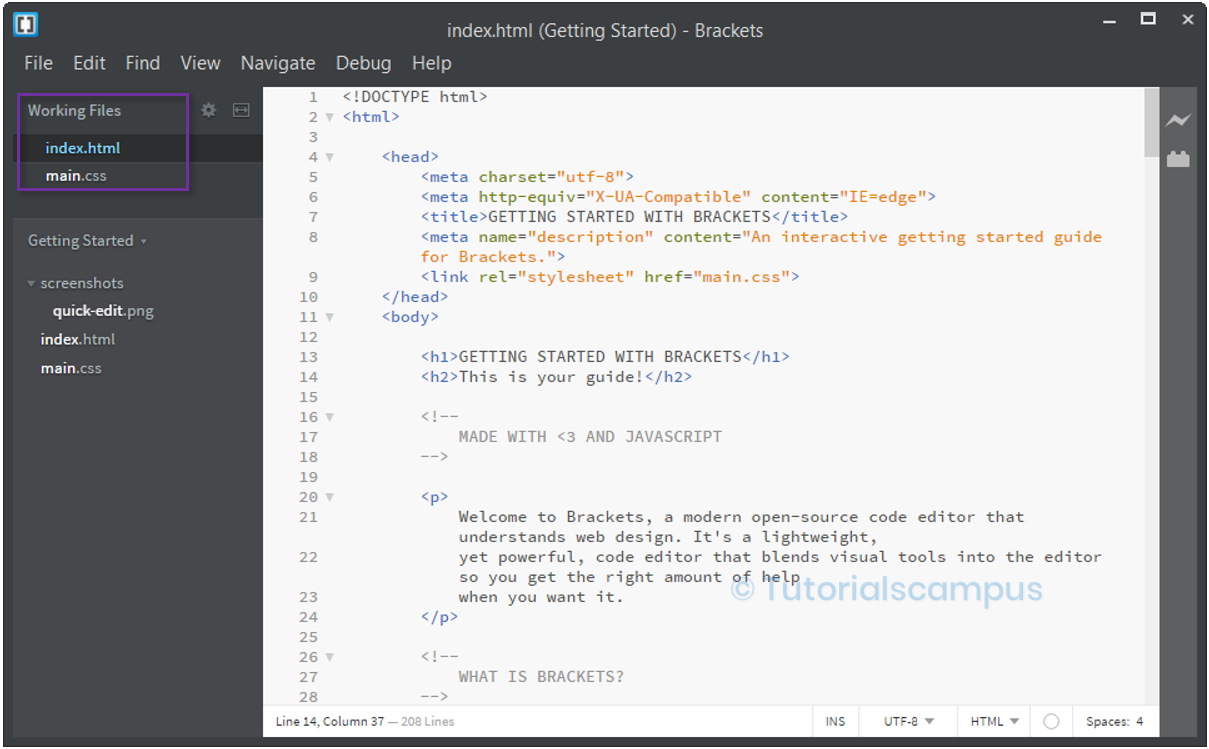
Working files can display only when "No Split" is active. i.e. Only one editor displaying and no split in it.
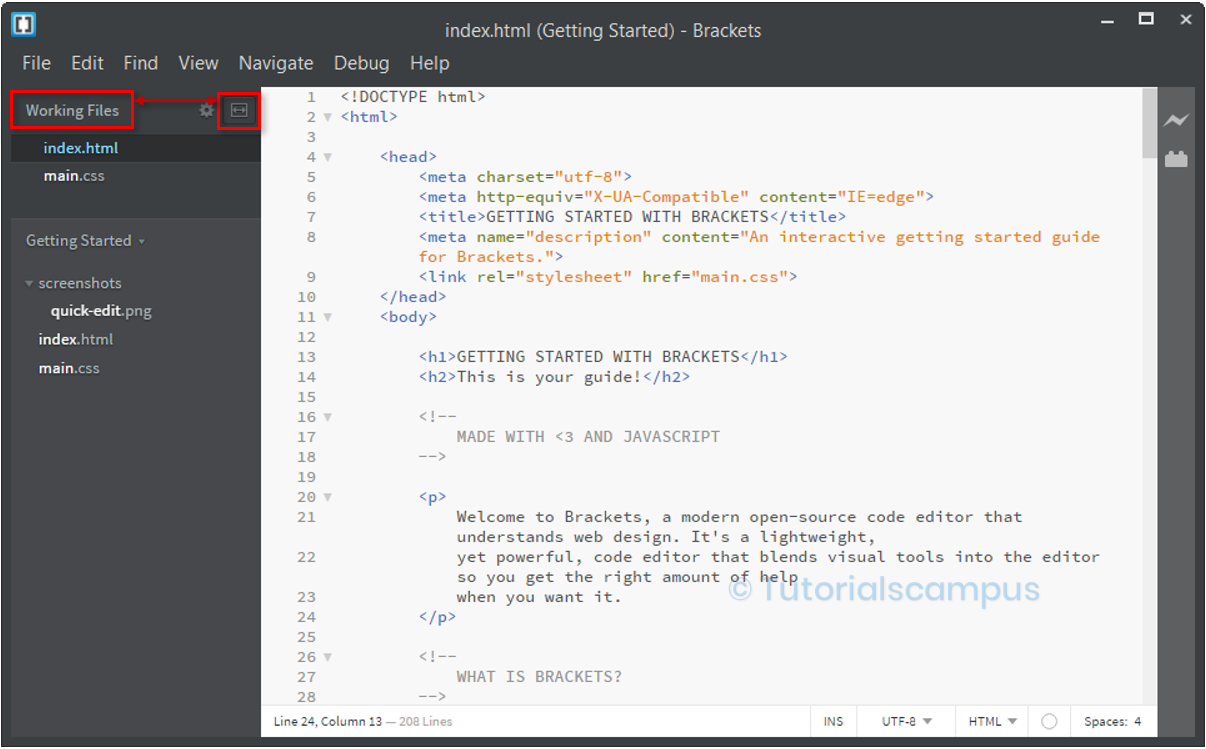
If the Vertical Split is in active, the "Working Files" Section splits into "Left" and "Right" Sections and "Vertical" split icon displayed as highlighted below.
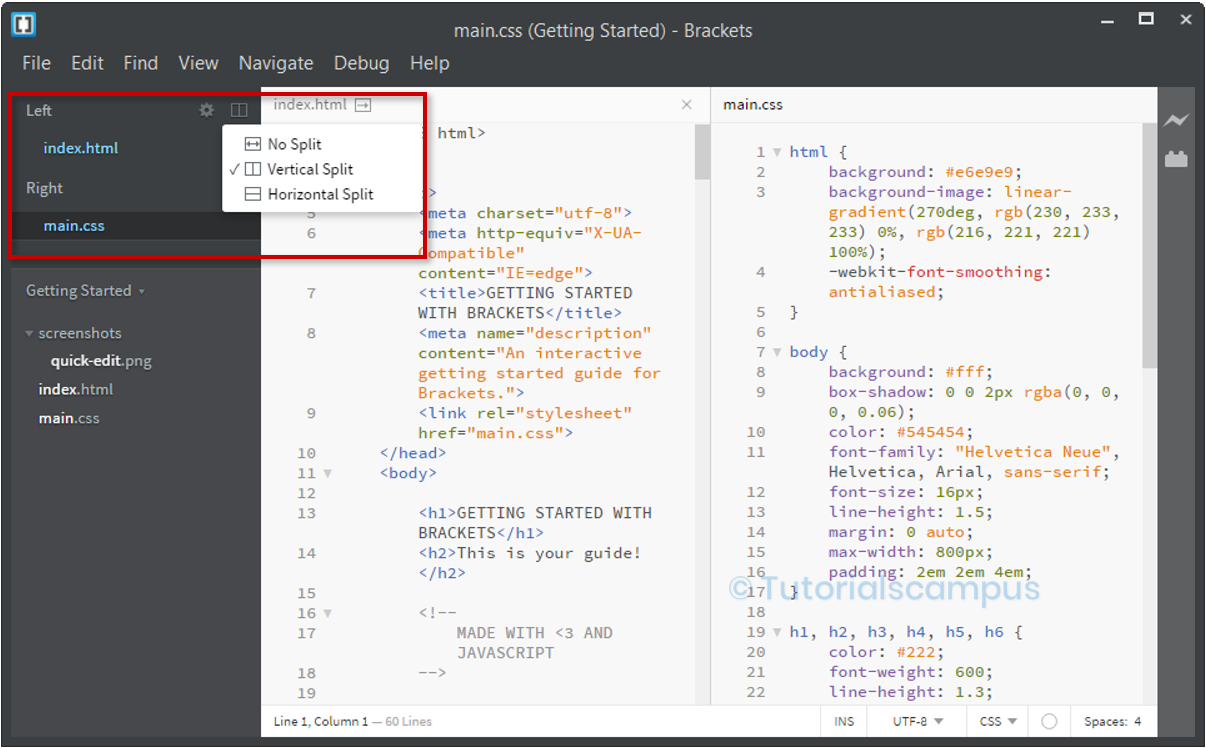
If the Horizantal Split - is in active, the "Working Files" Section splits into "Top" and "Bottom" Sections and "Horizantal" split icon displayed as highlighted below.
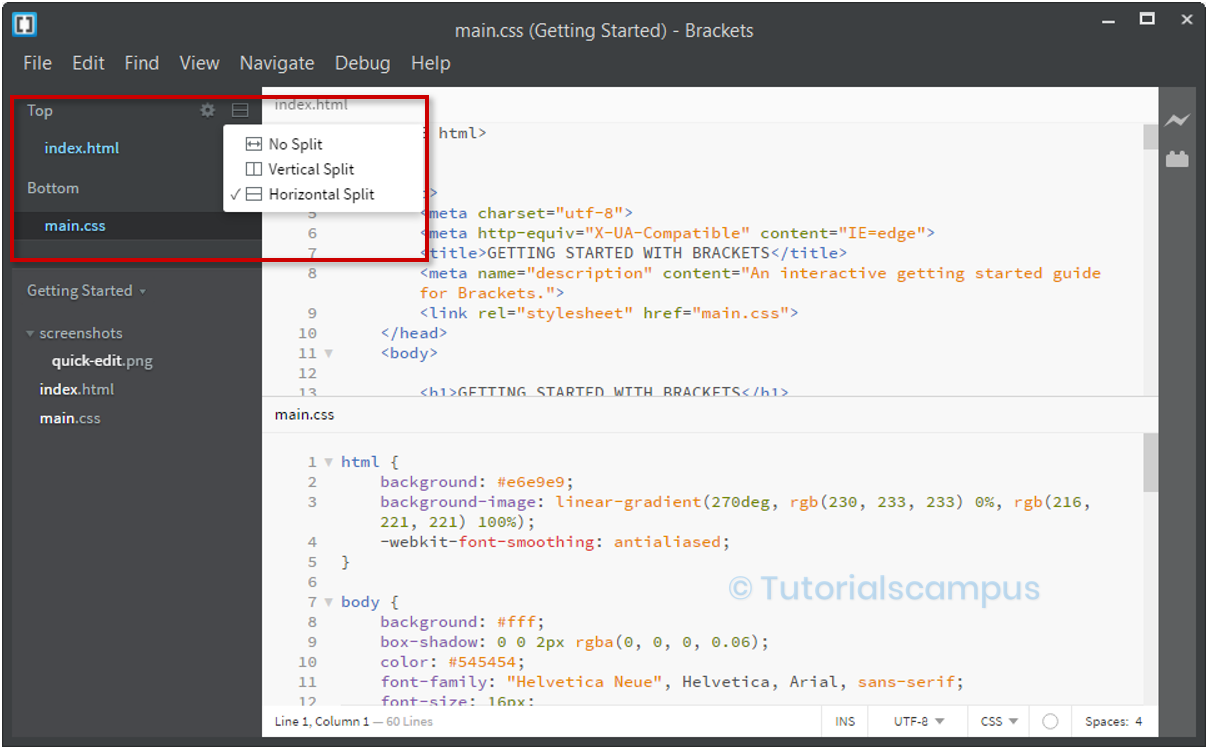
We can close the file by clicking on 'X' mark before the file in the file section of left sidebar as shown below.