Brackets Editor Extensions
The extension is an additional development tool that can help the user to establish the code effectively. All the extensions are available in "Extension Manager" of Brackets editor.
The Extension Manager shortcut icon is present on the right sidebar as the second icon in the top right corner.
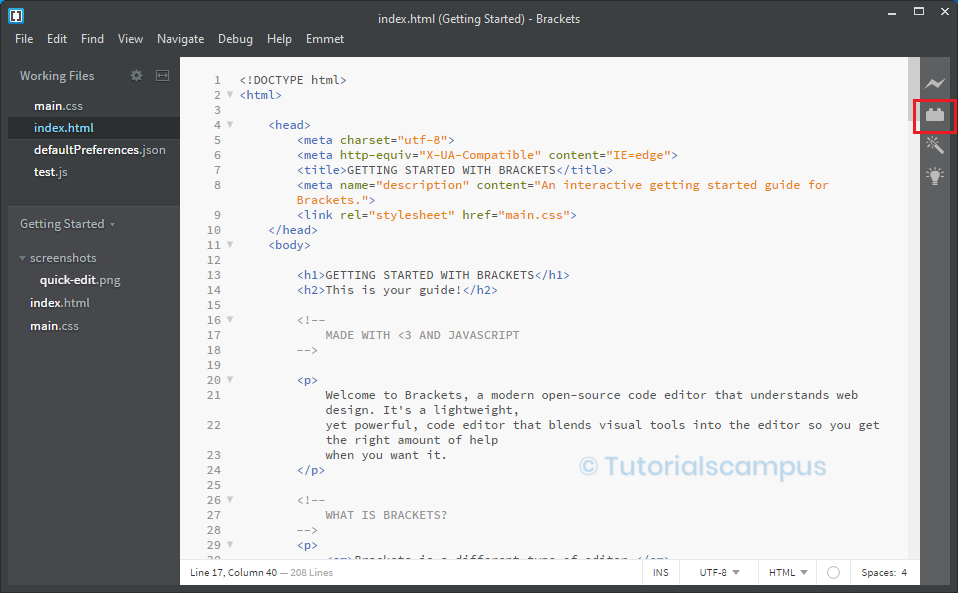
Another way to open the Extension Manager is from the File Menu, click on the Extension Manager option.
Menu path - File -> Extension Manager
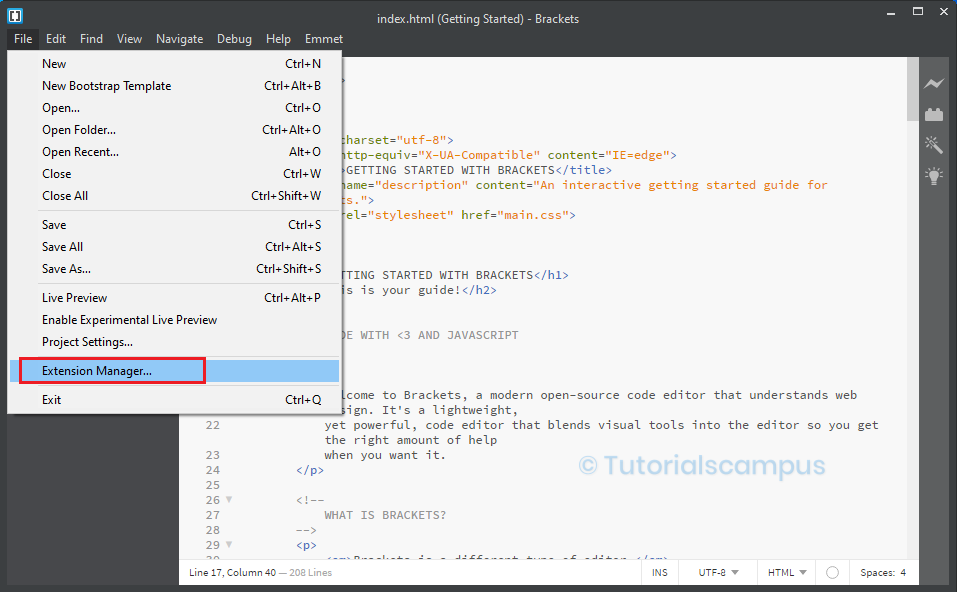
Developers can develop the extensions for Brackets editor and make them available for public use as it is a open-source editor. There are a lot of extensions available for use in the Extension Manager.
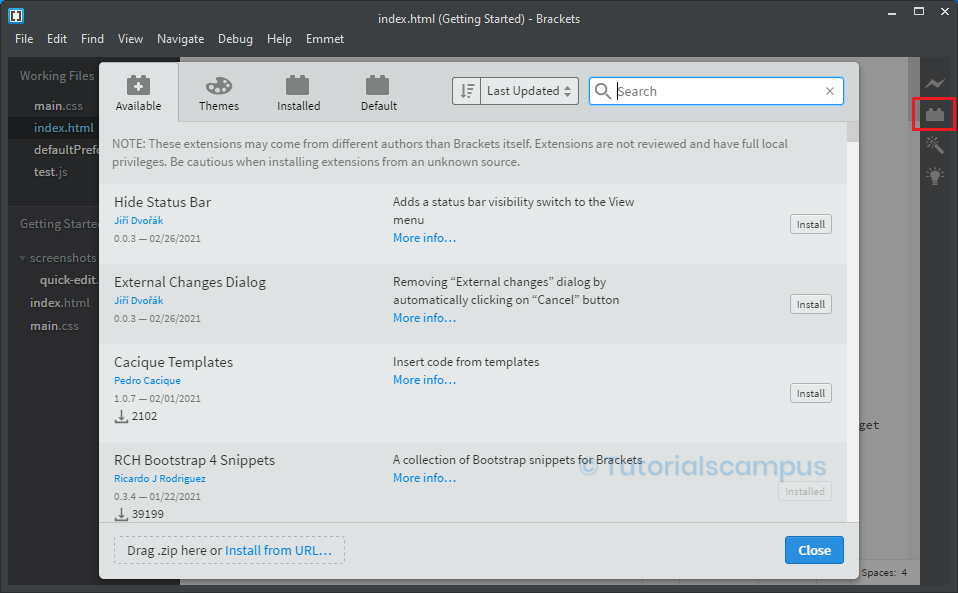
Learn about Extension Manager and here we will learn about how to install and remove extensions automatically or manually.
Installing Extensions -
To install the extension, click on the available section (by default selected) to view the available exensions.
In this example, we are installing Beautify extension.
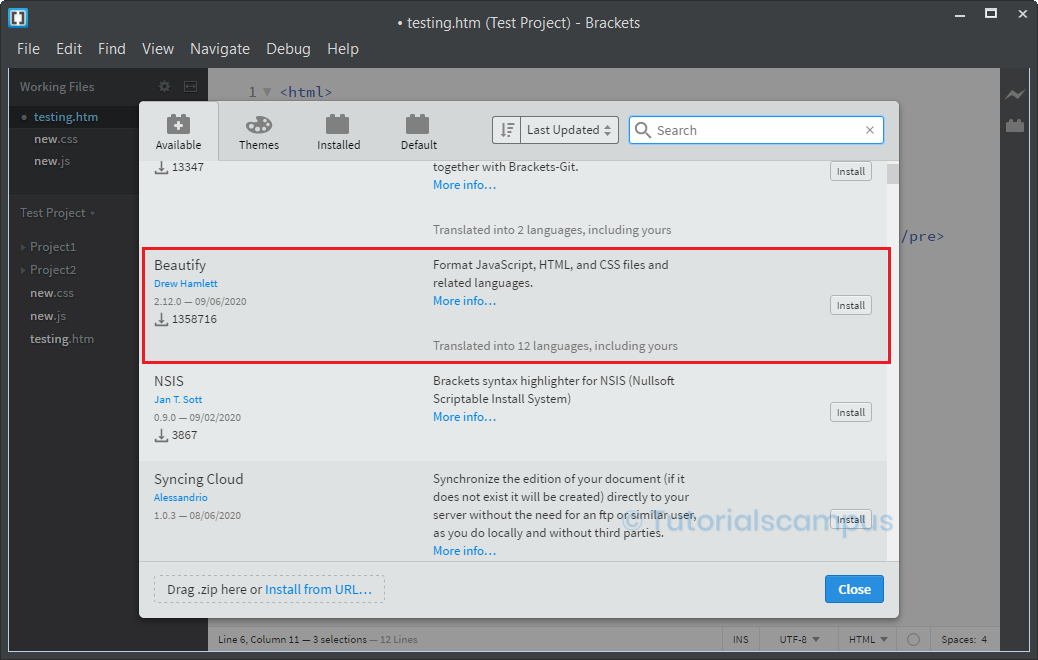
Click on install to install button corresponding to the Beautify extension
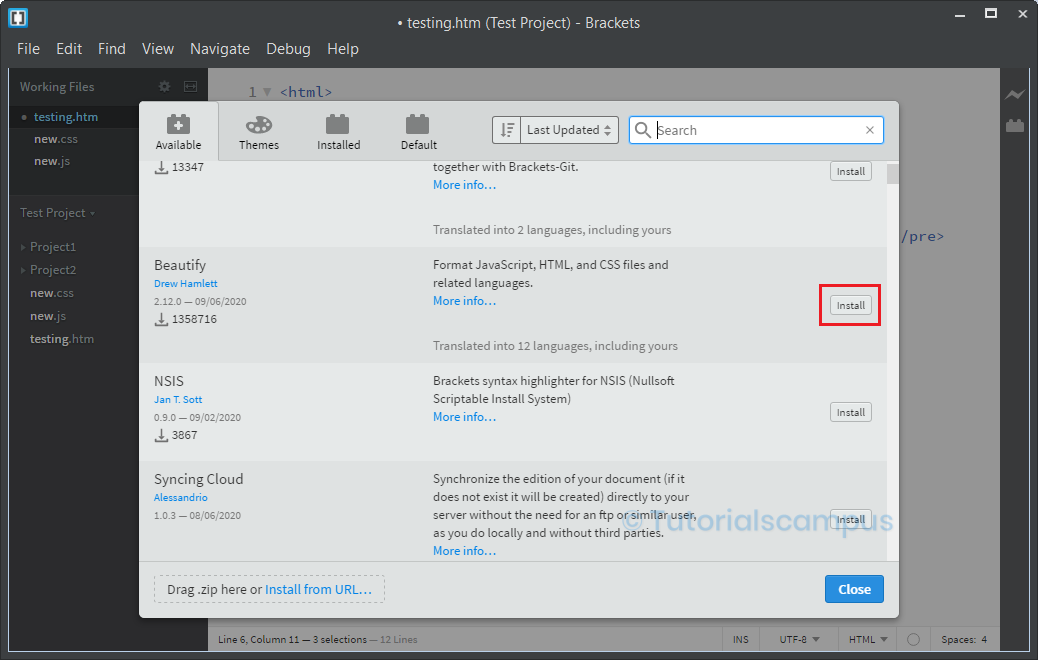
Once the installation completed, it shows a popup as shown below.
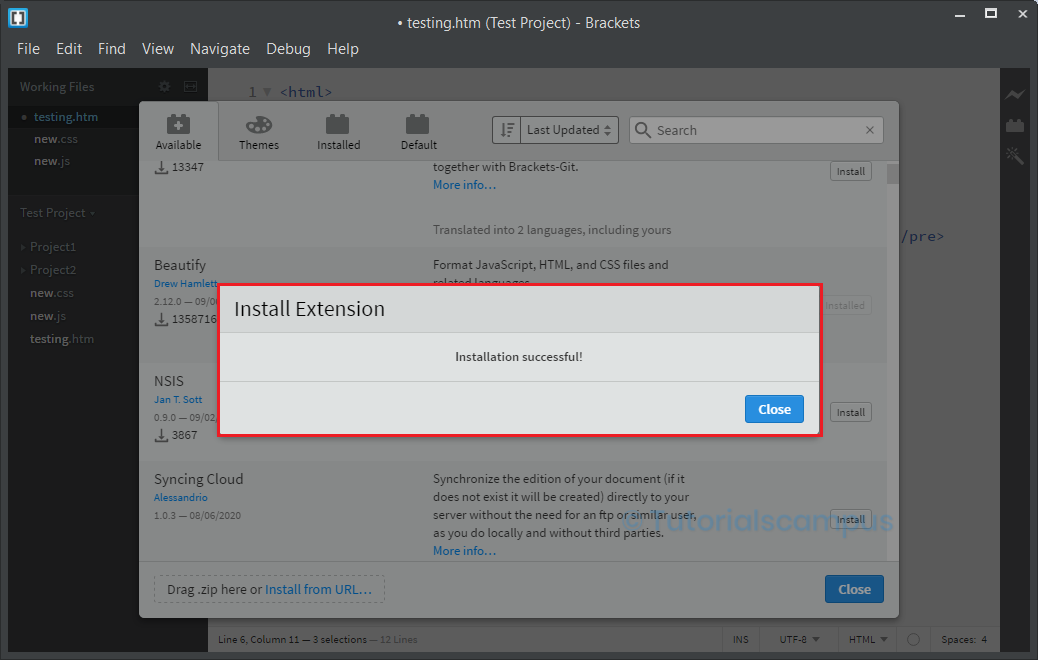
Installing from folder -
- Click on the Help menu and then select the ‘show extension folder’.
- Then drop down the user folder.
- After that, set the extensions for add or remove or update as needed.
- Then quit and re-launch the brackets.
Installing from URL -
Click on "Install from URL.." in extensions manager.
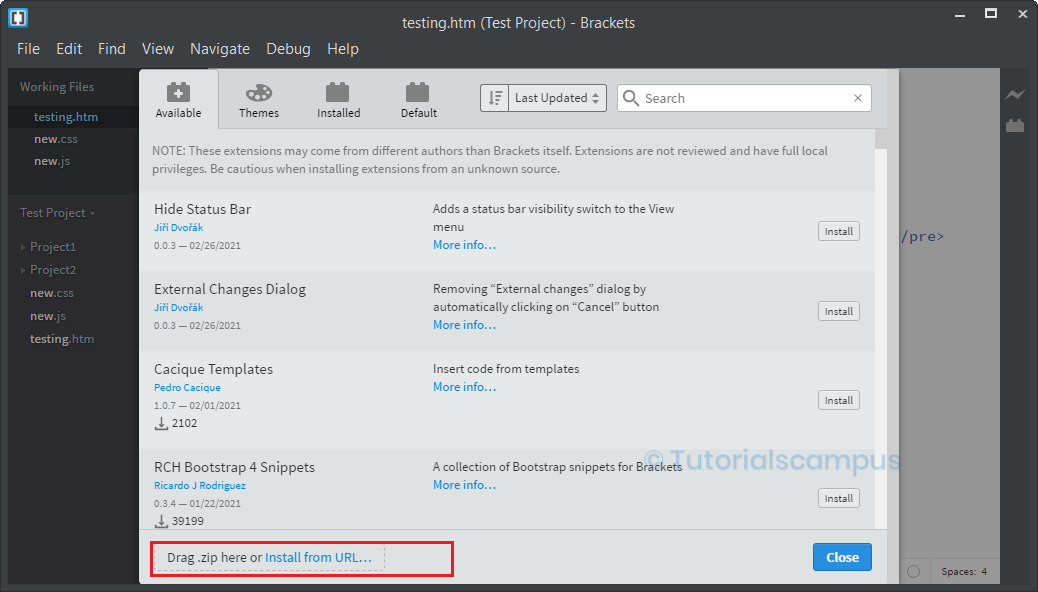
Opens a popup asking for URL. Get the URL from the Github page for "Extension Manager" for Beautify extenision.
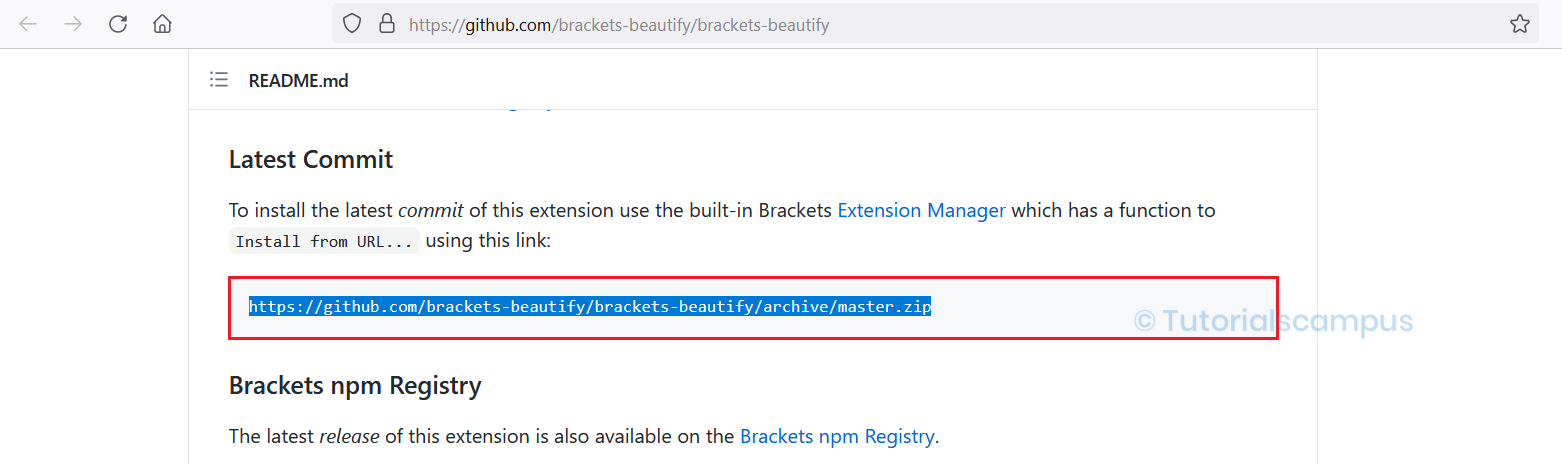
Paste the URL and click on Install button.
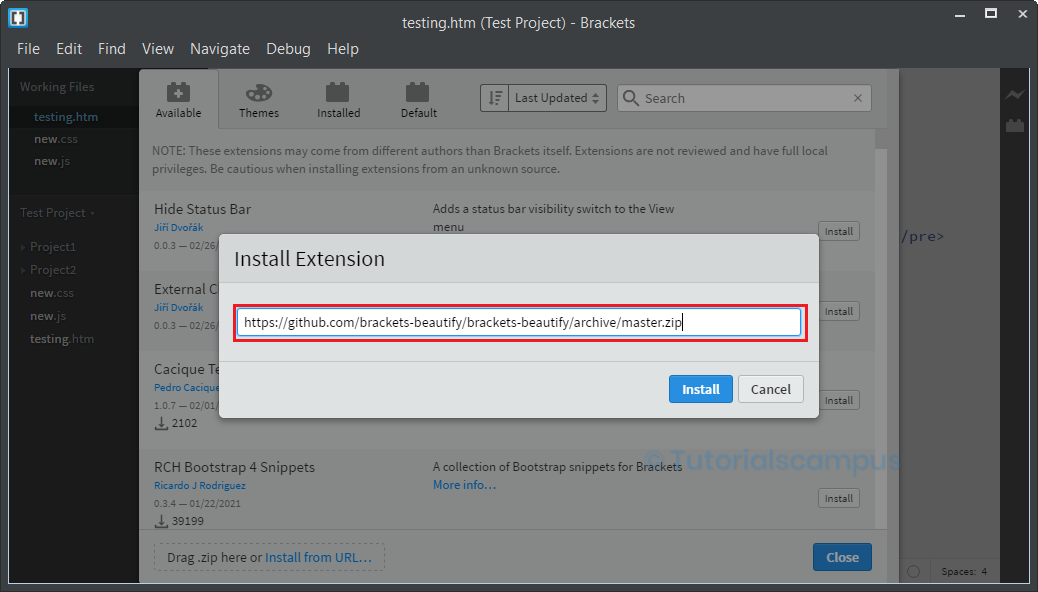
Once the installation is successful, it shows the message like below.
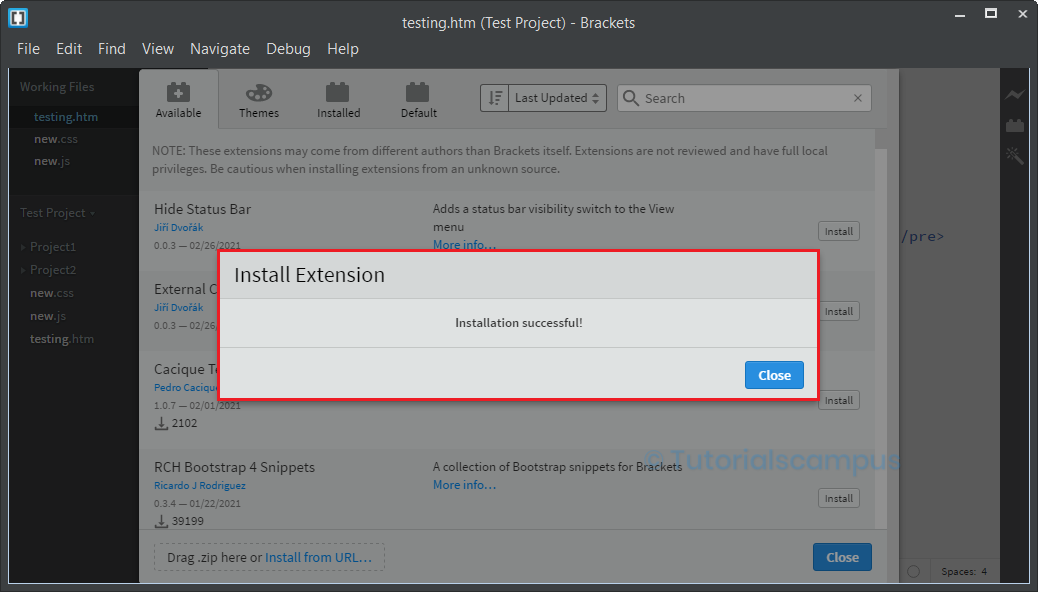
Removing Extension -
All the installed extensions displays under the Installed section.
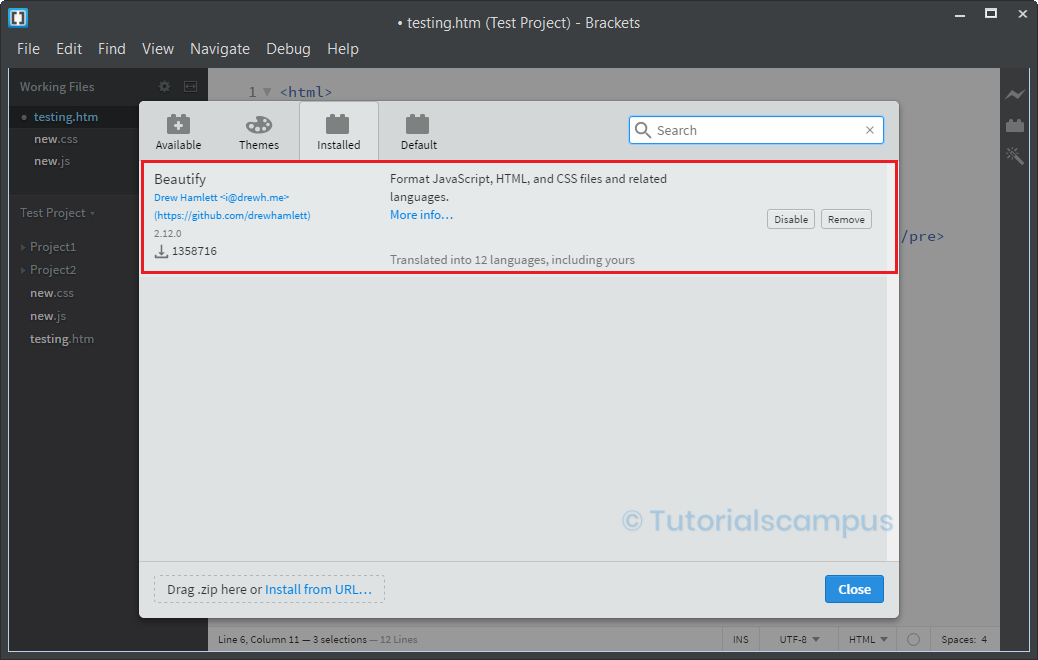
Remove the extension by clicking on "Remove" button.
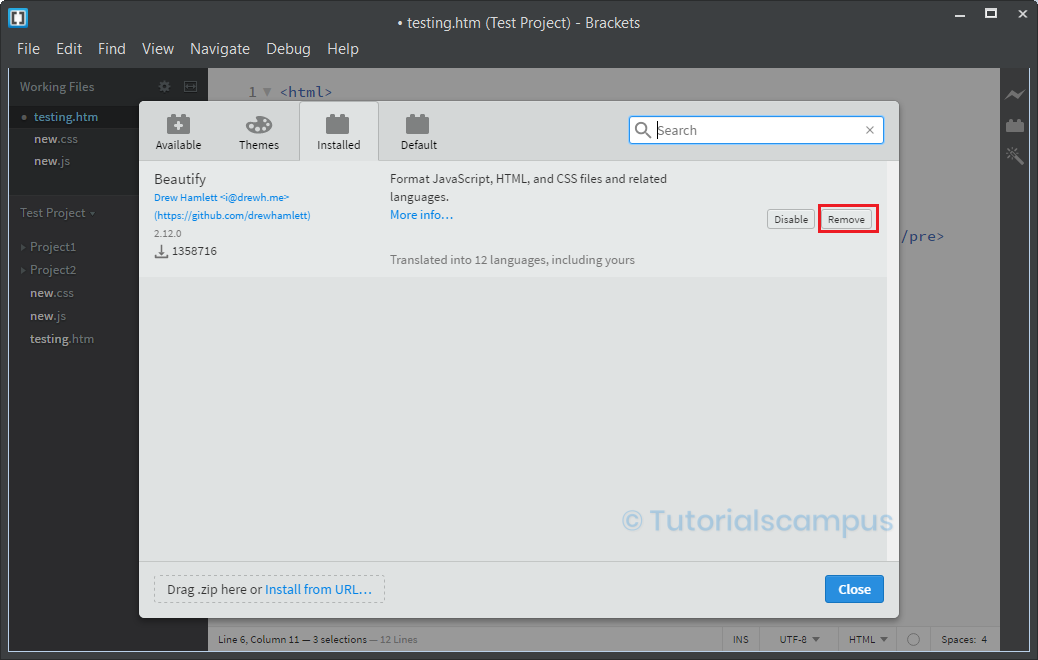
The extension will get "marked for removal" and click on "close" button of extension manager.
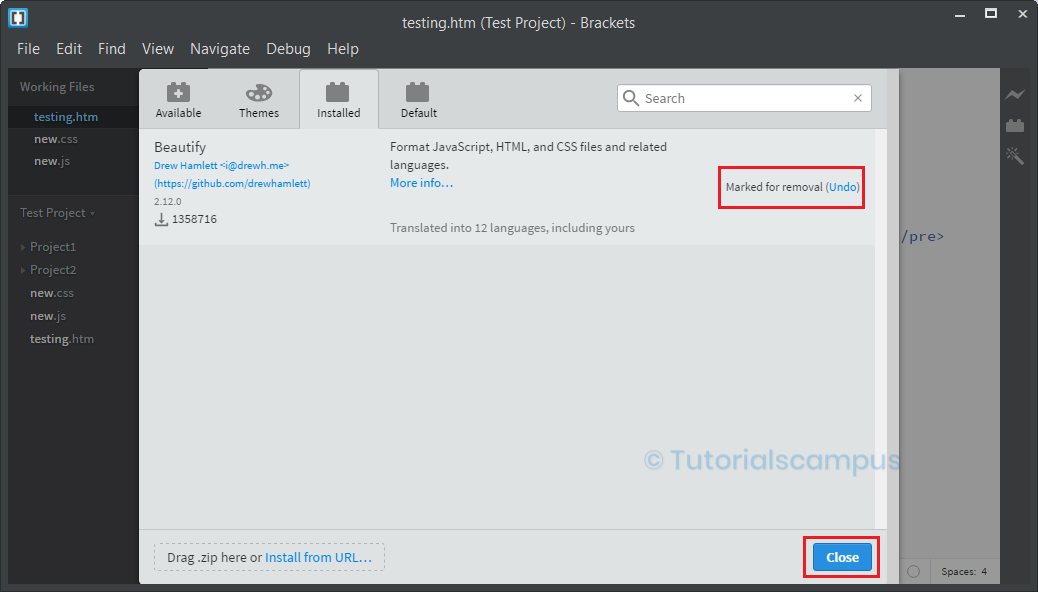
Popup asks for the confirmation "Remove Extension and Reload". Click on it to get the extension removed completely.
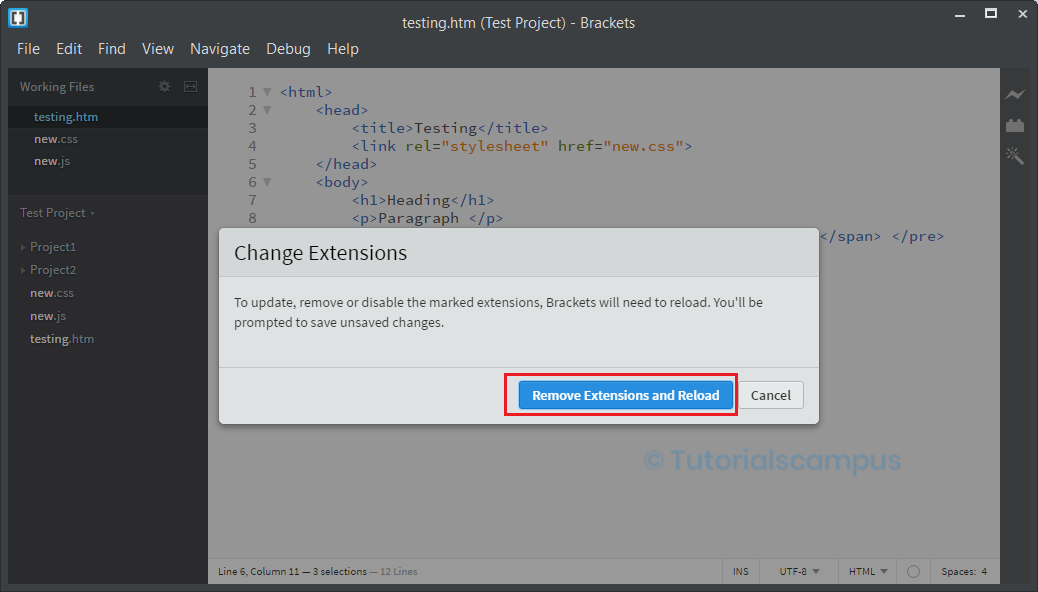
Once the extension removed, the Brackets editor gets reloaded.
Updating Extensions -
A green button is appearing at the installed tab when an extension update is available. Click on it to get the extension gets updated to its latest version.
Top Extensions –
Some of the top extensions are listed below -
- Beautify
- Autoprefixer
- Emmet
- Minifier
- ToDo
- Bracket Gits
- Brackets file Icons
- Swatcher
- Lorem Pixel
- Lorem Ipsum
- Code Folding
- Color picker
- CSScomb Brackets
- Brackets Outline list
- HTML wrapper
- Minimap
- Legibility
- Live Reload
- CSSLint
- Extensions Rating
- Clip box
- JavaScript and CSS CDN suggestions
- Brackets Bookmarks
- Interactive linter
- CanIUse
- AutoSaver
- Any template
- Tabs
- SFTP upload
- PasteToBin
- Word Press Hints
