Brackets Editor Themes
Theme is a customized appearance that is applied to change the editor's appearance. Adobe Brackets supports applying the customized themes to the editor. So the enthusiastic developers develops the personalized themes.
By default, the Brackets Light theme is applied to the Brackets editor.
There are a lot of themes available in the Extension Manager under the Themes section (File -> Extension Manager -> Themes).
If we want to change the theme, we can search for that theme and click on install to get the corresponding theme.
To go to Themes section, we need to navigate to "Extension Manager" first. The Extension Manager shortcut icon is present on the right sidebar as the second icon in the top right corner.
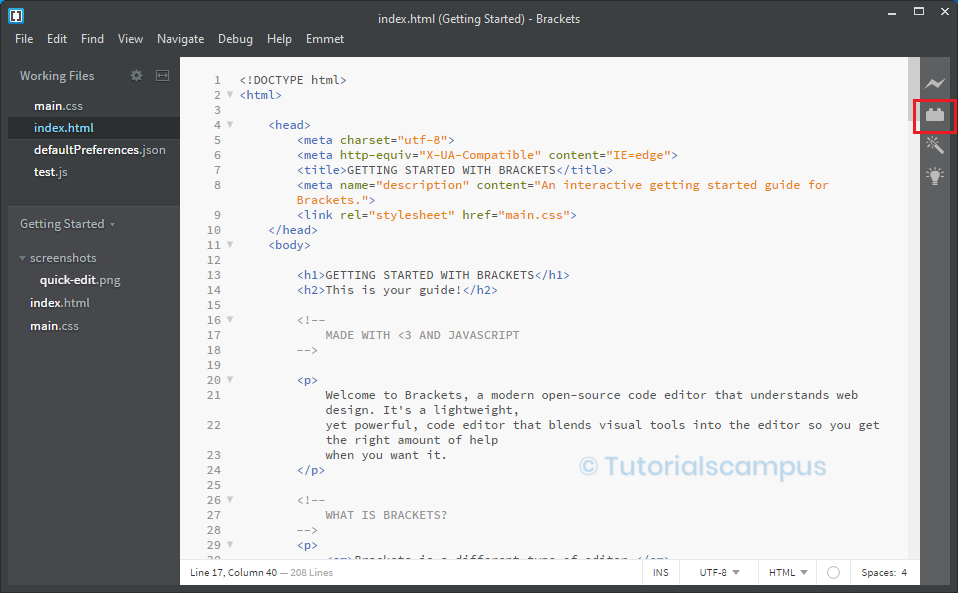
Another way to open the Extension Manager is from the File Menu, click on the Extension Manager option.
Menu path - File -> Extension Manager
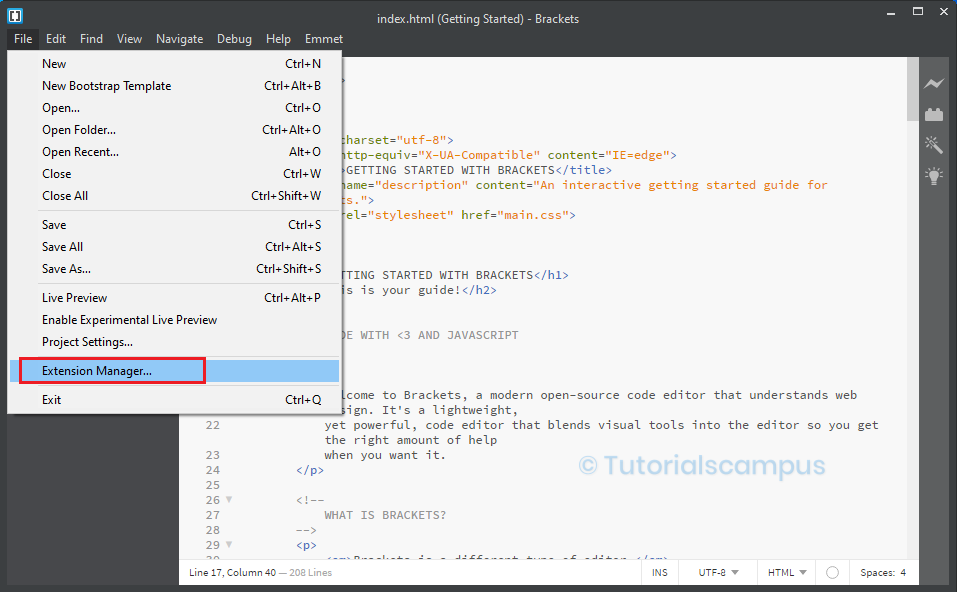
Installing Theme -
To install the theme, click on the Theme section to view the available themes.
In this example, we are installing Sweet Dark theme.
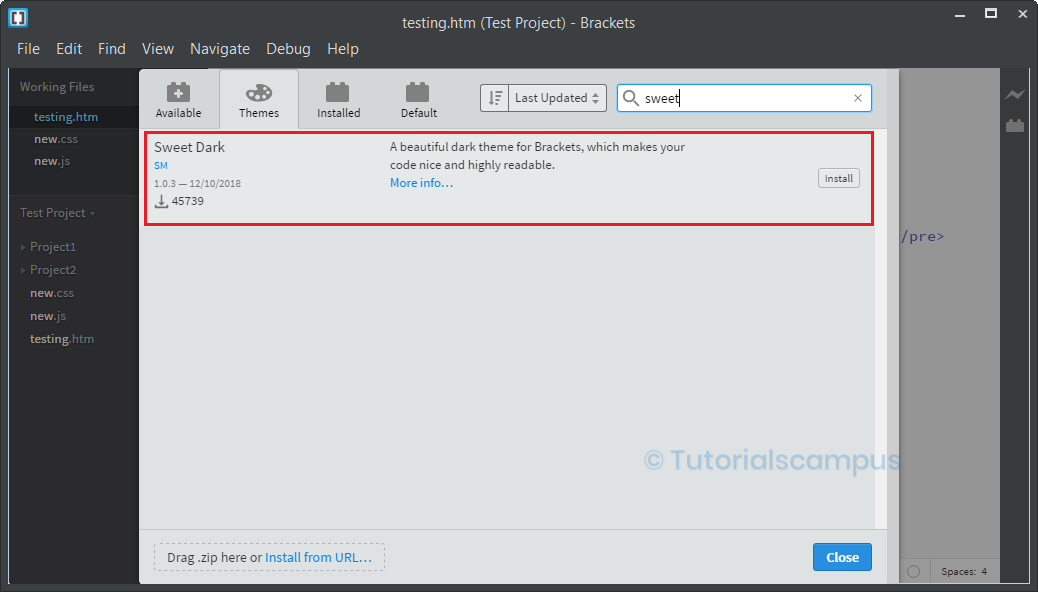
Click on install to install button corresponding to the Sweet Dark theme
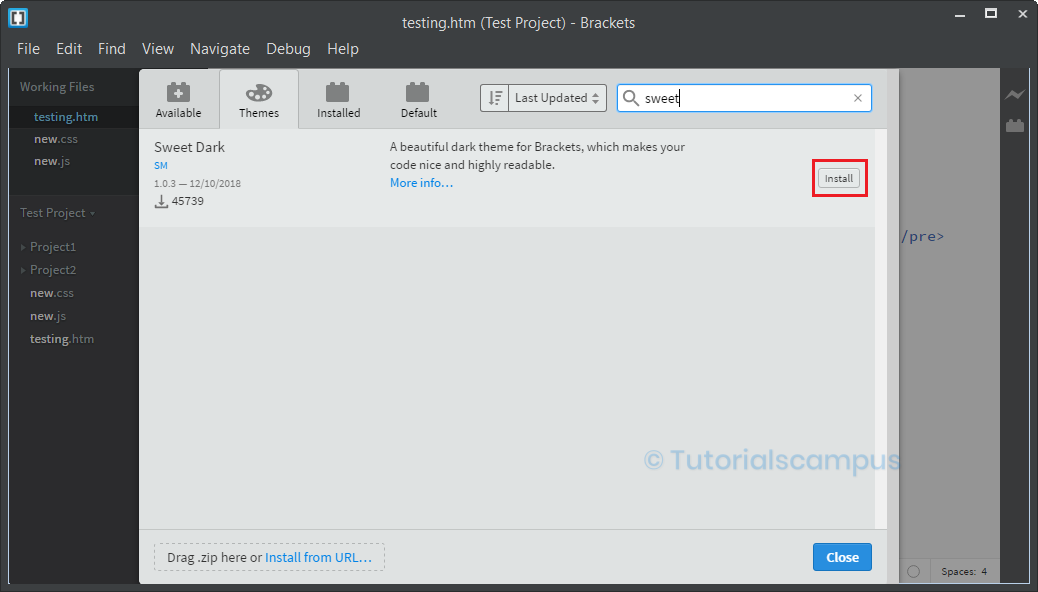
Once the installation completed, it shows a popup as shown below.
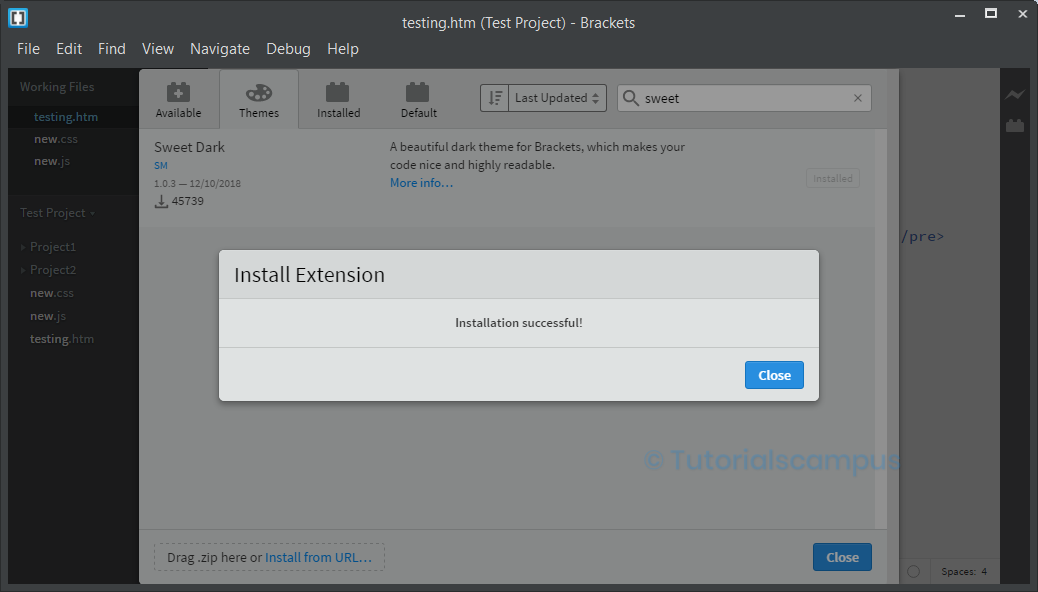
Applying Theme -
From "View Menu", click on Themes...
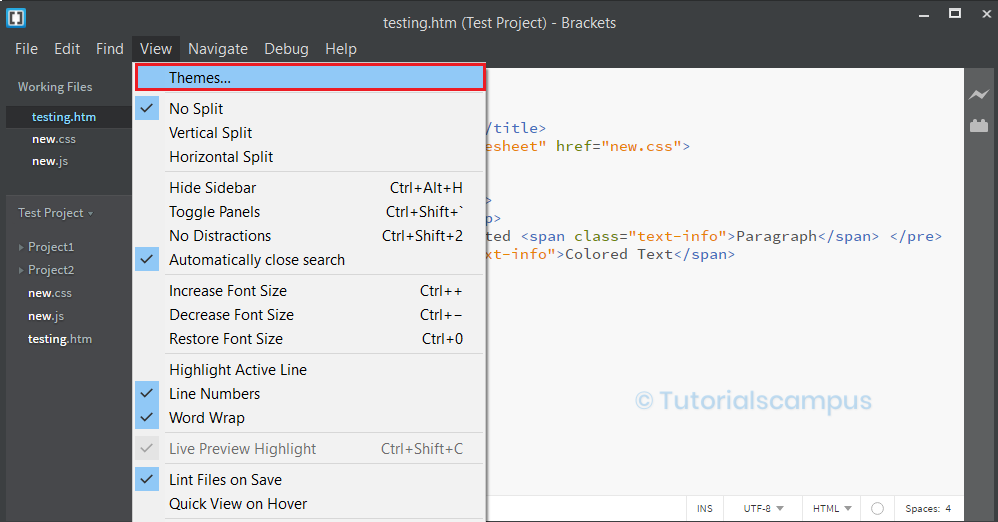
It opens a "Themes Settings popup.
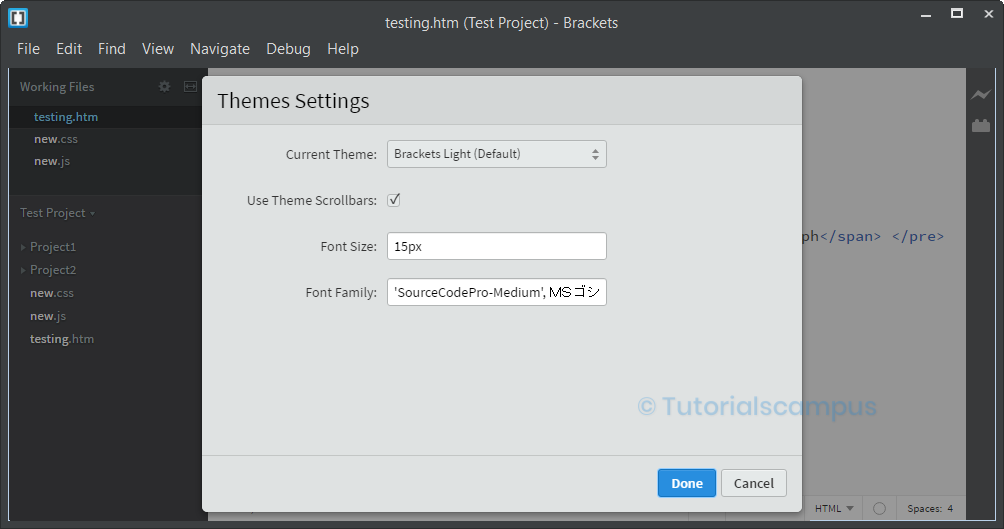
Select Sweet Dark theme against the Current Theme Option and Click on "Done" button.
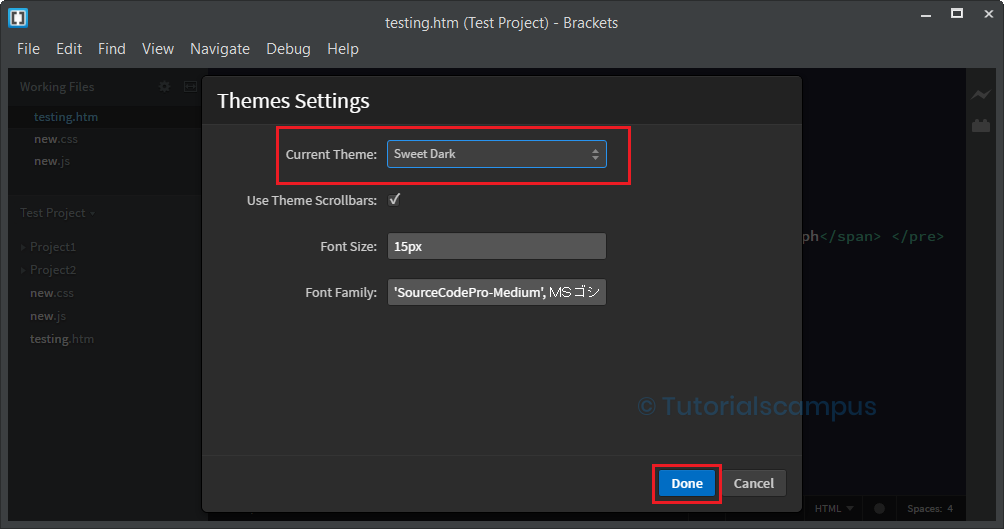
Theme automatically applies to the editor.

Removing Theme -
All the installed themes displays under the Installed section.
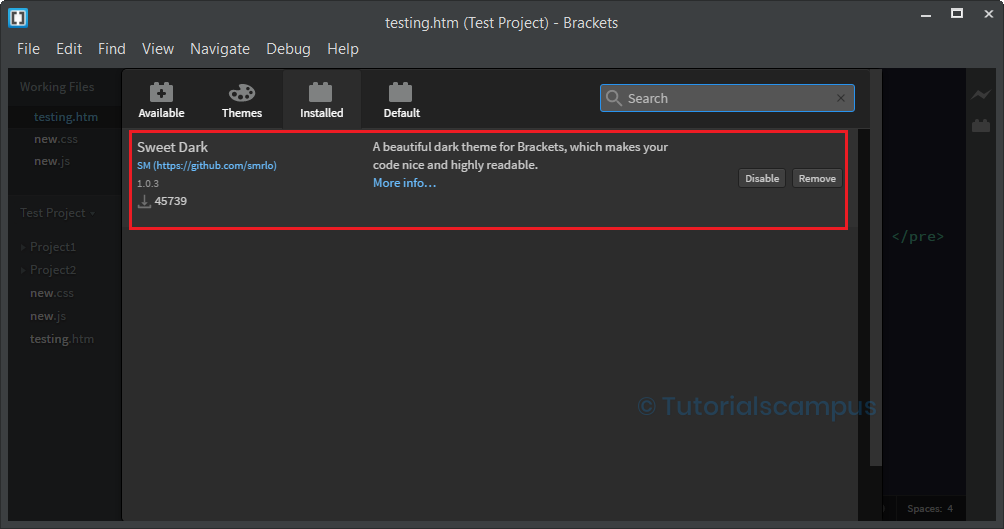
Remove the theme by clicking on "Remove" button.
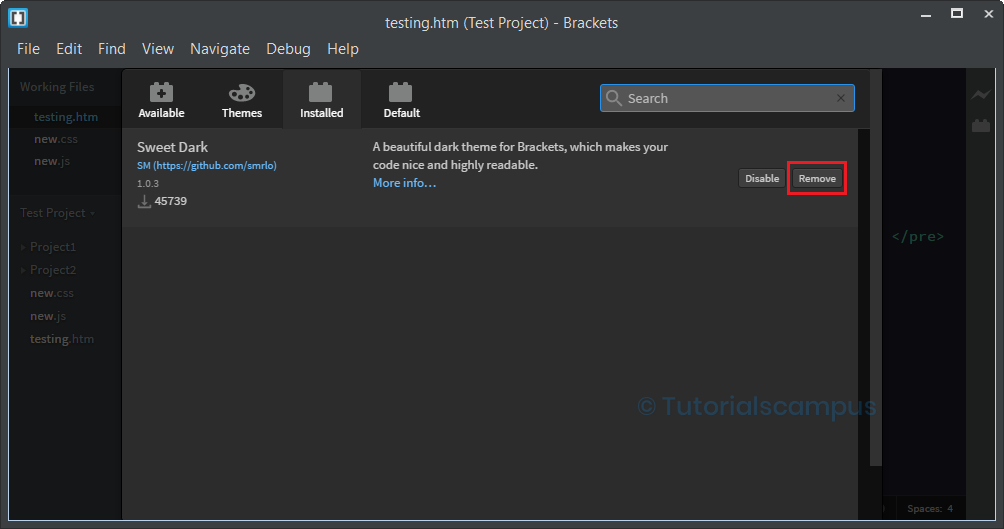
The theme will get "marked for removal" and click on "close" button of Extension Manager.
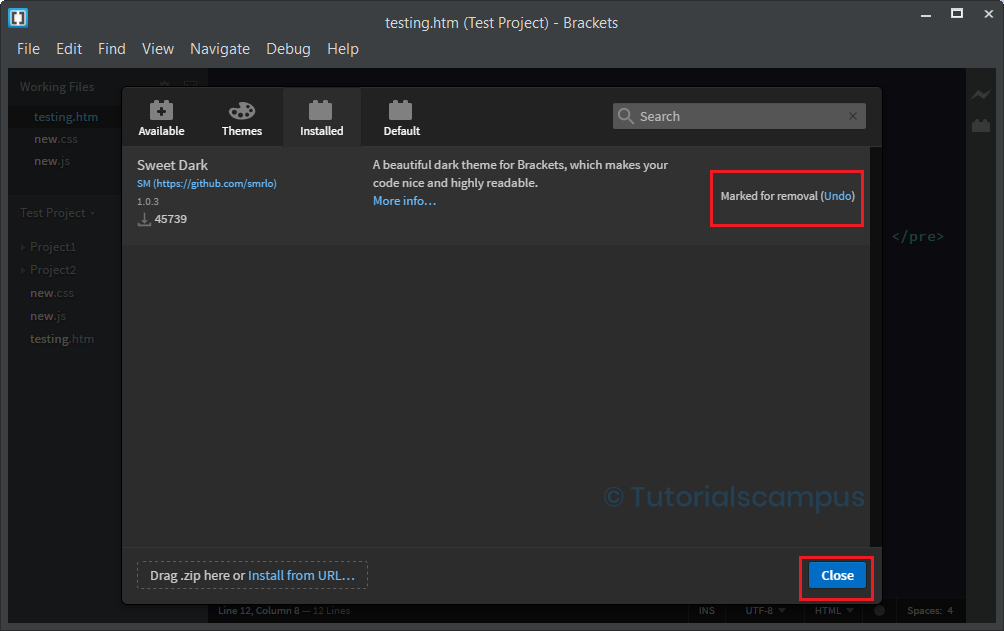
Popup asks for the confirmation "Remove Theme and Reload". Click on it to get the theme removed completely.
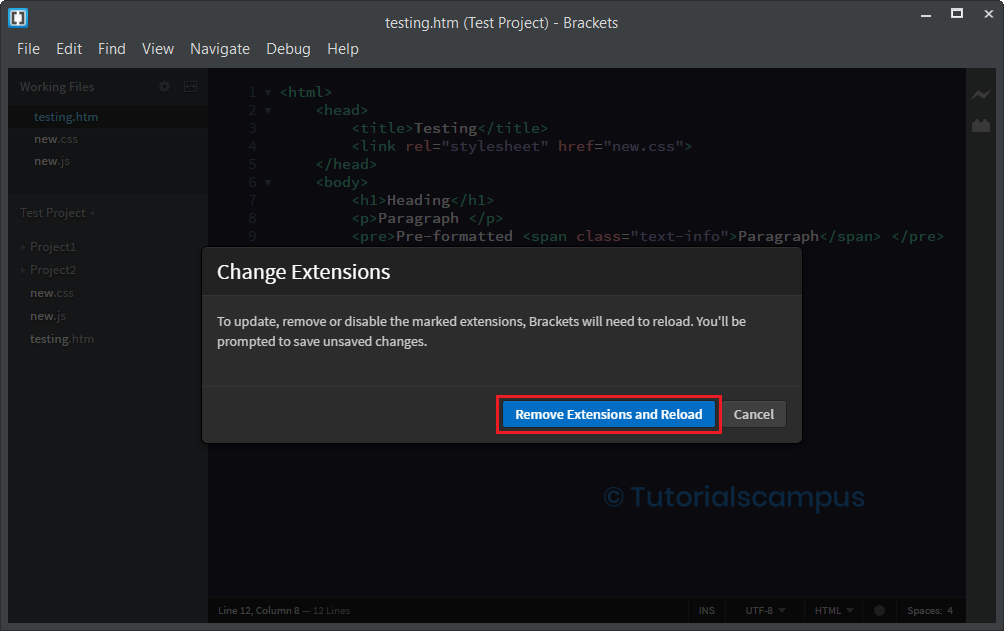
Once the theme removed, the Brackets editor gets reloaded.
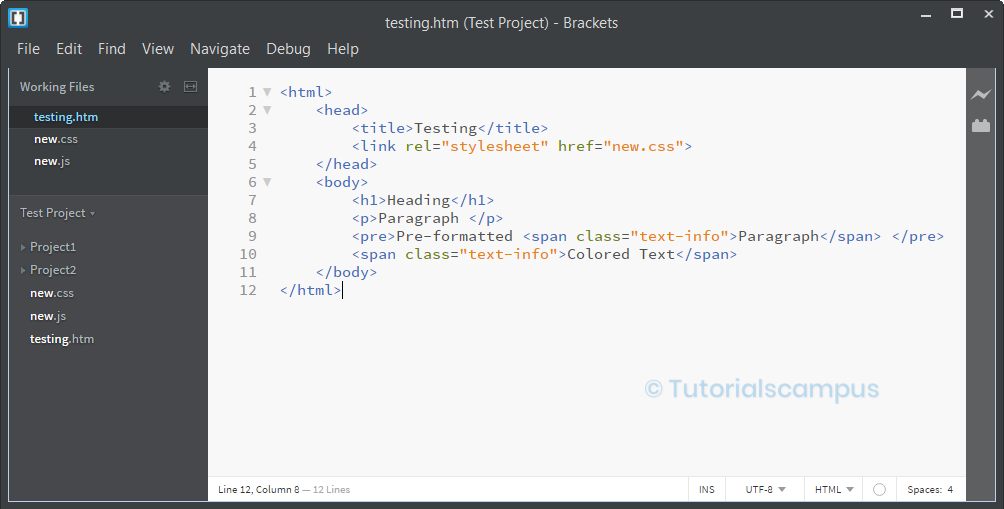
Updating Theme -
A green button is appearing at the installed tab when an theme update is available. Click on it to get the theme gets updated to its latest version.
Top Themes -
The top themes in the adobe brackets are -
- Monokai Dark Soda
- New Moon
- Visual studio Dark
- Raven
- Delkos Dark theme
- Sweet Dark theme
- Cool water theme
- Stripper
- Codepen theme
- Infinite
- Chrome Theme
- Monokai Dark juice
- Harker theme
- Default Dark - Base16
- True ocean - base16
- Tonight's specials
- Space theme
- Neon Morning
- One Dark Material theme
- Hopscotch
- Convergent
- Orchid theme
- Violet Dark theme
- Earth
- True Tomorrow - base16
- Flotsam
- Magpie
- Contrast blue theme
- Paperback theme
- Ruby Blue
- Hakoiko syntax theme
- Monokai
- Edited Twilight
