SAP FI Document Type Keys
Document type key is used to distinguish between business transactions to be posted and classify accounting documents. The document type is entered in the document header and it applies to the whole document.
The document type has the following functions:
- Differentiating between business transactions
- Controlling the posting to account types
- Assigning document numbers
- Applying the vendor net procedure
The system defaults the appropriate document type when a business transaction is entered. Below are list of standard document types available in the system -
| Document Type | Document Type Description |
|---|---|
| AA | Asset posting |
| AB | Accounting document |
| AF | Dep. postings |
| AN | Net asset posting |
| DG | Customer credit memo |
| DR | Customer invoice |
| DA | Customer document |
| DZ | Customer payment |
| EU | Euro rounding diff. |
| EX | External number |
| KA | Vendor document |
| KG | Vendor credit memo |
| KN | Net vendors |
| KP | Account maintenance |
| KQ | Transporter Invoice |
| KR | Vendor invoice |
| KZ | Vendor payment |
| KS | Contract Invoice |
| KV | Raw Material Payment |
| KW | Contractor Payment |
| KX | Transporter Payment |
| KY | Stores Payment |
| ML | ML settlement |
| PR | Price change |
| RA | Sub. cred. memo stlmt |
| RE | Invoice – gross |
| RN | Invoice – net |
| RV | Billing document transfer |
| SA | G/L account document |
| SB | G/L account posting |
| SK | Cash document |
| SU | Adjustment document |
| UE | Data transfer |
| WA | Goods issue |
| WE | Goods receipt |
| WI | Inventory document |
| WL | Goods issue/delivery |
| WN | Net goods receipt |
| ZP | Payment posting |
| ZR | Bank reconciliation |
| ZS | Payment by check |
| ZV | Payment clearing |
Create Document Type: -
Below process is to create Document Type TC (Test Document Key Type).
Step-1: Enter the transaction code OBA7 in the SAP command field and click Enter to continue.
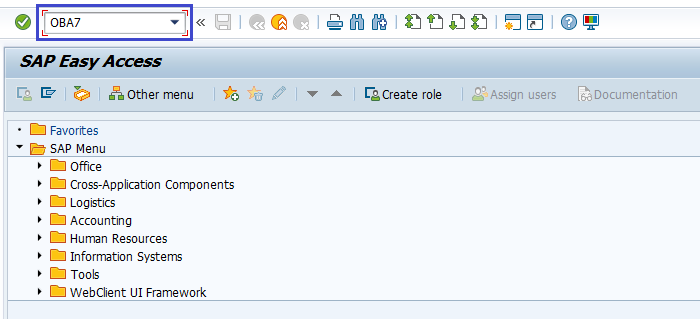
(OR)
Enter the transaction code SPRO in the SAP command field and click Enter to continue.
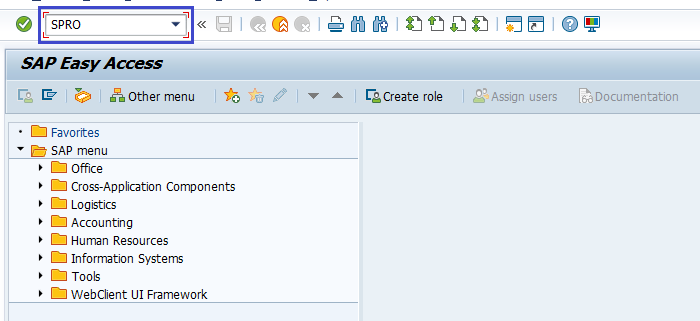
Click on SAP Reference IMG.
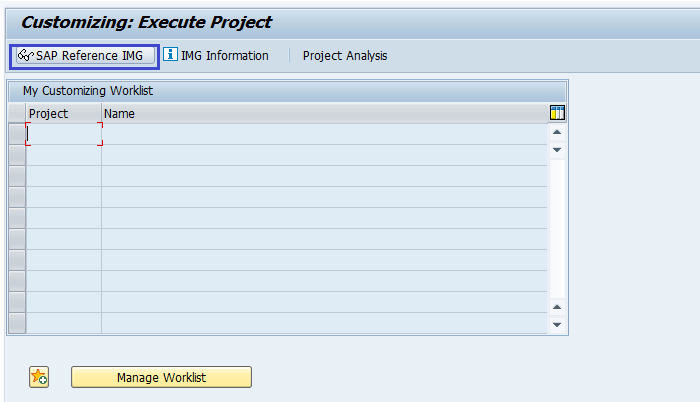
Expand SAP Customizing Implementation Guide → Financial Accounting → Financial Accounting Global Setting → Document → Document Header → Define Document Types . Click on Execute.
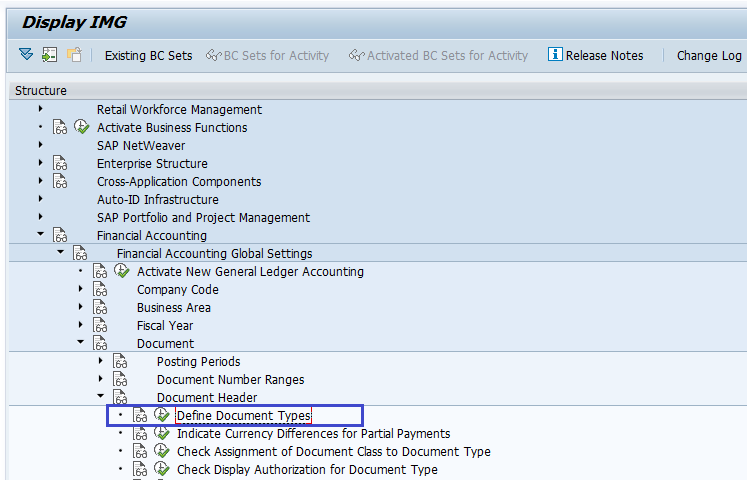
Step-2: In the next screen, click on New Entries on the application bar.
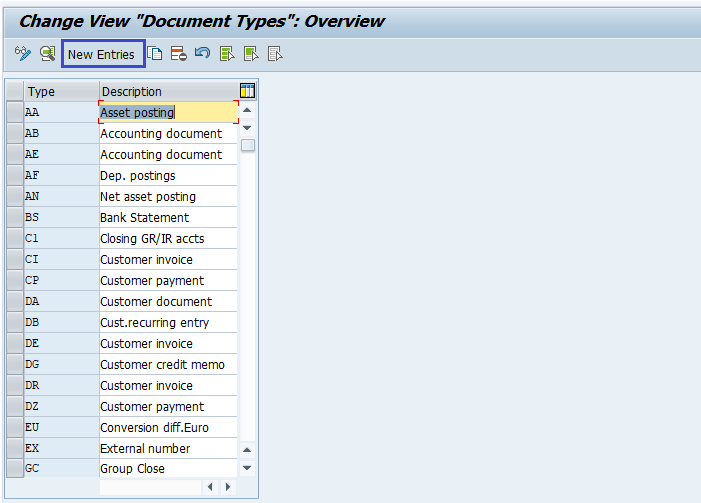
Step-3: Enter the below details.
- Document Type
- Number Range
- Reverse Document Type
- Number Range Information
- Account Types allowed
- Control Data
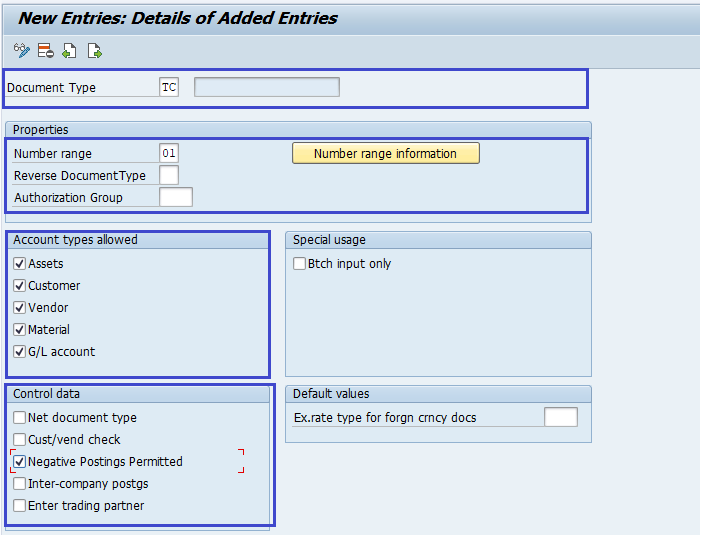
Step-4: Once all the details entered, click on the Save button to save the changes.
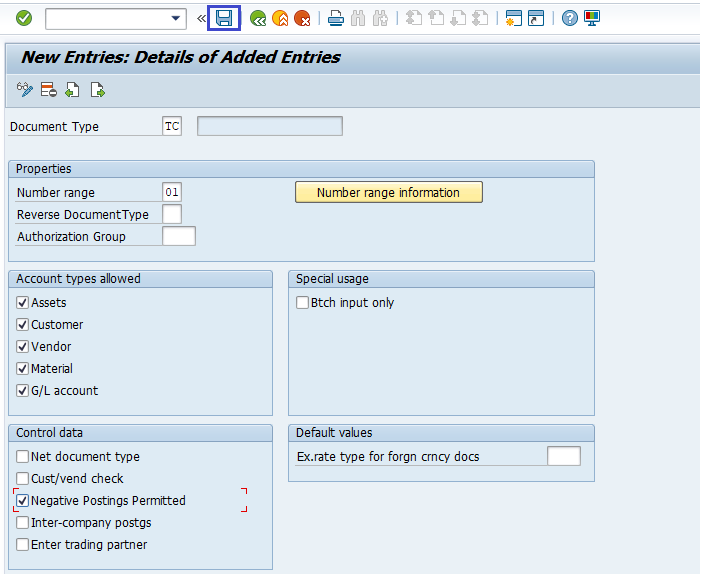
Step-5: It prompt for the Change Request. Create/Select the change request and Click on right mark to proceed.
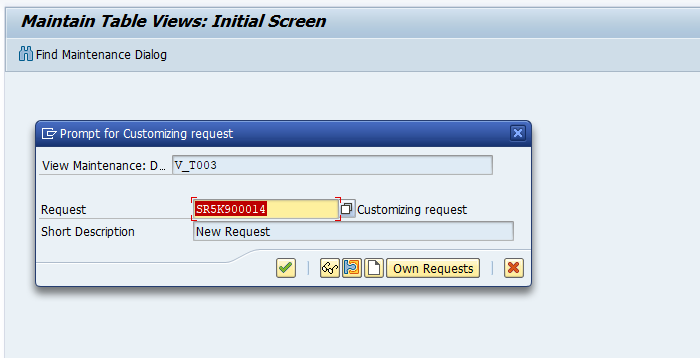
Step-6: Status bar displays the below message once the document type key saved successfully.
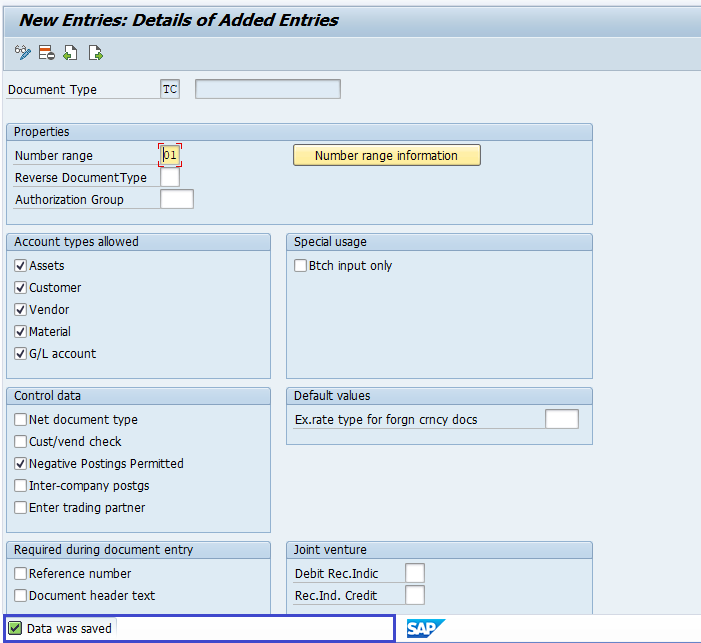
Technical Information: -
- Transaction Code: - OBA7
- Navigation path: - SPRO → SAP Reference IMG → SAP Customizing Implementation Guide → Financial Accounting → Financial Accounting Global Setting → Document → Document Header → Define Document Types
