SAP SD Assign sales organization to company code
Sales Organization can assign to only one Company code where the company code can have multiple Sales Organizations assigned. Sales Organization can be assigned to one or more plant and Multiple Sales Organizations can be assigned to one plant. The link between Sales organization and company code can be established through assignment.
Assign Sales Organization to Company Code: -
Below process is to assign Sales Organization TCS1 to Company Code TC01.
Step-1: Enter the transaction code OVX3N in the SAP command field and click Enter to continue.
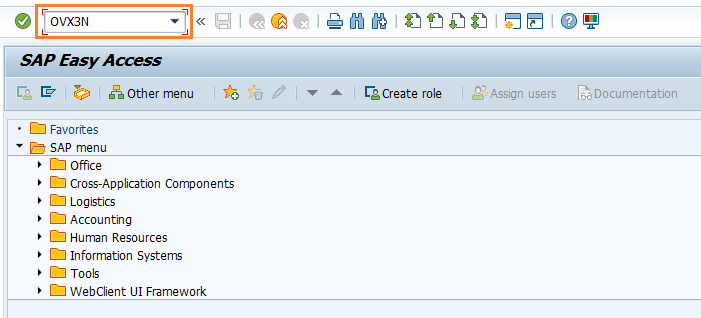
(OR)
Enter the transaction code SPRO in the SAP command field and click Enter to continue.
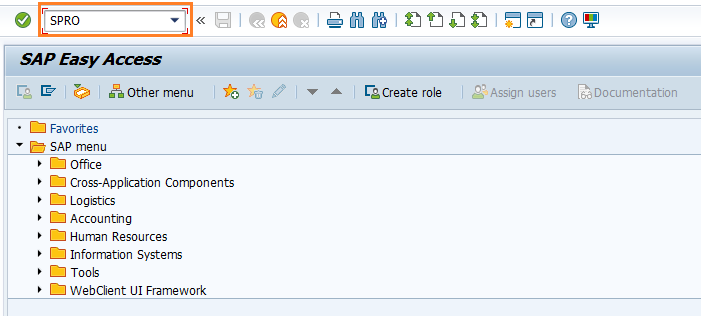
Click on SAP Reference IMG.
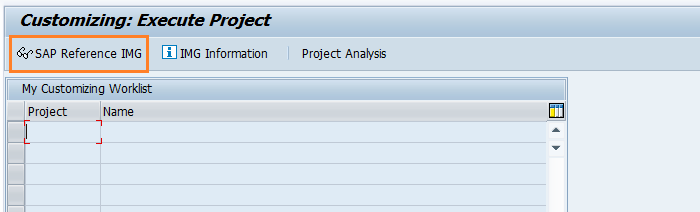
Expand SAP Customizing Implementation Guide → Enterprise Structure → Assignment → Sales and Distribution → Assign sales organization to company code . Click on Execute.
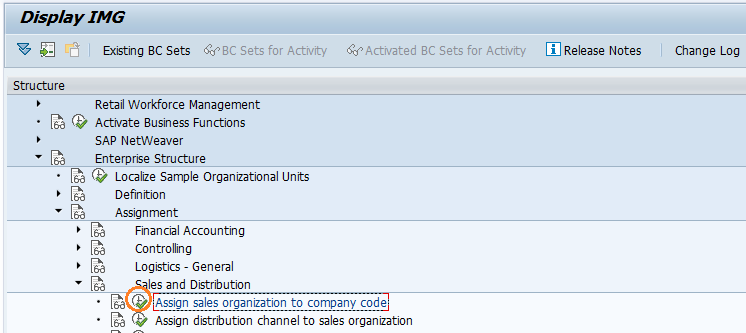
Step-2: Navigate to the required Sales Organization and enter the Company code to assign.

Step-3: Once all the details entered, click on Save button to save the details.
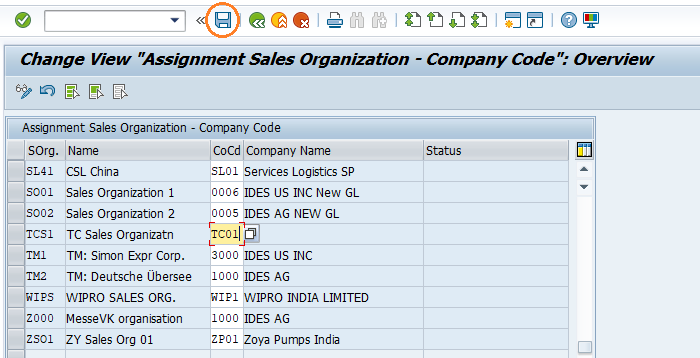
Step-4: It prompt for the Change Request. Create/Select the change request and Click on right mark to proceed.
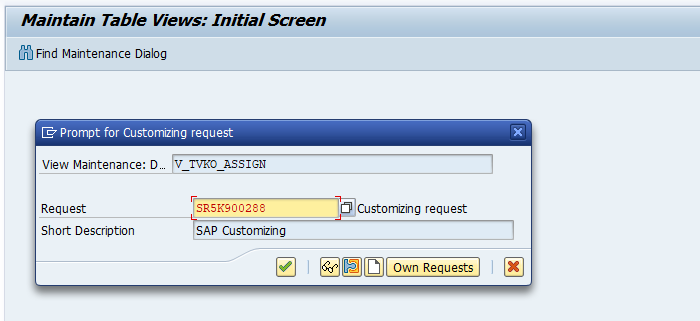
Step-5: Status bar displays the below message once the Sales organization assigned to company code successfully.
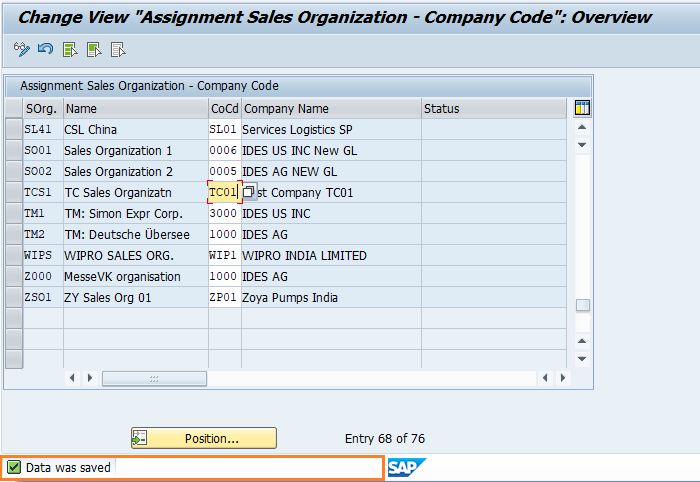
Technical details: -
- Transaction: OVX3N
- Menu Path: SPRO → SAP Reference IMG → SAP Customizing Implementation Guide → Enterprise Structure → Assignment → Sales and Distribution → Assign sales organization to company code
