SAP SD Create Sales Document Type
Sales document type specifies the functionality of a sales document. Sales document type is a demonstrative that defines the sales-relevant features of sales documents.
Sales document type represents the sales document type key and its description. When specifying the custom sales document type key, the key must start with 9, Y or Z.
Sales documents types are used in creating below -
- Pre - sales activities (inquiry /quotation)
- Sales Order
- Sales Contract
- Customer Complaint
There are three levels in sales order –
- Header level data
- Item level data
- Schedule level data
Below process is to create the sales order document type ZTCS (TC Sales Order) –
Step-1: Enter the transaction code VOV8 in the SAP command field and click Enter to continue.
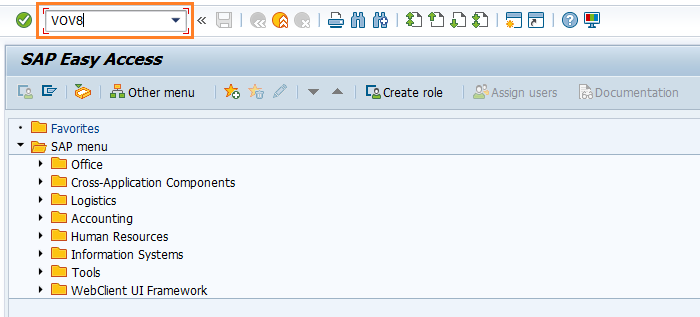
(OR)
Enter the transaction code SPRO in the SAP command field and click Enter to continue.
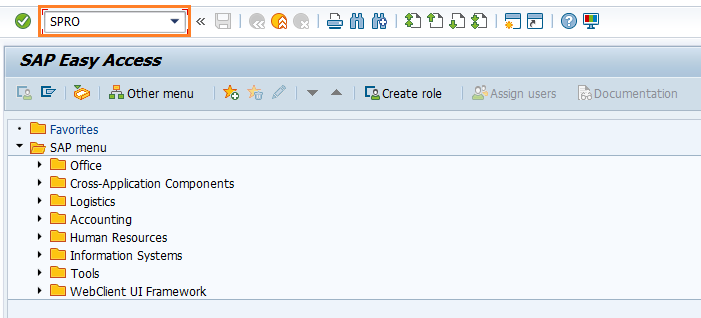
Click on SAP Reference IMG.
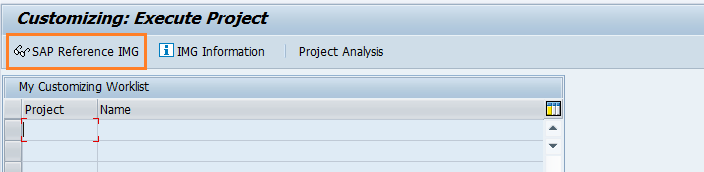
Expand SAP Customizing implementation guide → Sales and Distribution → Sales → Sales Documents → Sales Document Header → Define Sales Document Types . Click on Execute.
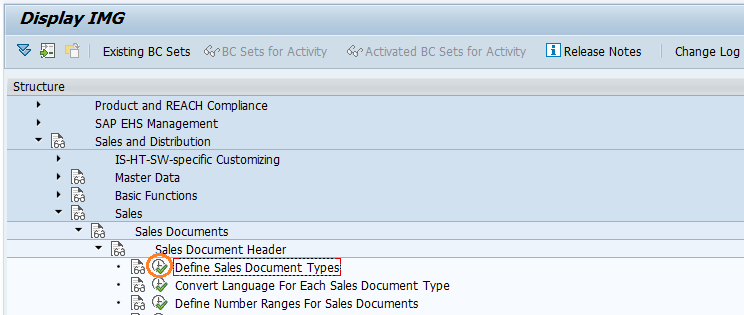
Step-2: In the next screen, Click on New Entries button.
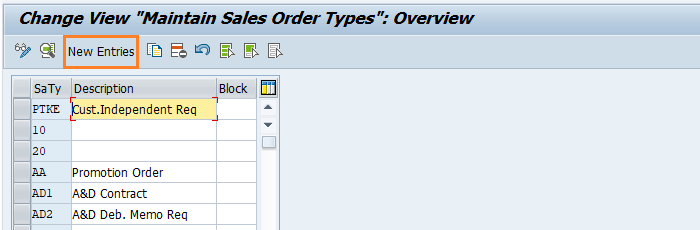
Step-3: In the next screen, Enter the below details.
Title section -
- Name - Specify the 4-digit name of Sales document type.
- Description - Specify the description of sales document type.
- SD Document Categ. - Specify the document category from the list.
Number system -
- No.range int.assgt.(Internal number assignment) - specify the number range if system required to generate the number for sales documents.
- No.range ext.assg.(External no. assignment) - specify the number range if user has to enter.
- Item no.increment - Specify the value.
- Sub-item increment - Specify the value if have BOM or other sub-items.
General control -
- Check Credit limit and Credit group - If credit management active, setting is required. Use this option.
- Output application - selects the output procedure for sales.
- Check the item division and Read info record.
Transaction flow -
- Screen sequence grp - Select the screen group based on the doc types.
- Transaction group - controls type of transaction. Select from the list.
- Doc. pric. Procedure (Document pricing procedure) - It is mandatory to decide pricing procedure in sale order. Select the values as per requirement.
- Display range - Select the option as per requirement.
- Quotation messages - Checks for open quotation. Select the option as per requirement.
- Outline agrmt. Mess. (Outline agreement message) - Check for outline agreement and authorized partner for release order. Select the option as per requirement.
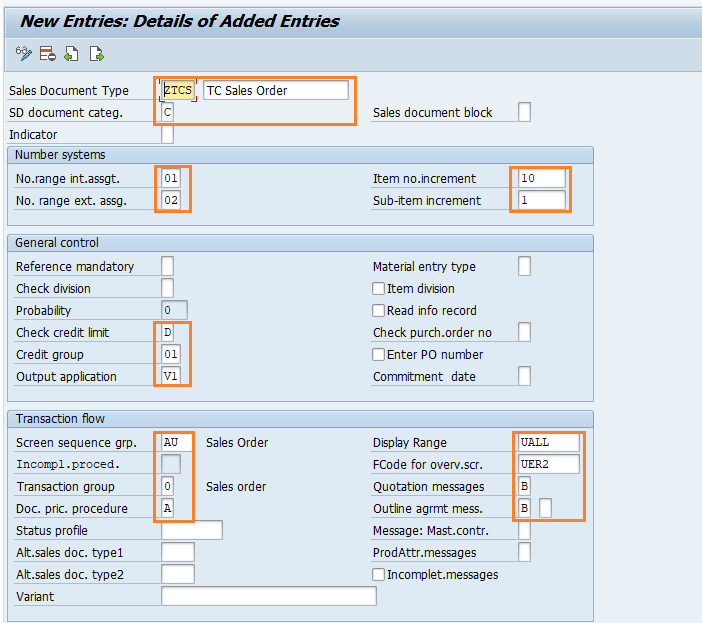
Shipping -
- Delivery type - Proposes delivery type and no need to maintain for inquiry and quotation
- ShipCostInfoProfile (Shipment cost profile) - Maintain the value if require to shipment cost
Billing -
- Dlv-rel.billing type (Delivery related billing type) - Maintain value if items are delivery related
- Order-rel.bill.type (Order related billing type) - Maintain value if item is not delivery relevant
- Intercomp.bill.type (Intercompany Billing Type) - Maintain value for Intercompany billing process
- CndType line items (Condition type line items) - Maintain value considering Pricing in sales order
- Paymt.guarant.proc. (Payment Guarantee Procedure) - Maintain the value as per settings in Risk management
- Paymt Card Plan type - These values to be maintained if working with payment card processing functionality
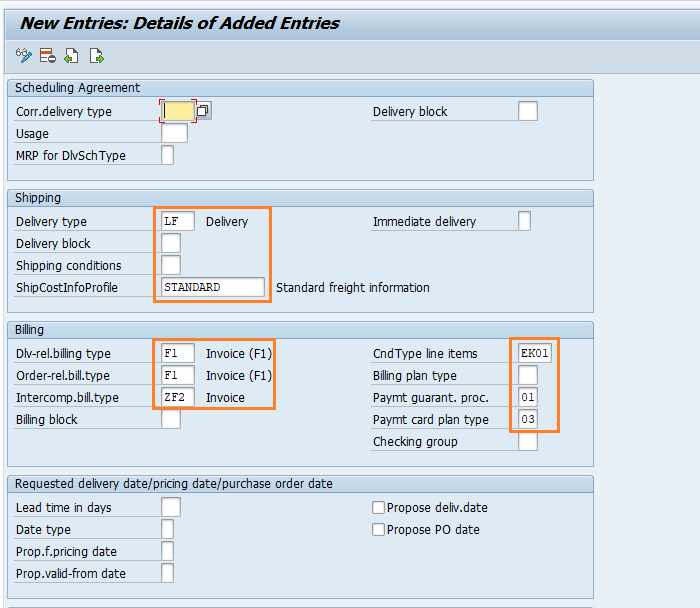
Contract -
- Billing request - Maintain the value for proposed release order
- Check partner auth. - This field most useful when different partners involved in contract creation and authorized to create release order against contract. Maintain appropriate value.
Availability check -
- Business transaction - Update business transaction.
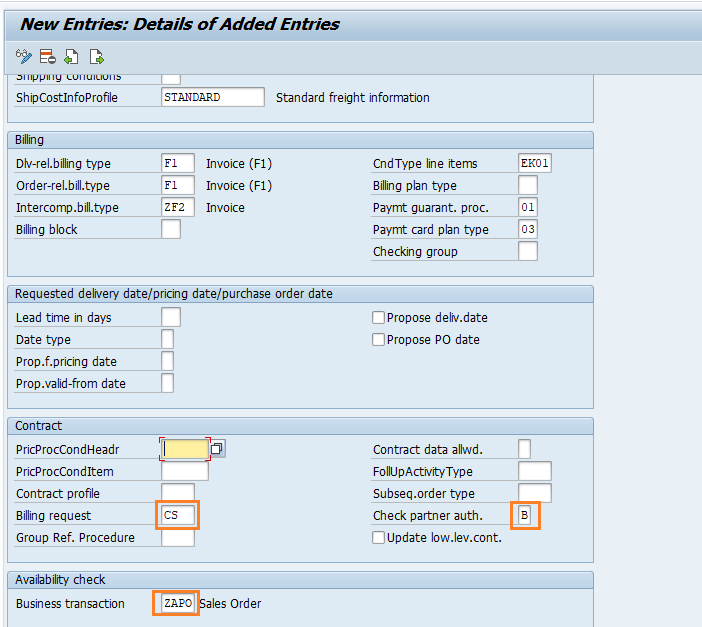
Step-4: Once all the details entered, click on Save button to save the details.
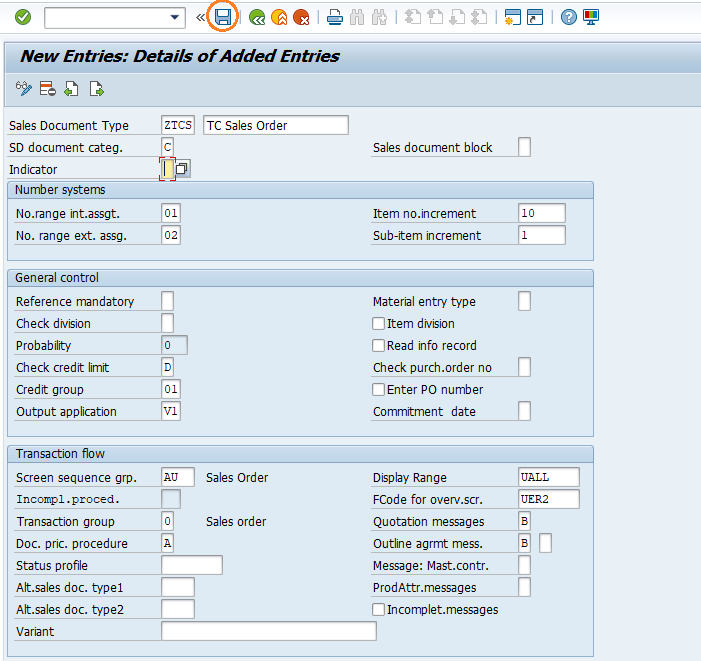
Step-5: It prompt for the Change Request. Create/Select the change request and Click on right mark to proceed.
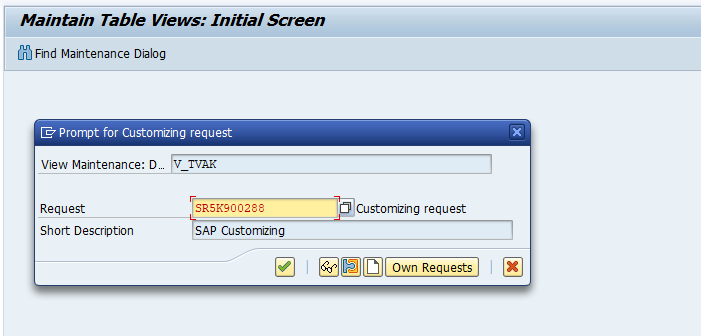
Step-6: Status bar displays the below message once the sales document type created successfully.
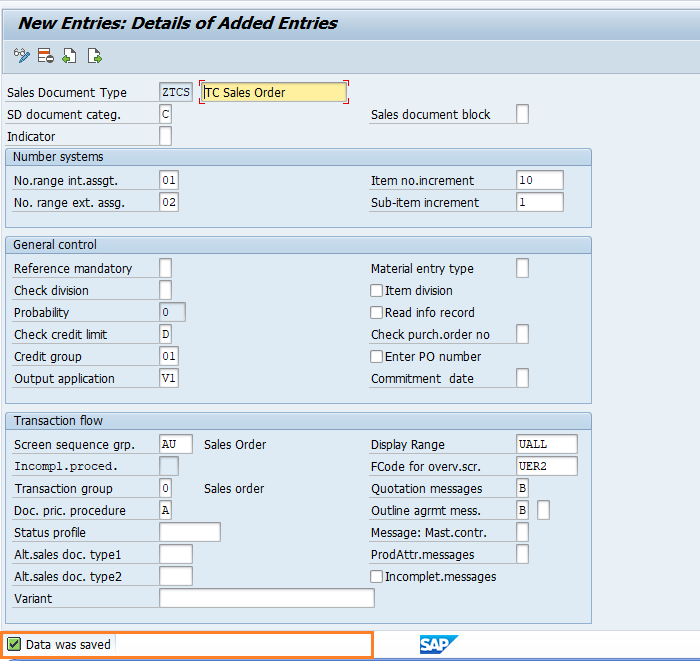
Technical details: -
- Transaction: VOV8
- Menu Path: SPRO → SAP Reference IMG → SAP Customizing implementation guide → Sales and Distribution → Sales → Sales Documents → Sales Document Header → Define Sales Document Types
