SAP SD Define sales order reasons
Order reasons in the sales provides the reason to the customer to place an order in the organization. In other words, these codes are used to specify a reason why the specific order is being entered into the system.
Sales order reasons helps to create the sales statistics based on the specific order reason. SAP allows to create n number of order reasons.
Define Order Reasons: -
Below process is to define the order reason TCI – TC India Sales.
Step-1: Enter the transaction code OVAU in the SAP command field and click Enter to continue.
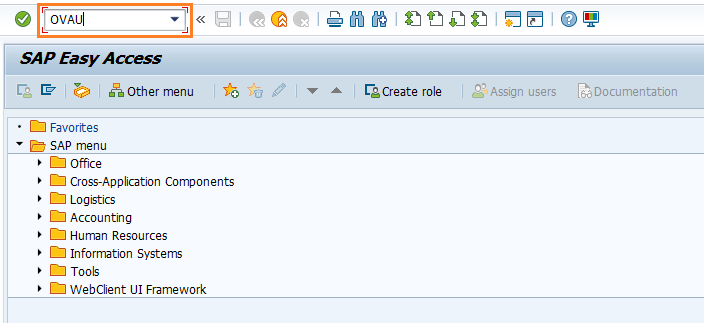
(OR)
Enter the transaction code SPRO in the SAP command field and click Enter to continue.
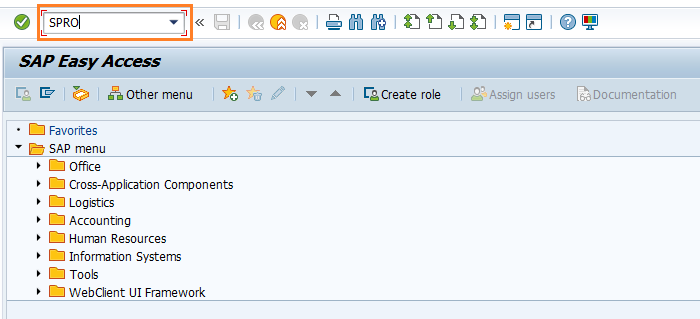
Click on SAP Reference IMG.
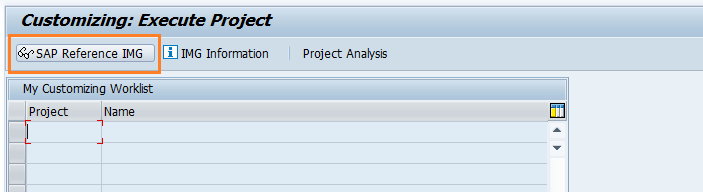
Expand SAP Customizing implementation guide → Sales and Distribution → Sales → Sales Documents → Sales Document Header → Define Order Reasons . Click on Execute.
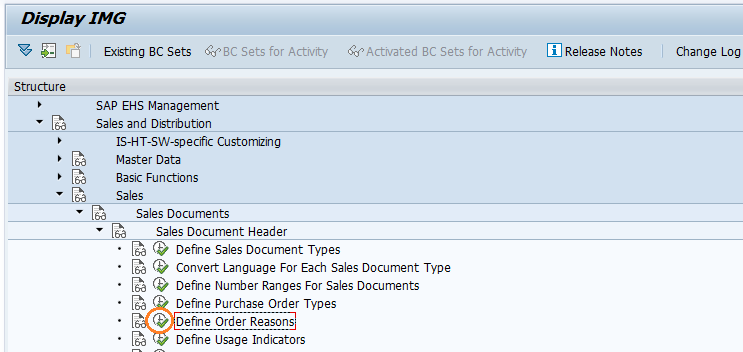
Step-2: In the next screen, Click on New Entries button.
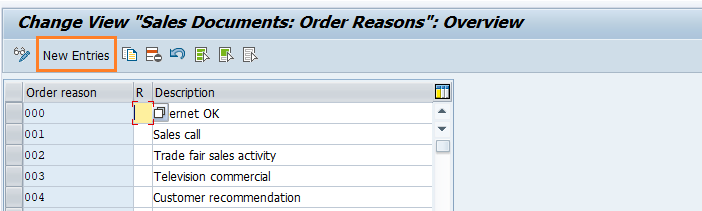
Step-3: In the next screen, Enter the below details and click Enter.
- Order Reason - Enter the 3-digit alphanumeric key to identify the order reason
- R - Select the key from the list if billing is retro billing
- Description - Enter the order reason description
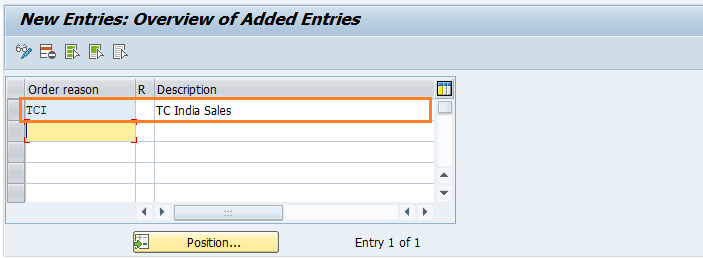
Step-4: Once all the details entered, click on Save button to save the details.
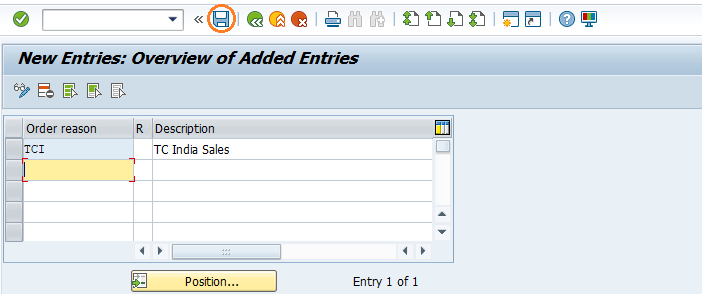
Step-5: It prompt for the Change Request. Create/Select the change request and Click on right mark to proceed.
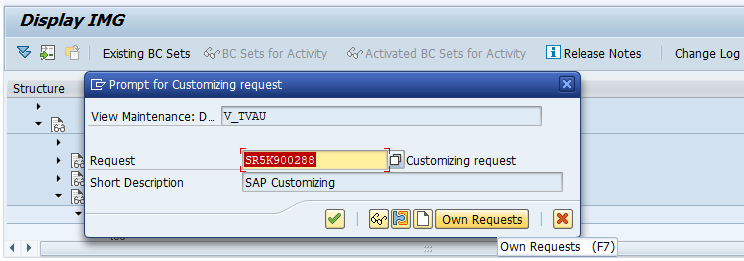
Step-6: Status bar displays the below message once the order reasons created successfully.
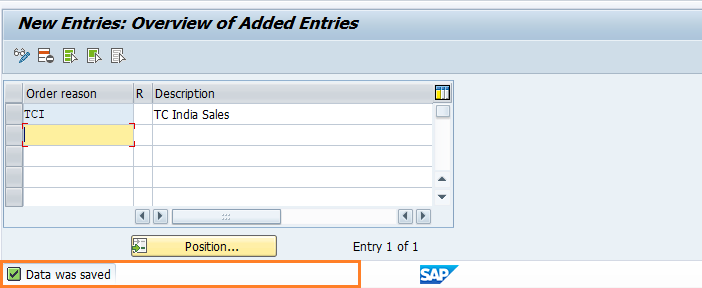
Technical details: -
- Transaction: OVAU
- Menu Path: SPRO → SAP Reference IMG → SAP Customizing implementation guide → Sales and Distribution → Sales → Sales Documents → Sales Document Header → Define Order Reasons
